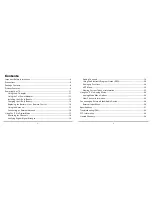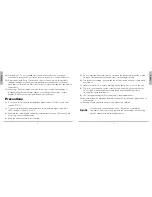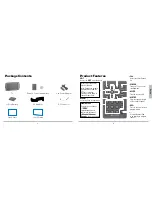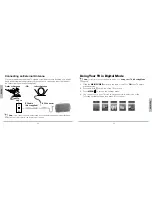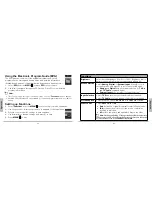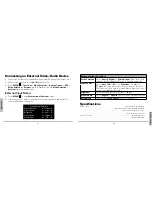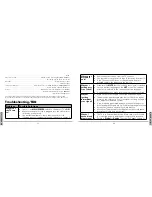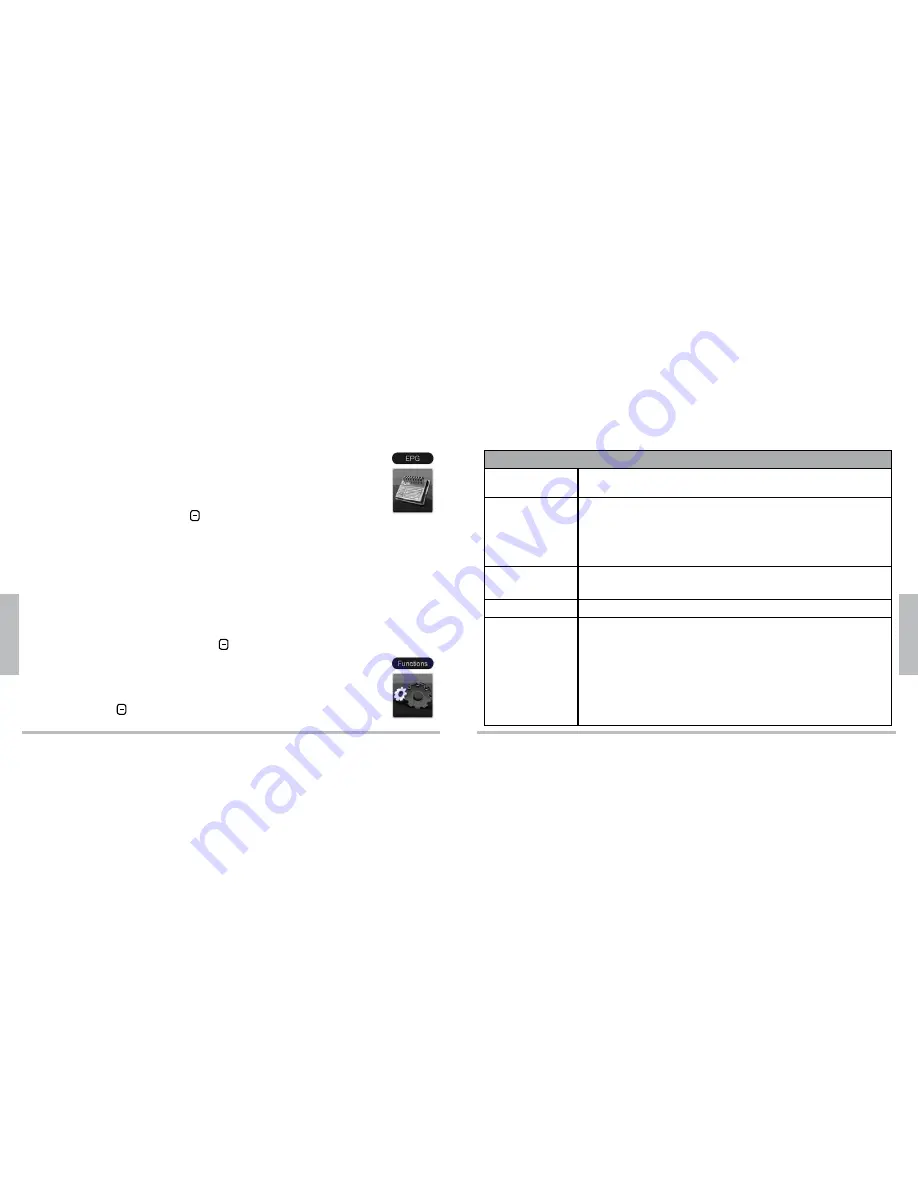
20
O
p
e
ra
ti
o
n
21
O
p
e
ra
tio
n
Using the Electronic Program Guide (EPG)
The EPG gives an overview of the available programs and shows
program names, starting and ending times, and detailed information.
(Availability and amount of program details depend upon broadcasters.)
1.
Select
EPG
from the
MENU
or press
EPG
on your remote.
2.
Use
to navigate through the EPG menu. Press
to view detailed
program information.
n
Notes:
Time Zone must be set to get correct EPG times. See the “
Functions
“chart on page 22.
Detailed EPG information is only available for over-the-air digital broadcasts; not cable or
analog.
Setting up Functions
1.
Select
Functions
from the
MENU
to enter setup for twelve submenus.
2.
Use the joystick or
on your remote to navigate to the submenus.
3.
Press
to enter specific settings in each submenu.
4.
Use
to change settings, and press
to save.
5.
Press
MENU
to exit.
Functions
Brightness
Select desired brightness from 0% to 100%. Brightness affects
battery consumption. Dimmer settings extend battery life.
Mode Selection
Select
Analog
,
Digital
, or
External Input
. Press
to cycle
through options, and press
to go to the selected mode.
Analog
and
Digital
both allow input selection for
TV Air
and
TV Cable
, explained below.
External Input
does not allow for Input Selection.
Input Selection
Select
TV Air
to receive over-the-air broadcast channels.
Select
TV Cable
to receive channels from cable companies.
Closed
Caption
Select a caption option:
CS 1-6
,
CC 1-2
,
TEXT 1-2
, or
OFF
.
Aspect Ratio
Select
Auto
,
16:9
, or
4:3
.
Auto
defaults to original broadcast format in Digital mode.
16:9
stretches the picture to fill the screen, sometimes
resulting in distortion.
4:3
shrinks the picture and adds black bars on the sides
n
Note:
Pressing and holding
changes the Aspect Ratio temporarily.
When you turn the TV off, the Aspect Ratio setting will revert to the option
as last selected or used in the
Function
or
Hot menu
.