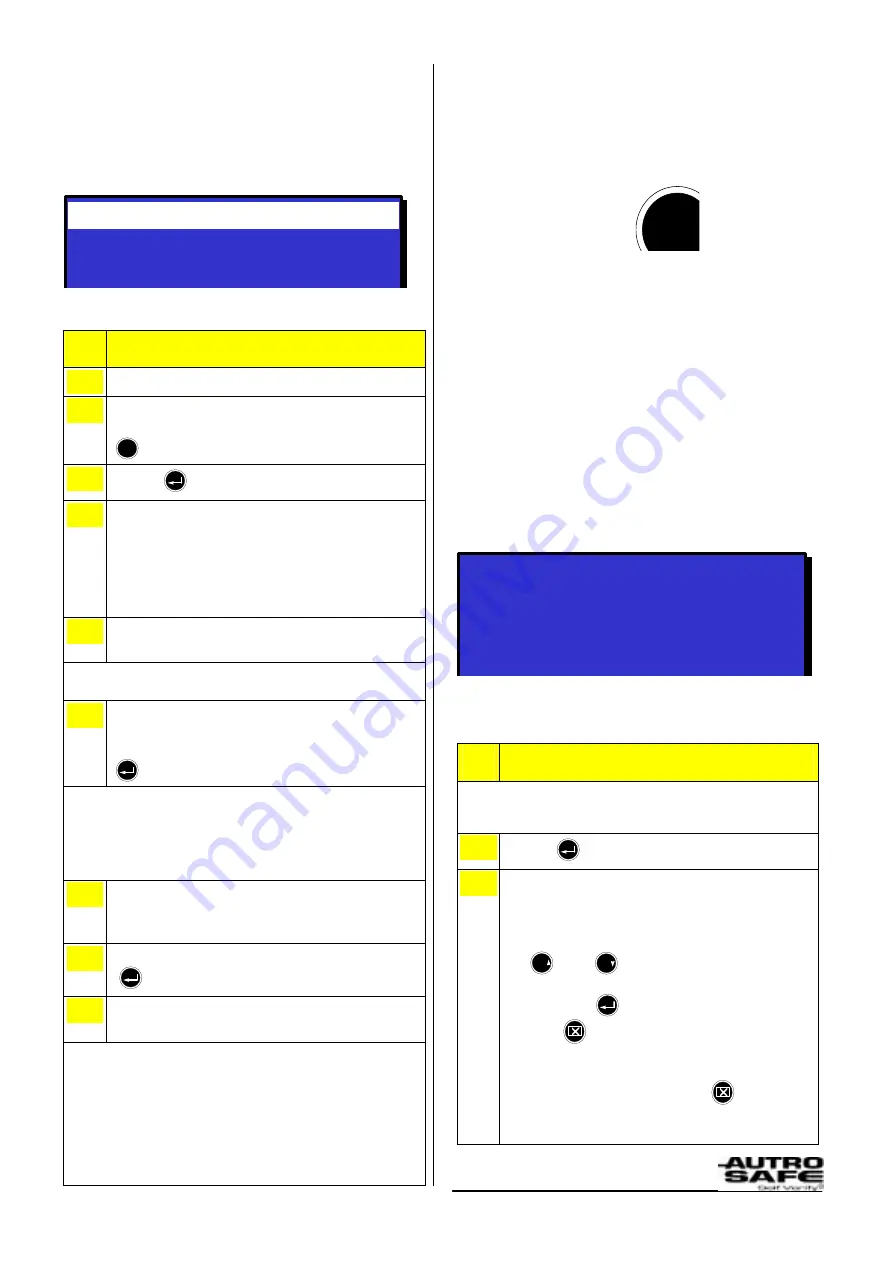
In the Event of Faults
A fault is indicated by one of the
components
(fire detectors, external equipment or other
faults).
FAULT WARNINGS
19:23
Total: 2
Total: 1
Total: 1
DZ FAULTS
1 OFFICES
OTHER FAULTS
1 LOOP (2)
(Display Picture - Example)
Actions to be taken - Operation Mode
1
Notify service/technical personnel.
2
To silence the internal buzzer, press the
black Mute Panel button
3
Press
4
Observe the Fault Warnings.
If you need to find out more detailed information before
investigating the scene(s), follow the
General
Procedure, Step 4,
a) to e) on the last page of this
folder,
How to View Detailed Information.
If
not
, go directly to step 5.
5
Investigate the scene(s) and carry out the
necessary actions, i.e. repair the fault(s).
After the scene(s) are investigated and the necessary
actions are taken, you can accept the fault warning(s).
6
If there are several fault warnings, select
the one you want to accept by scrolling
with the arrow buttons, then press
In this
example
a detection zone includes several points
in fault warning state. Note that other types of faults are
operated differently than what is described in this
example
. A FAD in fault warning state, for example, can
be accepted at this stage by pressing Action Digit 3
(ACCEPT FAULT WARNING).
7
To view all points in fault warning state
within the selected zone, press Action
Digit 1 (SHOW POINTS).
8
Select the point, then press
9
To accept the selected point, press digit 3
(ACCEPT FAULT WARNING).
If there are several fault warnings, each one can be
accepted in turn. When the first fault has been accepted
and the message «Successfully Completed» is shown,
the Close button can be pressed to return quickly to the
previous menu where the next fault warning can be
accepted.
Fault warnings that are accepted, will no longer blink in
the display. This allows you to see on the screen
whether a fault warning is accepted or not.
How to Toggle Between Menu
Mode and Operation Mode
You can easily toggle between Menu Mode and
Operation Mode by pressing the Menu Button.
If an alarm condition occurs when you are using
Menu Mode
,
you have to press the Menu Button to enter
Operation Mode
in order to operate the control panel.
If no buttons are pressed when the system is in Menu Mode,
the system will return automatically to Operation Mode after a
short period.
How to View Detailed Info
The SHOW STATUS gives detailed information on
the current status of all conditions
, i.e. Alarms,
Faults
,
Disablements
and
Detection Zones in Test.
The Show Status menu is the first menu selection in
Menu Mode.
SHOW STATUS
1 FIRE ALARMS
2 PRELARMS
3 FAULTS
4 DISABLEMENTS
5 DETECTION ZONES IN TEST
19:23
Detailed
zonal information
and a list of the
points in alarm
for the
selected zone can also be accessed directly from
Operation Mode
.
Follow the general procedure below.
General Procedure - Operation Mode
An event has occured, for
example
, a Fire Alarm
Condition, and you want to view detailed zonal
information for the selected detection zone(s).
3
Press
4
Observe the zone(s).
Here you can find out detailed zonal / point information
before investigating the scene(s).
a) To select a zone (if several zones), scroll with the
arrow buttons
6
PQR
(up) or
9
YZ
(down)
b) To view detailed zonal information for the selected
zone, press
, then to go one step backwards,
press
c) To view points in alarm for the selected zone, press
digit 1 (SHOW POINTS).
d) To go one step backwards, press
e)
To select another zone, follow b) to d), if
not
go to
step 5.
Step
Step
!
"













