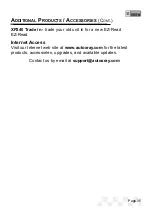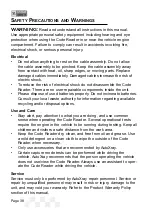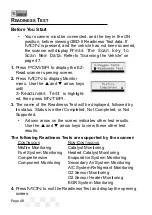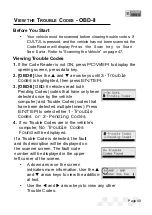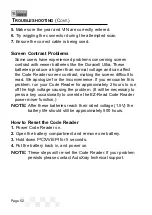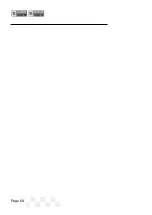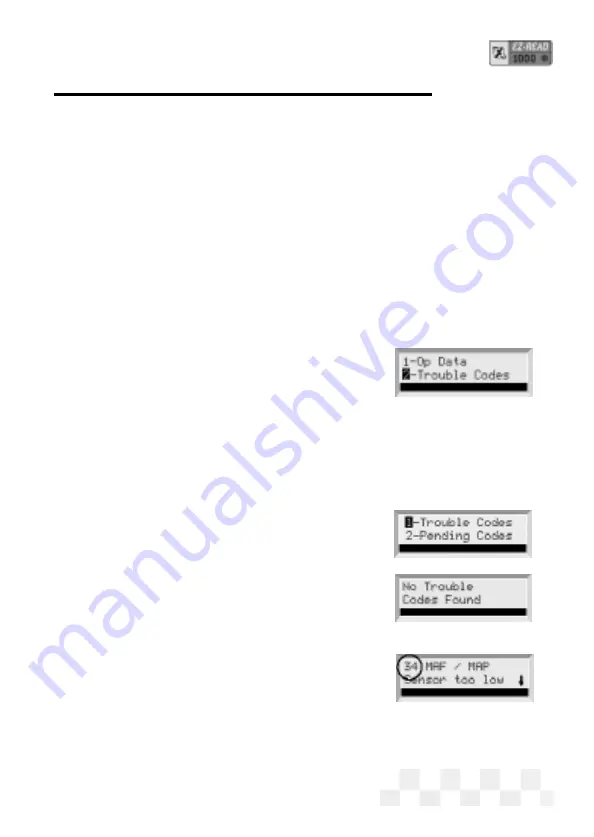
Page 49
Before You Start
•
Your vehicle must be scanned before clearing trouble codes. If
DATA
is pressed, and the vehicle has not been scanned, the
Code Reader will display
Press the Scan key to Scan
New Data
. Refer to “Scanning the Vehicle” on page 47.
Viewing Trouble Codes
1.
If the Code Reader is not ON, press
POWER
to display the
opening screen, press data key.
2. [OBD-II]
Use the
p
and
q
arrow keys until
3-Trouble
Codes
is highlighted, then press
ENTER
.
3. [OBD-II]
OBD-II vehicles read both
Pending Codes (codes that have only been
detected once by the vehicle
computer) and Trouble Codes (codes that
have been detected multiple times). Press
ENTER
to select either
1-Trouble
Codes or 2-Pending Codes
.
4.
If no Trouble Codes are in the vehicle’s
computer,
No Trouble Codes
Found
will be displayed.
If a Trouble Code is detected, the fault
and its description will be displayed on
the scanner screen. The fault code
number will be displayed in the upper
left corner of the screen.
• A down arrow on the screen
indicates more information. Use the
p
and
q
arrow keys to view the addition-
al text.
• Use the
t
and
u
arrow keys to view any other
Trouble Codes.
V
IEW THE
T
ROUBLE
C
ODES
- OBD-II
Summary of Contents for EZ-READ
Page 1: ...USERS MANUAL EZ READ REVISION 2 1...
Page 36: ...Page 36 NOTES...
Page 37: ...Page 37 NOTES...
Page 64: ...Page 64...