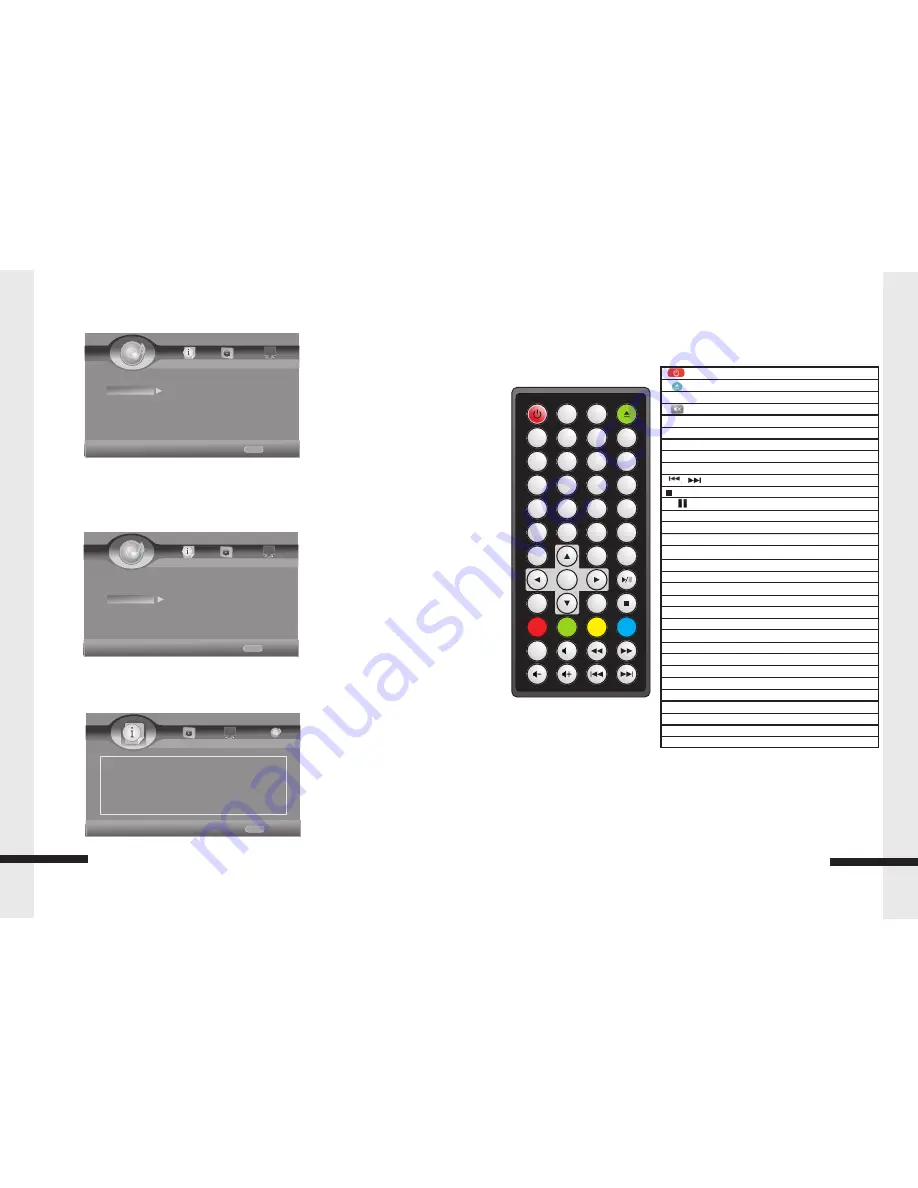
:
Start / Standby
:
Open / Close
No. Key
:
Input numbers Key 0, 1, 2…9
:
Audio Mute Key
Display
:
Display files Information Key
VOL.
:
Press to Volume Up/Down
GOTO
:
Select playback
CLR
:
Press to clear an input error
ƒ ƒ
/
„ „
:
Fast Return / Fast Forward
/
:
Next Key / Previous Key s
:
Stop Key
„
/
:
Press to pause / play the movie
SLOW
:
Slow Playback Key
OSC
:
Press to open Control Menu
HOME
:
Press to open HOME Menu
,
‚
,
ƒ
,
„
:
Up/Down/Left/Right move Key s
ENTER
:
Enter Key
MEDIA CENTER
:
Press to Media C enter
RETURN
:
Return to the Previous Menu
PROG.
:
Program Play
B.MARK
:
Display bookmark menu
ZOOM
:
Display Zoom in/out Key
AUDIO
:
Change Audio channel Key
SUBT
:
Change Subtitle Key
MENU
:
Press to open a menu for disc
TITLE
:
Press to open POP Up/ti tle menu for disc
A-B / Repeat
:
Repeat
A-B, Repeat Chapter/Title/All/Off
2nd A UDIO
:
In PIP mode, select the second audio on/off
ANGLE
:
Change Video Angle (Requires disc support)
PIP
:
Picture-in-picture mode on or off
RESOLUTION
:
Change the Output Resolution
The Remote Control
NOTE:
Colour buttons (RED/GREEN/YELLOW/BLUE)
:
Short cut keys for selecting items on
some BD
'
s
menus (can also be used for BD
'
s Java interactive
operations).
8
The remote control
RANDOM
:
Random
playback
POWER
2
3
5
6
7
8
9
ENTER
MENU
RANDOM
GOTO
TITLE
REPEAT
PROG.
B.MARK
ZOOM
0
DISPLAY
SLOW
RESOLU-
TION
ANGLE
SUBT.
A-B
PIP
OSC
2nd
AUDIO
AUDIO
HOME
RETURN
MEDIA
CENTER
CLR
1
4
X
Speaker
Setting
Test Tone
–
To
test
the
Speaker
Post
Process
EQ
–
Off
/
Rock
/
Pop
/
Live
/
Dance
/
Classical
/
Soft
UpMix
–
Off
/
PL
2/
NEO
6
System Information
Display Software Version
.
1
5
HOME
Exit
----Audio Setting----
Home Menu
Audio Output Test Tone
More........
Speaker Sett...
Post Process
Use cursor key to move facus,use
“Enter”key to select
HOME
Exit
----Audio Setting----
Home Menu
Audio Output EQ off
UpMix off
Post Process
Speaker Sett...
Use cursor key to move facus,use
“Enter”key to select
HOME
Exit
----System Information—
Home Menu
Use cursor key to move facus,use
“Enter”key to select
Software Version: BDP V3.0
System Information






























