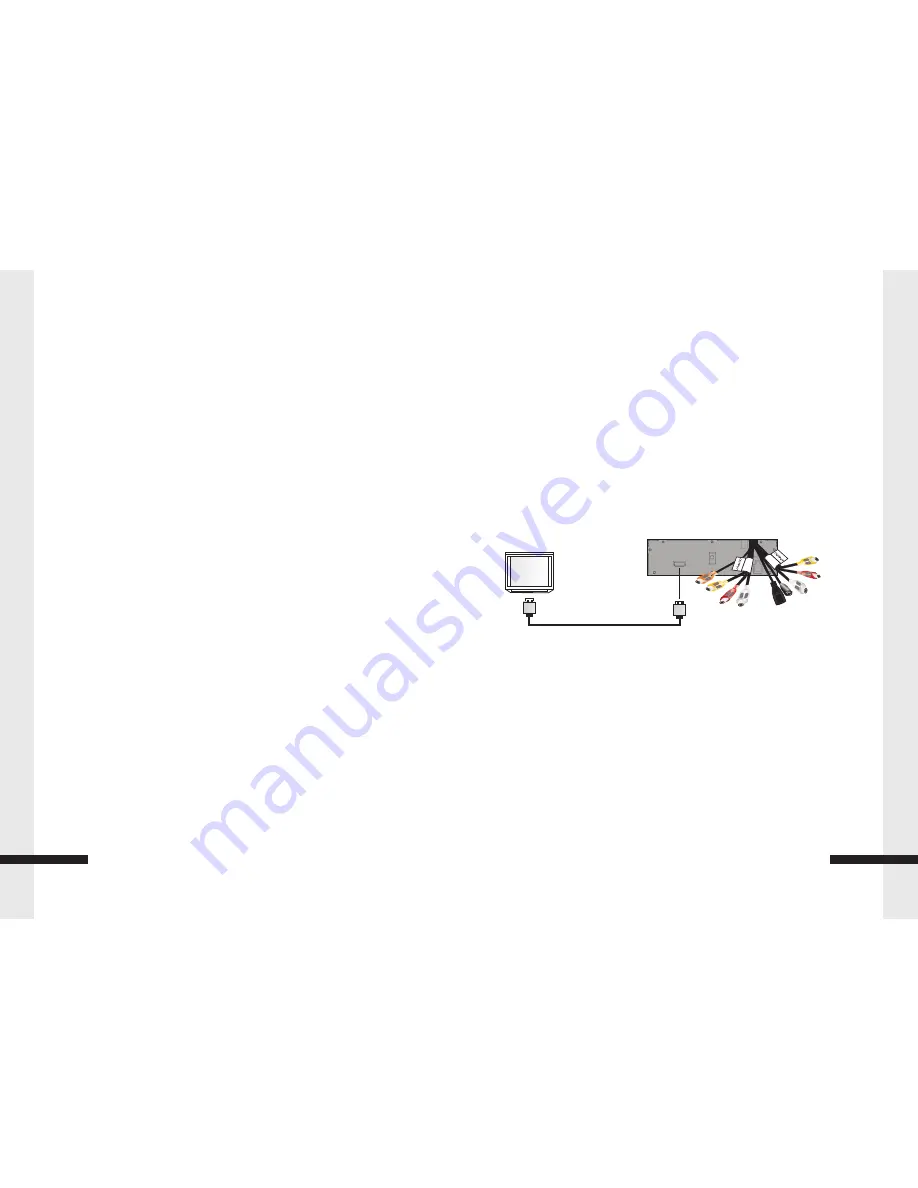
Connecting a TV using an HDMI cable (best)
To connect a TV using an HDMI cable:
Connect a HDMI cable to the HDMI jack on the back of your player and to the
HDMI IN jack on the TV.
Back of player
TV
6
In
s
ta
ll
ti
o
n
Installation
Before you connect your Blu-Ray Player to your TV please ensure that it is set up
on a flat and stable surface.
Now that your Blu-Ray Player is in position, connect it to your TV and any o
ther peripheral devices. Please refer to the below diagram and your TVs user manual
for cable installation instructions.
Connecting a TV using an A/V cable (good)
To connect a TV using an AV cable:
Connect an A/V cable to the VIDEO OUT and AUDIO OUT L/R jacks on the back of the
Blu-Ray Player and to the VIDEO IN and AUDIO IN L/R jack on your TV. Jacks and cable
connectors are usually color-coded.
Make sure that you match the colors.
Maintaining
General guidelines
The top and back panels of your player may become hot after a long period of use.
This is not a malfunction.
When you are not using your player, make sure that you remove the disc and put
your player into standby mode.
If you do not use your player for a long period of time, it may not function correctly.
Turn on and use your player occasionally.
Do not place objects on the disc tray.
Do not locate your player:
Near heating devices or in an enclosed vehicle
In an area with a temperature over 104
°
F
(
40
°
C
)
or
humidity
over
90%
Operating Temperature: -10℃~55℃
Storage Temperature: -20℃~70℃
Dirty places
In an area with direct exposure to sunlight
Do not install this equipment in a confined space such as a book case or similar unit.
The ventilation should not be impeded by covering the ventilation openings with items such
as newspapers, table-cloths, or curtains.
Make sure that you leave a minimum of 4 inches (10 cm
)
around
your
player
for
sufficient
ventilation
.
Electrical disturbance
If you place your player next to a radio, TV, or VCR, the image may be poor and the sound may be
distorted.In this case, move your player away from the radio, TV, or VCR.
Condensation
Condensation may form inside your player when:
You move your player from a cold area to a warm area
You use it in a cold room where you have just turned on a heater
Air conditioning is blowing directly on your player
Your player is in a damp place
If condensation forms inside your player, your player will not work correctly. Turn on your player, remove
the disc and leave the tray open, then leave your player on for two to three hours.
To minimize condensation problems, keep the power cord connected to a power outlet.
Storing discs
Do not store discs in a place that is exposed to direct sunlight or heat.
Do not store discs in a place that is exposed to moisture and dust, such as a throom or near a
humidifier.Store discs vertically in their cases. Stacking discs or placing objects on discs
when not in their cases may cause warping.
Handling discs
To
keep
a
disc
clean
,
do
not
touch
the
play
side
(
non
-
label
side
)
of
the
disc
.
Do
not
attach
paper
or
tape
to
the
disc
.
17
Maintaining






























