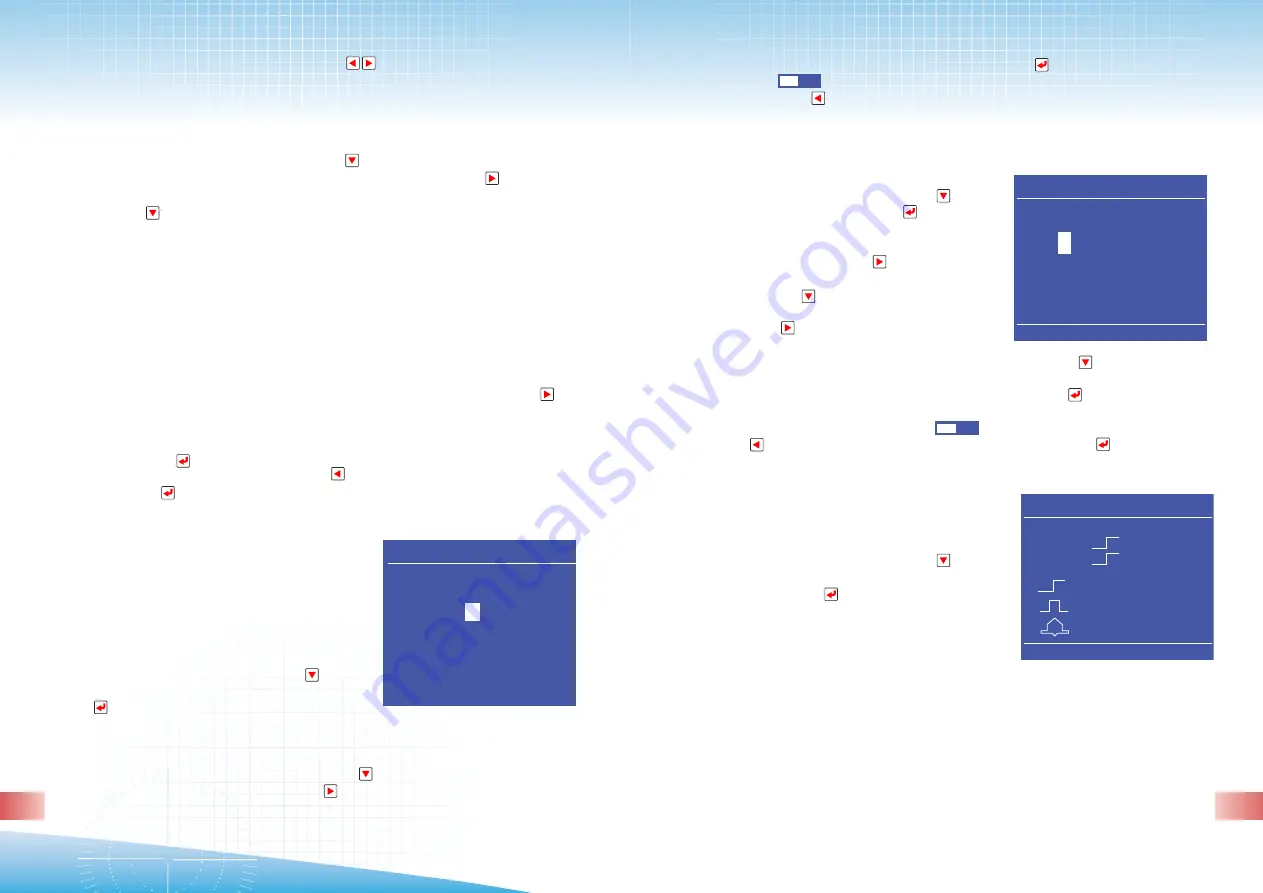
When you have entered your new number in press return
. A box will appear
with “YES NO“ . Move the cursor over the the left by pressing the key with
the arrow facing left
. Press Menu to return you to C
onfig screen.
TARRIF: Please note this is NOT activated in this meter.
TIME
:
Press the key with the arrow facing down
until
the Time is highlighted. Press return
, this takes
you into Time screen. The cursor will now be over
the first digit to the left (the date). Using the key
with the arrow facing the right
this will
increment the number. Press the key with the
arrow facing down
to move the cursor one step
to the right and again press the key with the arrow
facing the right
to increment. Repeat this until
the date is complete. When the last digit to the
right has been entered press the key with the arrow facing down
this will drop
the cursor down to the time. Repeat using the keys as above until the time has
been entered. When the time has been completed press return
.
A box will appear with “YES” and “No” in it , press the key with the arrow
facing left
the cursor has now moved over the “YES” . Press return
this has
now programmed the time.
Press Menu. This returns you to config screen.
D.RELAYS: SETTING
Press the key with the arrow facing down
.
This now moves you down and has highlighted
Switching. Press return
.
This takes you to the “D RELAYS” programming
section, you will notice on the display that there are
numbers 1 and 2. This is because there are two
output relays.
Digital output 1
: Can be configured to 3 positions: Level, Pulse or Alarm.
Digital output 2
: Can be configured to only 2 positions: Level and Pulse.
Level means
: the internal relay of the ic 995 is operated by an external pc enabling
a contactor or breaker to be switched open circuit.
8
The two keys with arrows pointing left and right
increment the number up
or down.
E.g. The address number is highlighted with the first number on the left “001”, to
change this to “015” read below.
First press the key with the arrow pointing down
this will move the cursor one
stop to the right. Now press the key with the arrow pointing to the right
this will
increment the number stop when you reach 1, now press the key with the arrow
pointing down
this will move the cursor one stop to the right. Now press the key
with the arrow facing to the right, this will increment the number stop when you
get to number 5 now the numbers should look like “015” press the key marked with
the arrow facing down, The cursor has now dropped to the level below.
b. Baude Rate
:
This is normally defaulted to 9600 and works with almost all management systems.
If, however, you want to change this you have five choices 2400, 4800, 9600, 19200
and 38400.
To alter to the new settings press the key with the arrow marked facing the right
this will scroll through your choices, stop at the correct one.
Now you have set the address and baud rate. To program into the meter you must
press the return key
you will notice that a box appears which has “YES” “NO”.
Press the key with the arrow facing to the left
, you have now highlighted the
“YES” press return
, you have now set the parameters. Press “Menu” to return to
Config list.
PASSWORD: To alter the password.
The meter has been designed for customers or
companies to have their own individual password
protection. To alter the password first take the steps
of writing down your chosen password and
keeping it in a secure place.
Press the key with the arrow facing down
, this
should now highlight the word “PASSWORD” press
return
.
You will notice on the display screen “old 0001” and on the line below “New”. You
will notice that the cursor is already positioned on the first “0” for you to alter the
number. Press the key with the arrow facing down
to move the cursor to the
right and the key with the arrow to the right to increment the number.
1
TIME
1
0-22-2009
11: 03: 28
D.RELAYS
1 D01= 0000ms
2 D02= 0000ms
LEV
PULSE
ALARM
Password
OLD = 0001
NEW =
0
001
16
17
YES
NO
YES
NO










