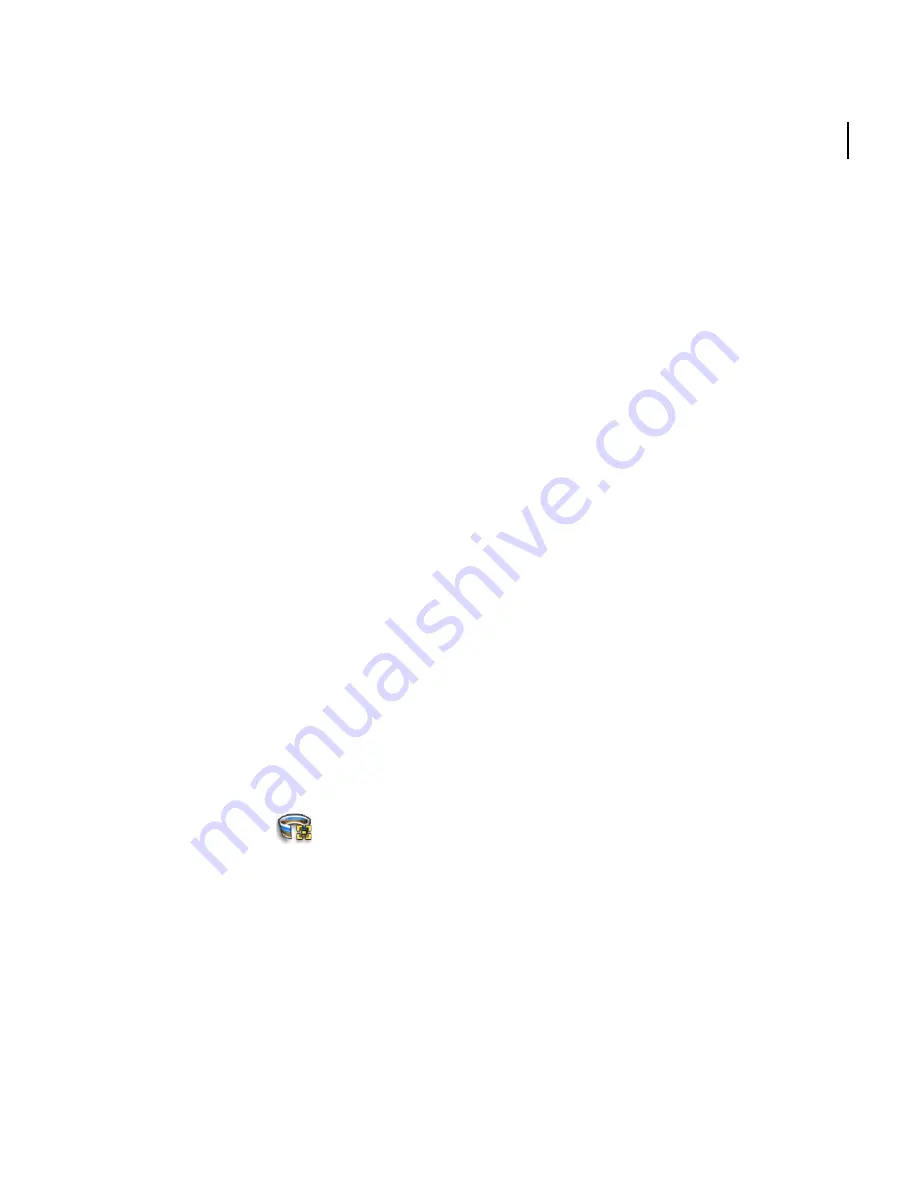
Stitcher
TM
User Guide
141
Hotspots
Hotspots are clickable areas of a panorama used to launch some actions, such as
opening a URL or linking your project to another panorama to create a virtual tour
made of several panoramas. You can walk around a virtual tour and go from one
panorama to the other with the help of hotspots.
Hotspots are drawn directly in the
Stitching Window
in the
Hotspot
mode. You can
link hotspots to any URL and define pan, tilt, and zoom parameters for a target
panorama.
NOTE
You can only export hotspots to QuickTime VR. Virtual tours produced by Stitcher
are
not suitable for viewing directly in the QuickTime player and can only be viewed on the Web
through the QuickTime plug-in.
You cannot use hotspots in an HDR project.
Creating hotspots
You can create hotspots as polygons in the
Hotspot Creation Mode
.
To create a hotspot:
1
Enter the
Hotspot
mode, do one of the following:
Select
Tools > Hotspots
to check the option.
Click
(
Hotspot
icon).
2
Pan and zoom in the panorama in the
Stitching Window
to locate an area where
you want to add a hotspot (see “Hotspots” on page 141).
3
Double-click to add the first vertex to the polygon.
4
Click to add more vertices.
5
Double-click to finish the current polygon.
Summary of Contents for 551A1-05B111-1001 - Stitcher Unlimited 2009
Page 1: ...User Guide Autodesk Stitcher Unlimited 2009 ...
Page 11: ...1 Introduction ...
Page 12: ......
Page 23: ...2 Quick Start to Stitcher Projects ...
Page 24: ......
Page 52: ...Chapter 2 Quick Start to Stitcher Projects 42 ...
Page 53: ...3 User Guide ...
Page 54: ......
Page 135: ...StitcherTM User Guide 125 Cylindrical preview Spherical preview Cubical preview ...
Page 147: ...StitcherTM User Guide 137 TIP Press G Windows or Command G Mac to toggle the grid ...
Page 162: ...Chapter 3 User Guide 152 snapshot cylindrical spherical cubical ...
Page 210: ...Chapter 3 User Guide 200 ...






























