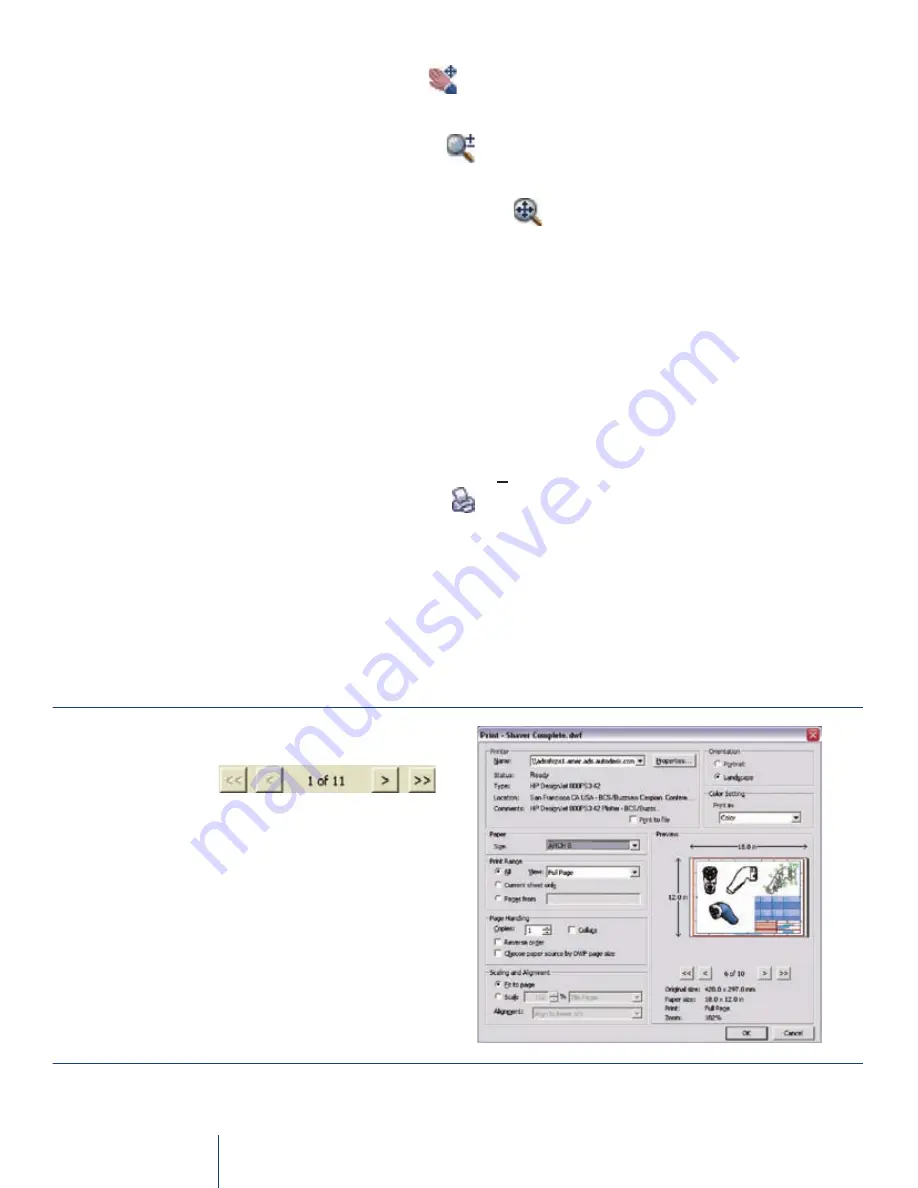
Autodesk Design Review Getting Started Guide
3. Use the Pan button
to move within the sheet and reposition
your view.
• The Zoom button
allows you to zoom in or out of the
sheet or model.
• The Fit to Window button
allows you to refit the sheet or
model within the window, returning it to its original position.
• Use the “
Esc
” key to release the tool you are using.
Step 3: Print Sheets or Models
Autodesk Design Review provides flexible printing options, allowing
reviewers to print to standard or large format printers with the same
quality experienced from the original design software.
1. From the main menu, select
File
and then select
, or
select the Print button from the main toolbar. The Print dialog
box opens.
• To navigate the sheets, in the Print Range section click All.
Then click the Left and Right Arrows below the preview area.
(Figure 3.1)
Print Sheets or Models
Figure 3.2
>
Choose your preferred
print settings including
print in black & white,
then select OK.
Figure 3.1
Summary of Contents for 23802-091408-9325 - UPG DWF COMPOSER 2
Page 1: ...Autodesk Design Review Getting Started Guide ...
Page 2: ......
Page 3: ...Autodesk Design Review Getting Started Guide ...
Page 55: ......
















































