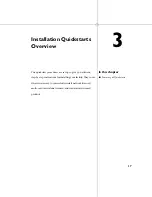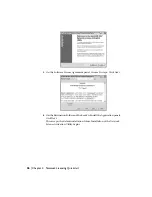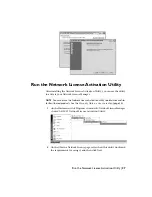5
On the Software License Agreement panel, choose I Accept. Click Next.
6
On the Destination Folder and the Ready to Install the Application panels,
click Next.
This accepts the default installation folder. Installation of the Network
License Activation Utility begins.
26 | Chapter 4 Network Licensing Quickstart
Summary of Contents for 18507-051452-9325 - UPG ARCH DESKTOP 2007
Page 1: ...Autodesk Design Academy 2007 Installation Guide 20007 010000 2720A June 2006 ...
Page 4: ......
Page 22: ......
Page 26: ......
Page 50: ...8 Close lmtools exe 44 Chapter 4 Network Licensing Quickstart ...
Page 84: ......
Page 88: ......
Page 94: ......
Page 98: ......
Page 104: ......