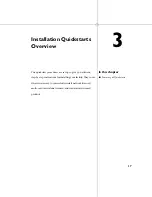Deployment Plan
Before installing any products, you should have a good idea about how you’re
going to deploy products from your primary system to all the other systems
in your facility.
The Deployment wizard is a tool supplied by Autodesk that can be used with
a majority of the products. The Deployment wizard creates a deployment
image for each product and places that image in a shared folder you’ve created.
Another option for installing software on multiple systems is to use imaging
software, such as Norton Ghost. Imaging software uses a master image of the
primary system that you duplicate on all the workstations. If you are going
to perform network or multi-seat stand-alone installations, you must set up
a shared folder. The shared folder should be a network share and not part of
the local workstation. Furthermore, it is strongly recommended that you have
a clean system before installing any products.
Deployment methods are covered in the
Product Distribution chapter
(page
73).
Clean a Primary System and Restore the Operating System
If you have previously run Autodesk products on the primary system, the
primary system should be properly cleaned before any master images are
created.
1
Clean the hard drive, including the boot sector.
For example, if you use the Norton GDISK utility, use the following
command; gdisk 1 /diskwipe.
Where 1 is the hard disk that is being wiped.
NOTE
If you use imaging software other than Norton Ghost, make sure that
it cleans the boot sector; otherwise, you will not be able to activate Autodesk
products.
2
Use your restore CD or create a new partition and use the product CD to
install the operating system.
NOTE
A clean system is one that has not had previous Autodesk software
installed or run.
10 | Chapter 2 Prepare for Installation
Summary of Contents for 18507-051452-9325 - UPG ARCH DESKTOP 2007
Page 1: ...Autodesk Design Academy 2007 Installation Guide 20007 010000 2720A June 2006 ...
Page 4: ......
Page 22: ......
Page 26: ......
Page 50: ...8 Close lmtools exe 44 Chapter 4 Network Licensing Quickstart ...
Page 84: ......
Page 88: ......
Page 94: ......
Page 98: ......
Page 104: ......