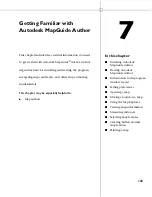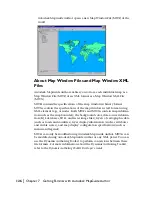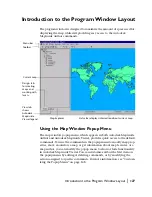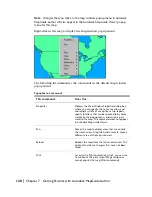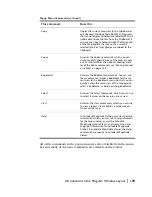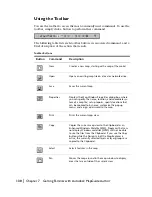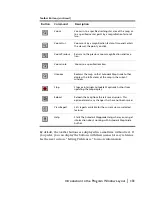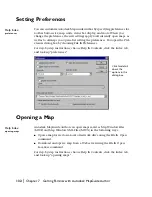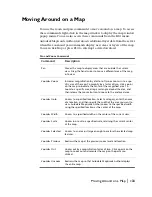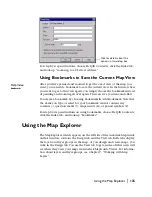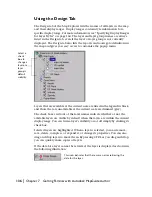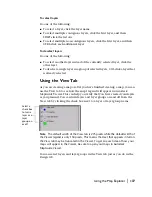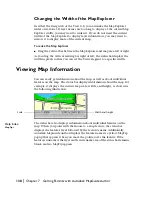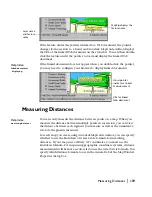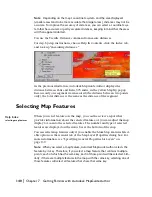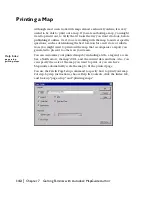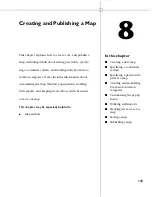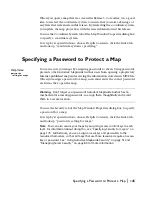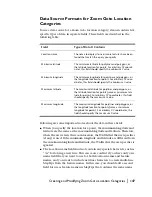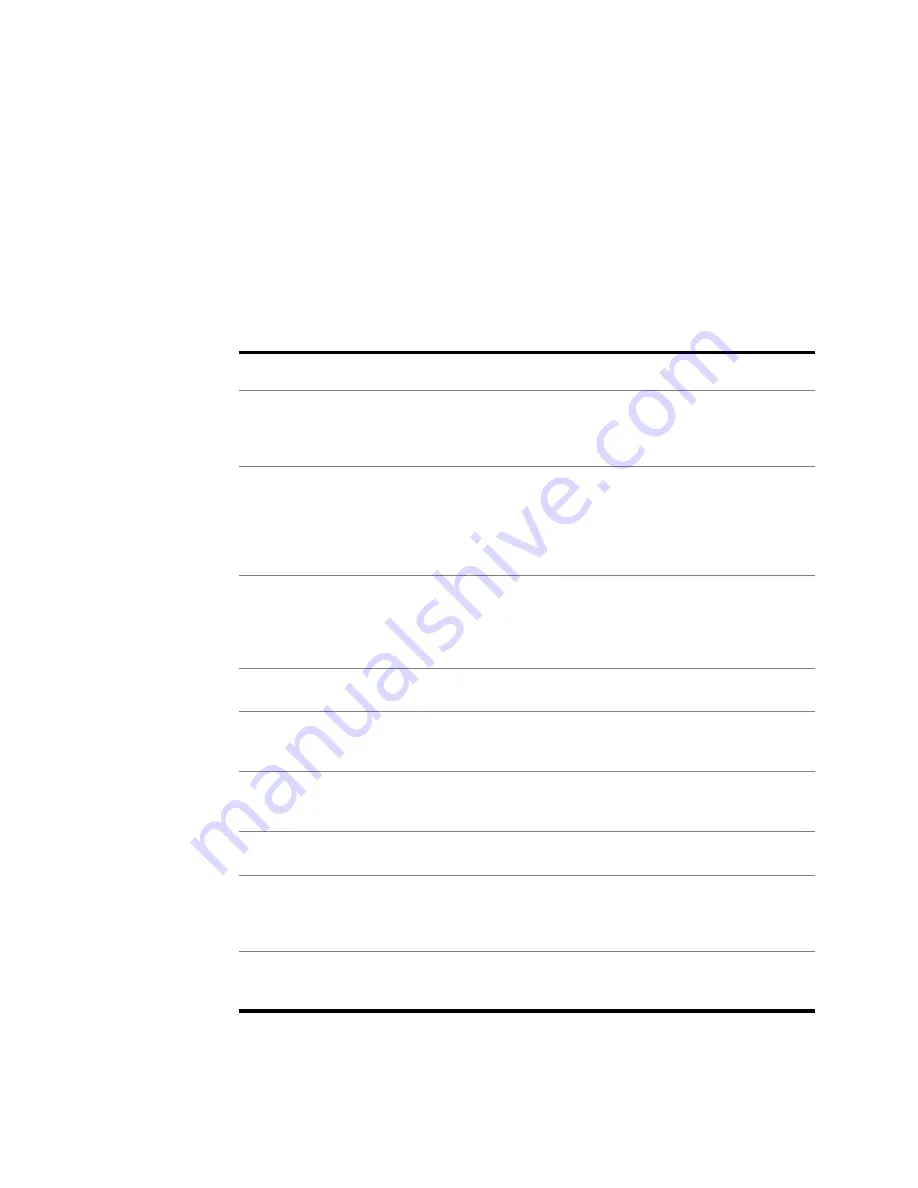
Moving Around on a Map
|
133
Moving Around on a Map
You use the zoom and pan commands to move around on a map. To access
these commands, right-click in the map window to display the map window
popup menu. You can also access these commands from the Edit menu.
Autodesk MapGuide Author downloads additional layer data from the server
when the zoom and pan commands display new areas or layers of the map.
You can click Stop or press ESC to interrupt a data download.
Pan and Zoom Commands
Command
Description
Pan
Moves the map to display areas that are outside the current
view. Drag the hand cursor to move a different area of the map
into view.
Zoom
Zoom
Increases magnification by a factor of two or zooms in to a spe-
cific area of the map. To magnify by a factor of two, click a point
on the map to indicate the center of the magnified area. To
zoom to a specific area, drag a rectangle around the area, and
then release the mouse button to zoom to the enclosed area.
Zoom
Goto
Zooms to a specified location. Select a category, enter the name
of a location, and then specify the width of the area you want to
view. Autodesk MapGuide Author zooms to the specified width
using the specified location as the center of the map.
Zoom
Width
Zooms to a specified width on the center of the current view.
Zoom
Scale
Zooms in or out to a specified scale, retaining the current center
of the map.
Zoom
Selected
Zooms to an area just large enough to enclose the selected map
features.
Zoom
Previous
Redraws the map at the previous zoom level and location.
Zoom
Out
Zooms out by a magnification factor of two. Click a point on the
map to zoom out and recenter the map on the point you
clicked.
Zoom
Unzoom
Redraws the map so that Autodesk MapGuide Author displays
the entire map.
Summary of Contents for 15606-011408-9008 - MAPGUIDE R6.3 NAMED-100U PK
Page 1: ...15306 010000 5000 October 2001 Autodesk MapGuide Release 6 User s Guide ...
Page 8: ...viii ...
Page 92: ...92 ...
Page 152: ...152 ...
Page 188: ...188 ...
Page 204: ......