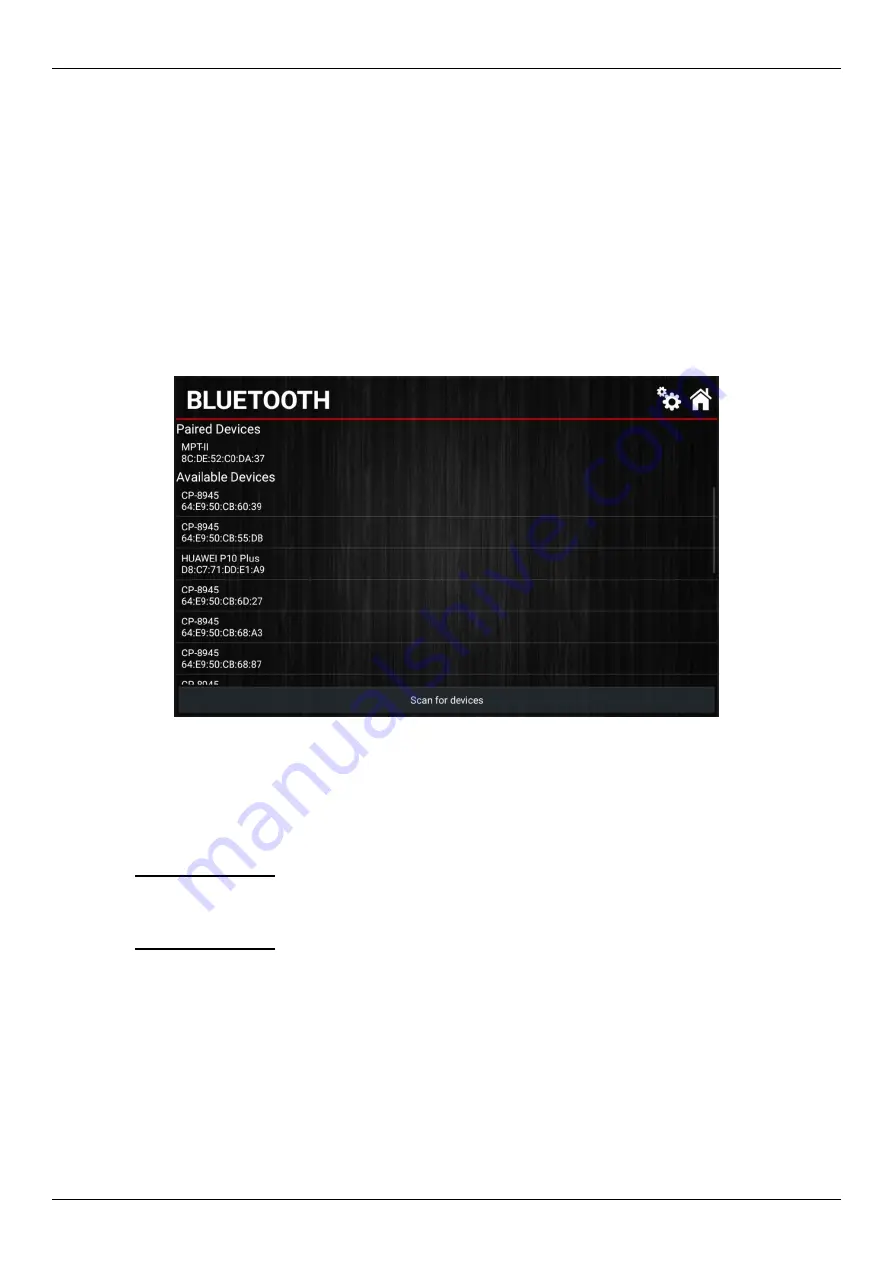
Auto
Test
Workshop Pro User Manual
Page 19
7.3 Bluetooth
The Bluetooth page (Figure 20) will manage which devices are currently connected
to the Workshop Pro. When using the unit with a Bluetooth printer you will have to
navigate to this page in order to pair the two devices.
The
“Paired Devices”
section of the page will show any entries for devices
currently connected with the Workshop Pro.
The
“Available Devices”
section of the page will show any entries for devices that
are found during a Bluetooth scan.
Figure 20
To begin pairing a printer for use with the Workshop Pro:
1. Turn on the printer you are going to use
2. At the bottom of the page press
“Scan for Devices”
3. Wait for the device to appear underneath the
“Available Devices”
menu
4. Press and hold
the entry corresponding to your printer “MPT-II”
5.
Select “Pair” from the displayed prompt
6. The device should shortly appear underneath the
”Paired Devices”
menu
7. Press and hold the printer from the
”Paired Devices”
8. Select
“Test Printer”
from the displayed prompt
9. If all has gone well the printer you paired will now print a sample test.
In the event you need to unpair a printer from the Workshop Pro simply press and
hold the entry on the
“Paired Devices”
and select
“Unpair”
from the prompt.



















