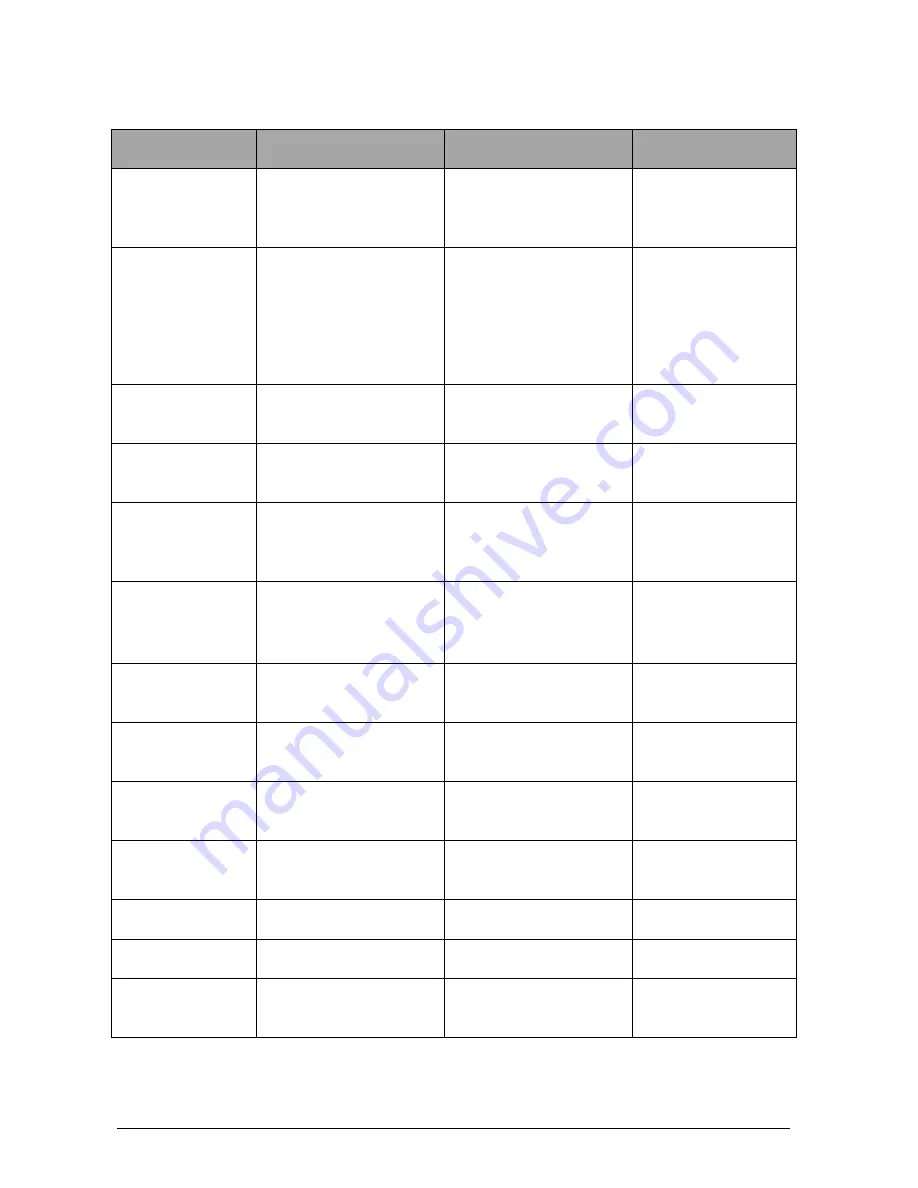
Auto
Stop
Mini Plus User Manual v2.014
Page 8
3.8 Menu Reference
Display Main
Menu
Display Sub Menu
Description
Keys to Press
Activate Unit?
This to activate the
MiniPlus as the unit is
locked prior to
shipment
Press ENTER or
→
to view next
item on main menu
Please enter the 5-
digit Serial Number
code of this unit,
then press ENTER to
confirm, or DEL to
re-enter. Press any
key to begin
Press any key to
go to next sub-
menu
Code: -----
This is to enter the 5-
digit serial number
code
Key-in the 5-digit
serial number and
Press ENTER
Unit Activated
This is an indication
that the unit has been
activated
Press ENTER
Test?
This does not appear if
unit is not activated.
This is for carrying out
the test
Press ENTER
Examiner?
This is for enter the
name of the person
carrying out the test.
Press
→
, when
cursor appears
key-in the examiner
name
Customer:
This is for entering the
name of the customer
Key-in the
customer name
and Press ENTER
Reg No:
This is for entering the
registration number of
the vehicle under test
Key in the
registration number
and press ENTER
Test with GPS?
This is to decide
whether or not the test
require GPS location
Press ENTER for
YES and any other
key for NO
Press any key to
commence test.
This is an indication to
press any key to
commence the test
Press any key
Stabilising…
This is when the unit is
checking its stability
Ready to go…
Accelerate the vehicle
to the desired speed
Prelude…
This indicates forward
motion of the test
vehicle.
Summary of Contents for AutoStop Mini Plus
Page 1: ...User Manual Version 2 014 AutoStop Mini Plus ...
Page 34: ...NOTES ...

























