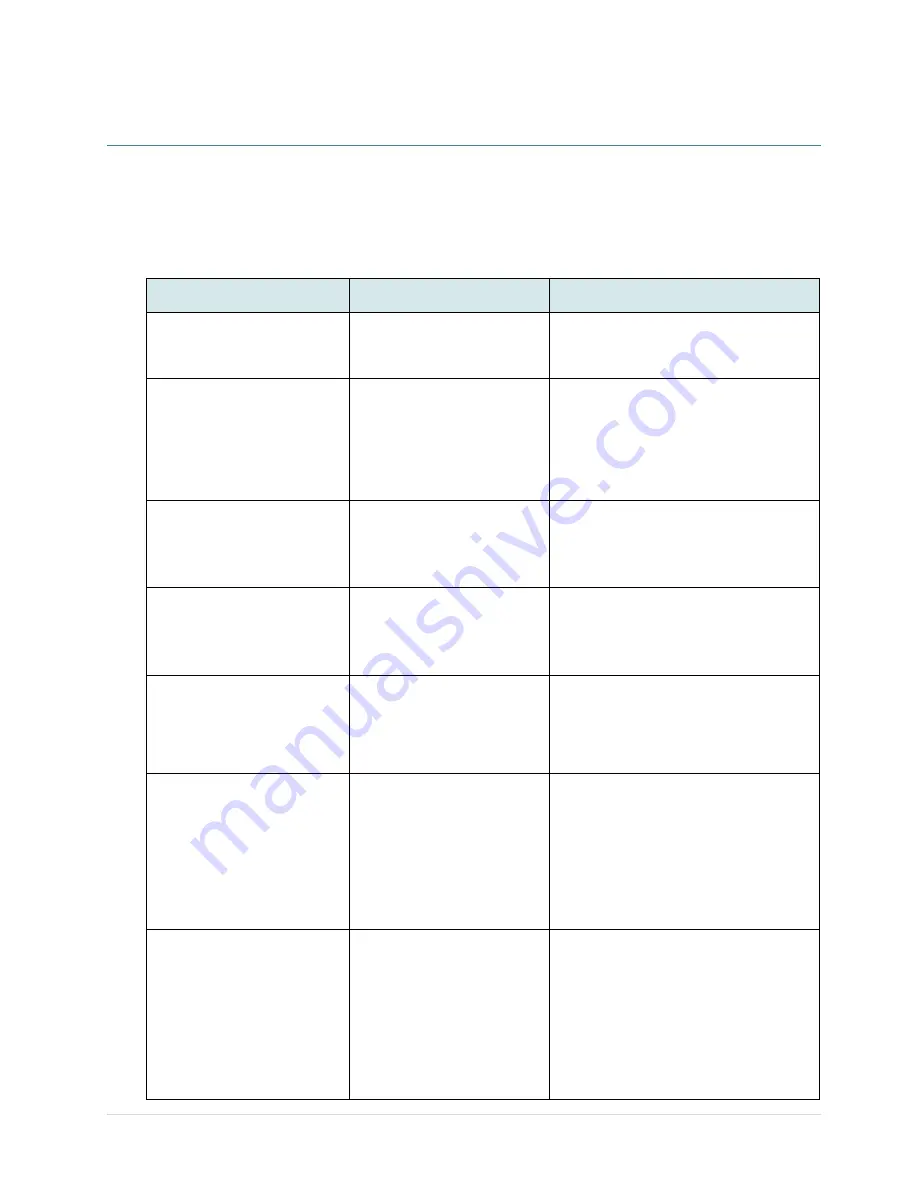
- 60 -
7. Troubleshooting
The following guide lists the most common problems that may be encountered when operating this
bar code printer. If the printer still does not function after all suggested solutions have been
invoked, please contact the tech support service of your purchased reseller or distributor for
assistance.
Problem
Possible Cause
Recovery Procedure
Power indicator does not
illuminate
* The power cord is not
properly connected.
* Plug the power cord in printer and outlet.
* Switch the printer on.
- The printer status from
DiagTool shows
“
Head
Open
”.
- The LCD shows
“
Carriage
Open
”.
* The printer head is open.
* Please close the print carriages.
- The printer status from
DiagTool shows
“
Ribbon
Encoder Err.
”
- The LCD shows
“
No Ribbon
”.
* Running out of ribbon.
* The ribbon is installed
incorrectly.
* Supply a new ribbon roll.
* Please refer to the steps on section 3.3
to re-install the ribbon.
- The printer status from
DiagTool shows
“
Out of
Paper
”.
- The LCD shows
“
No Paper
”
* Running out of label.
* The label is installed
incorrectly.
* Gap/black mark sensor is not
calibrated.
* Supply a new label roll.
* Please refer to the steps on section 3.4
to reinstall the label roll.
* Calibrate the gap/black mark sensor.
- The printer status from
DiagTool shows
“
Paper
Jam
”.
- The LCD shows
“
Paper Jam
”
* Gap/black mark sensor is not
set properly.
* Make sure label size is set
properly.
* Labels may be stuck inside
the printer mechanism.
* Calibrate the media sensor.
* Set media size correctly.
* Remove the stuck label inside the printer
mechanism.
- The LCD shows
“
Take
Label
”.
* Peel-off function is enabled.
* If the peel-off module is installed, please
remove the label.
* If there is no peel-off module in front of
the printer, please switch off the printer
and install it.
* Check if the connector is plugging
correctly.
Not Printing
* Check if interface cable is
well connected to the
interface connector.
* Check if wireless or Bluetooth
device is well connected
between host and printer.
* The port specified in the
Windows driver is not correct.
* Re-connect cable to interface or change
a new cable.
* If using serial cable,
- Please replace the cable with pin to pin
connected.
- Check the baud rate setting. The
default baud rate setting of printer is
9600,n,8,1.
* If using the Ethernet cable,
- Check if the Ethernet RJ-45 connector
Summary of Contents for TC200 Series
Page 1: ...USER S MANUAL TC200 TC210 TC300 TC310 Series THERMAL TRANSFER DIRECT THERMAL BAR CODE PRINTER...
Page 8: ...vii...
Page 9: ......
Page 26: ...17 7 Close the ribbon access cover and the top cover Loading path for ribbon...
Page 45: ...36 Numbers of download files Total available memory space Print head check pattern...





















