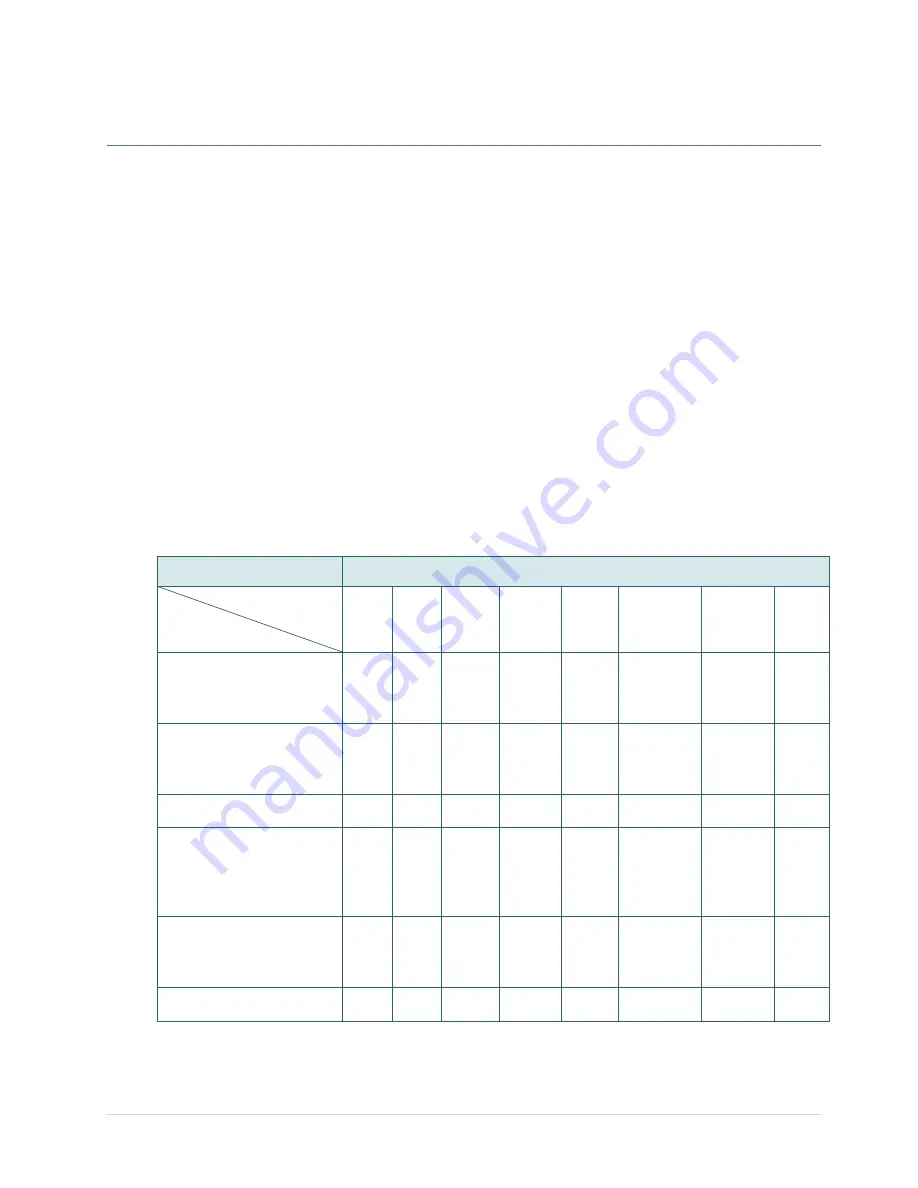
- 32 -
5. Power-on Utilities
There are six power-on utilities to set up and test printer hardware. These utilities are activated by pressing
FEED button then turning on the printer power simultaneously and release the button at different status of
LED.
Please follow the steps below for different power-on utilities.
1. Turn off the printer power switch.
2. Hold on the button then turn on the power switch.
3. Release the button when LED indicates with different status (color) for different functions.
Power on utilities
The LED color will be changed as following pattern:
LED color
Functions
Green Amber
Red
(5 blinks)
Amber
(5 blinks)
Green
(5 blinks)
Green/Amber
(5 blinks)
Red/Amber
(5 blinks)
Solid
green
Ribbon sensor calibration
and gap / black mark
sensor calibration
Release
Gap / black mark sensor
calibration, Self-test and
enter dump mode
Release
Printer initialization
Release
Set black mark sensor as
media sensor and
calibrate the black mark
sensor
Release
Set gap sensor as media
sensor and calibrate the
gap sensor
Release
Skip AUTO.BAS
Release
Summary of Contents for TC200 Series
Page 1: ...USER S MANUAL TC200 TC210 TC300 TC310 Series THERMAL TRANSFER DIRECT THERMAL BAR CODE PRINTER...
Page 8: ...vii...
Page 9: ......
Page 26: ...17 7 Close the ribbon access cover and the top cover Loading path for ribbon...
Page 45: ...36 Numbers of download files Total available memory space Print head check pattern...






























