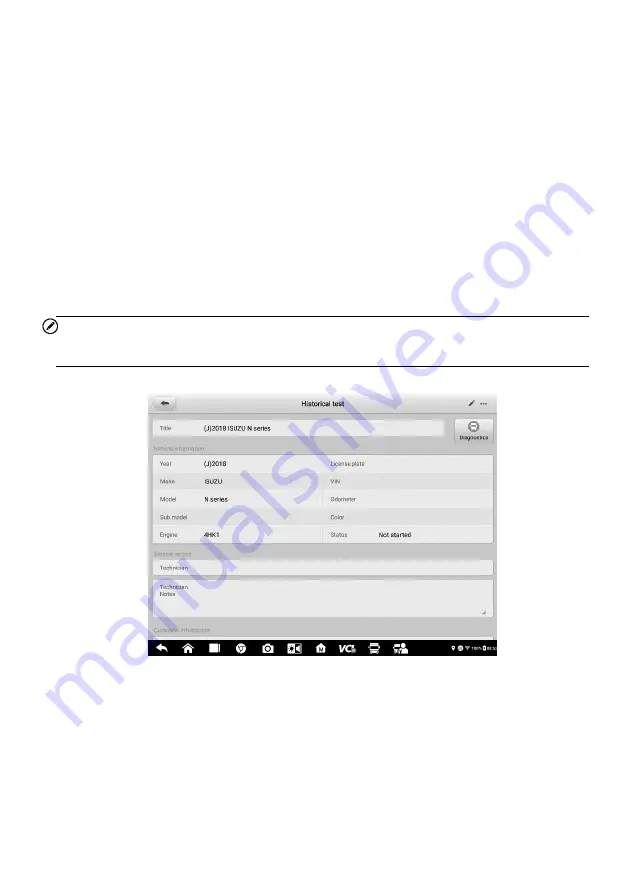
103
2. Select
Vehicle History
to open the screen. Tap
Diagnostics
or
Service
to
select diagnostic test records or service test records.
3. Tap
Diagnostics
icon at the bottom of the thumbnail of a vehicle record item.
4. The Diagnostics screen of the vehicle displays and a new diagnostics session is
activated. See
for detailed instructions on vehicle diagnostics
operations. Or select a vehicle thumbnail to select a record. A Test Records
window appears. Review the recorded information of the test vehicle, and tap
the
Diagnostics
button on the upper-right corner to continue diagnostics.
10.1.1 Test Records
A Test Record is a detailed data form of the tested vehicle, which includes general vehicle
information, service record, customer information, and the diagnostic trouble codes
retrieved from previous test sessions. Technician Notes will also display if present.
NOTE
The MaxiSys tablet must establish a connection to the VCI to restart test sessions on a
previously tested vehicles.
Figure 10-3
Sample
Test Records Sheet
To edit the Test Records
1. Tap
Data Manager
on the MaxiSys main screen.
2. Select
Vehicle History
.
3. Select a specific vehicle history record thumbnail from the main section. The test
record will display.
4. Tap the
Edit
button (the pen icon)
to start editing.
5. Tap each item to enter information or attach files or images.






























