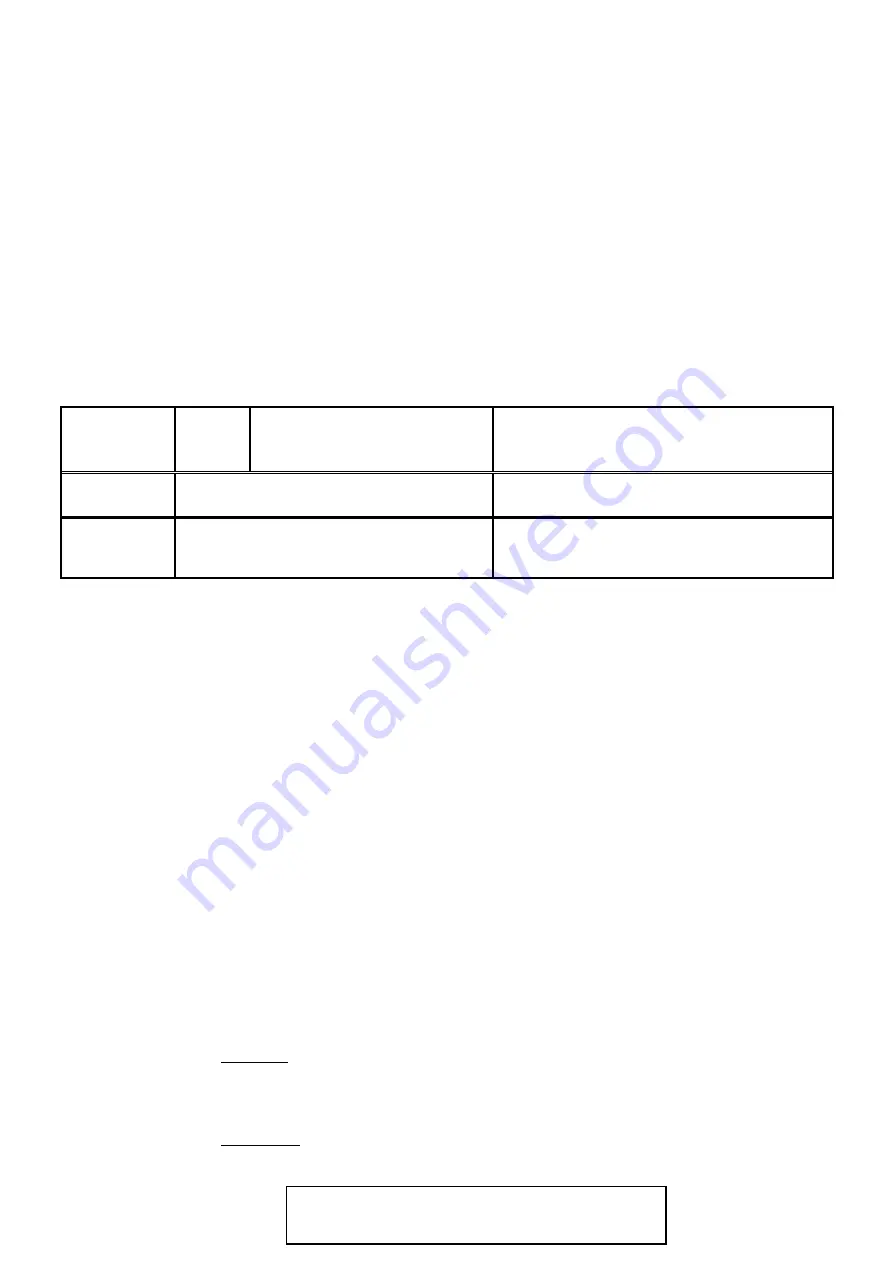
© 2012 G Force Automatic Gates All Rights Reserved
Warranty & Returns
POLICY
GENERAL
Automatic Gate products are
covered by the manufacturer’s warranty which covers defects in materials and workmanship for the
Warranty Periods stated below. This warranty is additional to any applicable statutory requirements, subject to the exclusion s and
limitations stated below.
Product is deemed to be warranted from the date of initial purchase from G-Force Automatic Gates. Proof of purchase is required when
applying for warranty claims.
Warranty is offered on a Back-to-
Base Warranty basis. Where issues can’t be resolved by your Installer or local Reseller in person, or by
Staff over the phone, product will need to be returned at Customer Cost to for assessment, repair or replacement.
1
year
DIY
Gate Kits
Applicable Kits:
FG 5, SW 5, DSW 5, SL2000,
1
year
Visitor Access & Hardware
Such as:
Intercoms, Keypads, PE Beams, Loop Detectors, etc.
3
month
Spare Parts
(exclusive of warranty replacements)
Such as:
Control Boards, Receivers, Remote Controls, Gears,
Limit Switches, Brushes, etc.
Warranty Periods
Exclusions & Limitations
The warranties stated herein do not cover damage, malfunction or service failures caused by:
Failure to follow G-Force or Product Installation, Operation or Maintenance Instructions
Repair or modifications to your G-Force product by someone other than a G-Force Service Technician, Authorised Installer or
Reseller
Abuse, misuse or negligent acts
Batteries or Fuses supplied with your G-Force product (inc Handset batteries)
Power failure surges, lightning, fire, water damage, pest damage, accidental breakage, actions of third parties and other events
or accidents outside of G-
Force Automatic Gate’s reasonable control and not arising from normal operating conditions
G-Force Automatic Gates is not responsible for any special, incidental, consequential or punitive damages arising from the use
or
1
Request
To lodge a claim, contact G-Force Automatic Gates on 1800 111 930 for assignment of an
RMA No.
(Returns Material Authorisation No.). This number should be recorded on each box of returned goods to
enable in-house tracking of your goods
2
Return Goods
to G-Force
Goods are to be returned to G-
Force Automatic Gates at the Customer’s cost. G-Force will assess returned
product within 7 days to determine the extent of warranty cover and likely repair costs
3
Repair or Re-
placement of
Goods
In-Warranty
Repairs will proceed as soon as practicable. The manufacturer’s offering the warranty
reserves the right to repair or replace product at its discretion. It may, at its discretion, use new, remanufac-
tured, or refurbished parts or products when repairing or replacing product. Replaced parts become the
property of G-Force Automatic Gates. Repair costs and return freight of in-warranty repairs will be covered
free of charge
Non-Warranty
Repairs will not proceed until you are notified of estimated Repair Costs, we receive authori-
sation and payment details from you to proceed. Where product is deemed to be unrepairable, and you re-
















