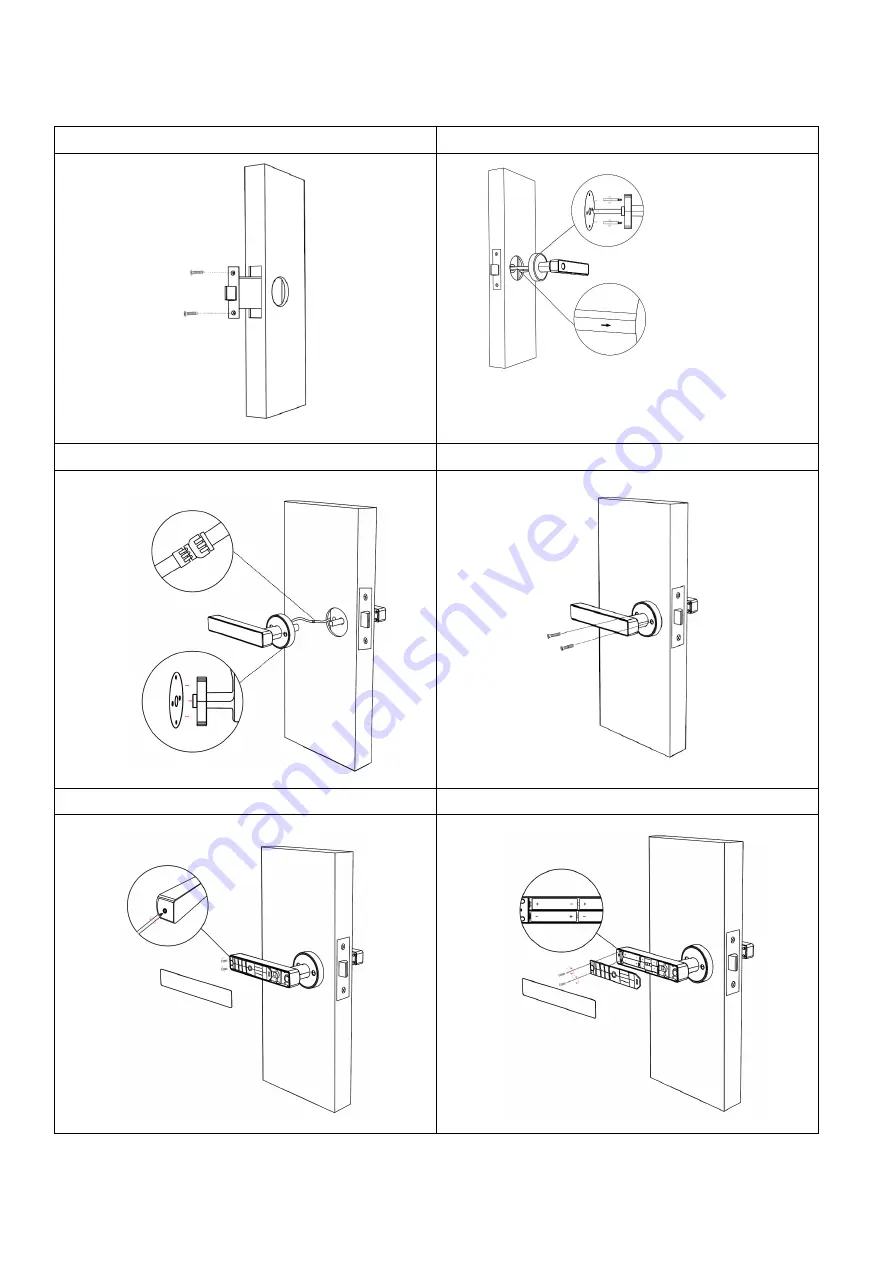
3
2.Installation
Step1 Install Mortise
Step2 Install Front Panel
Step3 Connect Front and Back Panel
Step4 Install Back Panel
Step5 Remove the Battery Cover
Step6 Install Batteries
1.
Place the Waterproof
Rubber
Plate
and
opposite pull screw
casing
2.
Keep arrow direction(shows in
image) always facing to
the lock tongue





























