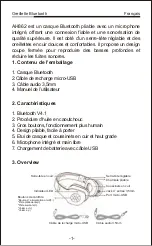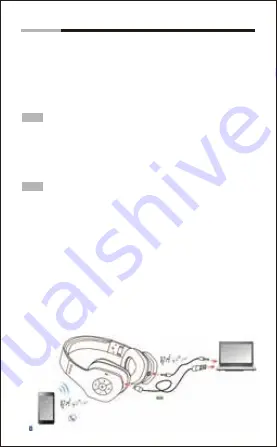
4. Connexion
4.1 Connexion audio
Connectez le connecteur jack 3,5mm de votre dispositif audio
(par exemple, téléphone portable ou PC) en utilisant le câble
audio fourni. Le casque offre la fonction plug-and-play qui vous
permet de jouer automatiquement de la musique.
Oreillette Bluetooth
Français
Note:
Lorsque le Bluetooth est connecté et qu’un appel entre, la
connexion audio sera stoppée.
4.2 Connexion USB
Connectez le dispositif à l’alimentation électrique en utilisant le
câble de recharge USB inclus.
Note:
Ceci n’influencera pas les connexions Bluetooth et audio
pendant la recharge
4.3 Connexion Bluetooth
sans fil
AH862 vous permet de se connecter à un dispositif via Bluetooth
1. Appuyez et maintenez le bouton d’alimentation se trouvant sur
le casque pendant 4 secondes pour entrer en mode Jumelage.
2. Connectez le casque à un dispositif (par exemple, à un
téléphone portable) en utilisant la fonction Bluetooth . Pour plus
d’informations sur le jumelage, veuillez lire la partie 6. Configura-
tions de jumelage.
3. Une fois la connexion réussie, vous pouvez discuter et jouer
de la musique via Bluetooth
.
Connexion Bluetooth
sans fil
Téléphone portable
Casque
Connexion audio
Connexion USB
Ordinateur portable
-2-