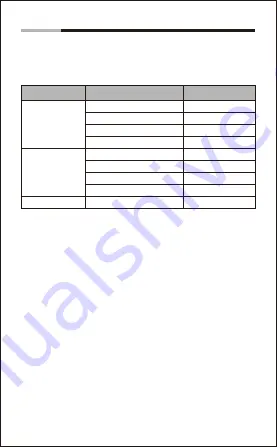
-6-
Bluetooth Headset
English
9. LED Indicator
The LED Indicator specifies the status of your headset. The table
below shows you the various LED indications available.
10. Take Care of Your Headset
1. Avoid exposing the headset to rain or other liquids.
2. Avoid getting moisture or liquids into any button and other
equipments.
3. Always store the headset upon power off and safely protected.
4. Only use a dry cloth to wipe and clean the headset.
5. You can use a damp cloth to wipe the ear leatherette cushions
carefully.
6. Store the headset at a suitable temperatures between
-25
o
C~60
o
C
. High temperature may damage the battery life and
reduce the battery performance.
* In the paring mode, when idling more than three minutes, the LED indicator
will turn to continuous flashing blue from flashing red and blue alternately.
About 10 minutes after flashing, the headset will shut down automatically. In
the period before the headset shut down, you can still pair and connect the
Bluetooth device.
Color
Status
Description
Blue
Solid
Pairing complete
Red
Blue & Red
Flashes
Standby
Flashes
Power on
Flashes 2 Times Every 1-2 Sec. On line call
Solid
Charging
Flashes
Low battery
Flashes 2 Times
Power Off
Alternate Flashes
Pairing
Flashes 2 Times Every 1-2 Sec. Incoming call
11. Troubleshooting
Q: I can not hear anything in my headset when using the
mobile phone.
A:
Try and Check the following:
Make sure your headset and mobile phone have been paired
and are within the allowed range.
Adjust the speaker volume on the headset by press the volume
up button.
Q: Why doesn’t my headset work with the mobile phone?
A:
Try and Check the following:
Make sure the headset is charged. The LED indicator is solid
blue when the headset is pairing completed.
Make sure you are within available range of the Bluetooth signal.
It is a long time without pairing and connection with Bluetooth
device, please re-paring again.
Q: My headset is not charging?
A:
Try and Check the following:
Make sure to use the USB charging cable.
Connect the cable directly to a USB port on your PC. Do not user
other charging device to charge your headset.
When charging, the LED indicator should solid red. If not, the
USB port may be fail or not providing enough power. Try another
power supply.
Q: Will the headset support other Bluetooth equipment?
A:
The headset is designed to work with Bluetooth configuration.
It can also support other Bluetooth devices just for a headset,
hands-free or advance audio distribution profile.
Q: Why doesn’t my computer connect the headset via
Bluetooth?
A:
Make sure your computer has Bluetooth signal or used the
USB Bluetooth Adapter. And the Bluetooth feature is enabled.
Q: Why won’t my headset pair with the mobile phone?
A:
Try and Check the following:
Make sure the headset is charged and is in pairing mode. Low
battery may cause the connection fail.
Make sure Bluetooth feature is active on your mobile phone,
and put it into Bluetooth pairing mode.
Make sure the name of pairing connection is correctly. You might
also be prompted to enter the pass code “0000” to accept pairing.








































