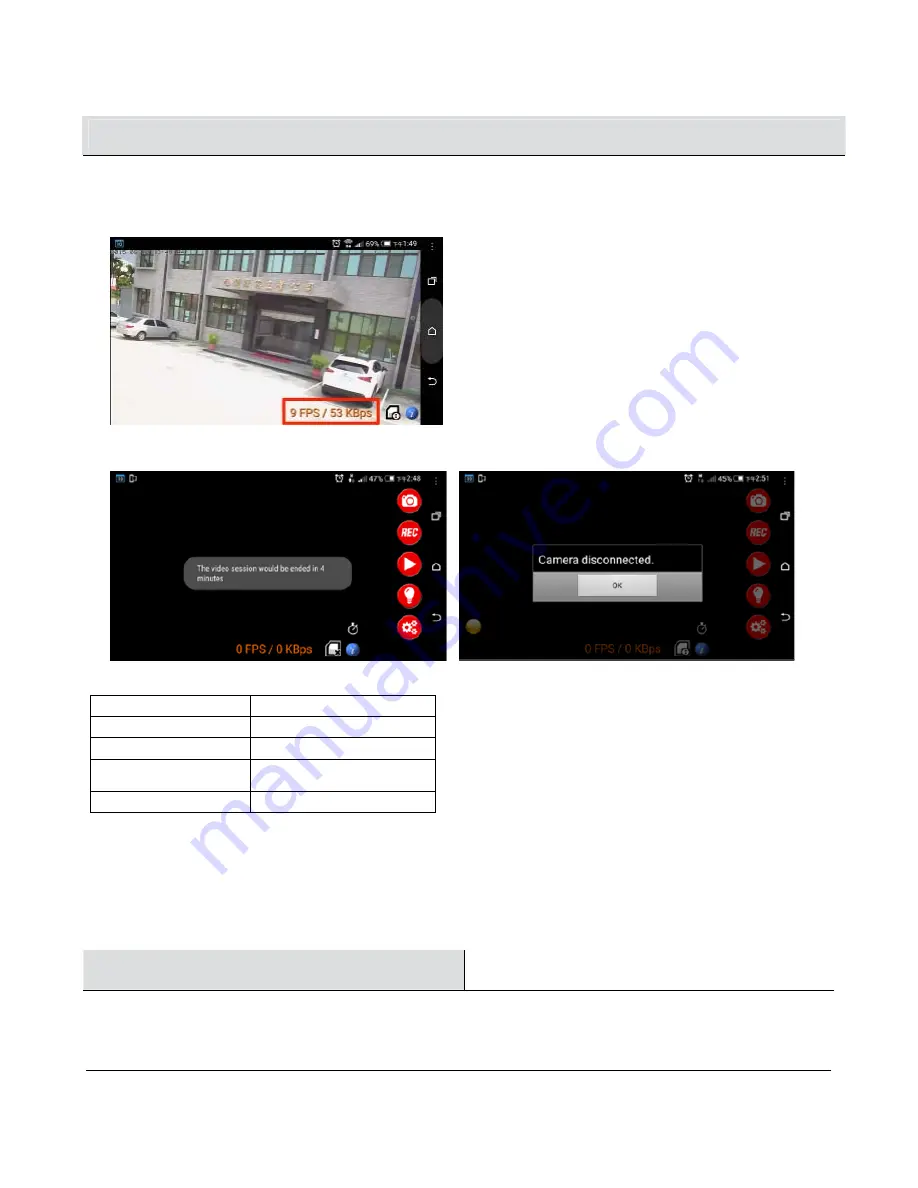
Operation (continued)
2.9 The speed-flow is shown on the right bottom corner of the screen
When the network speed is getting slow or unstable, the screen will display “The video session would be ended in 4
minutes “. After 4 minutes, the screen will show “Camera disconnected”, press OK and it will go back to Camera List.
2.9 LED indication on the product
AP Mode
Flash slow in RED
P2P Mode
Remain in RED
Record
Remain in GREEN
Incorrect Router
password
Flash quick in RED and
GREEN
False System
Flash quick in RED
2.10 Reset button:
□
Press this Reset button, the camera will turn to AP mode
□
Press this Reset button for 6 seconds, the camera will restore the functions to default settings.
Troubleshooting
1. The LED light head does not move.
This may occur when an event causes the head to move out of alignment or obstructs the movement of the light head.




































