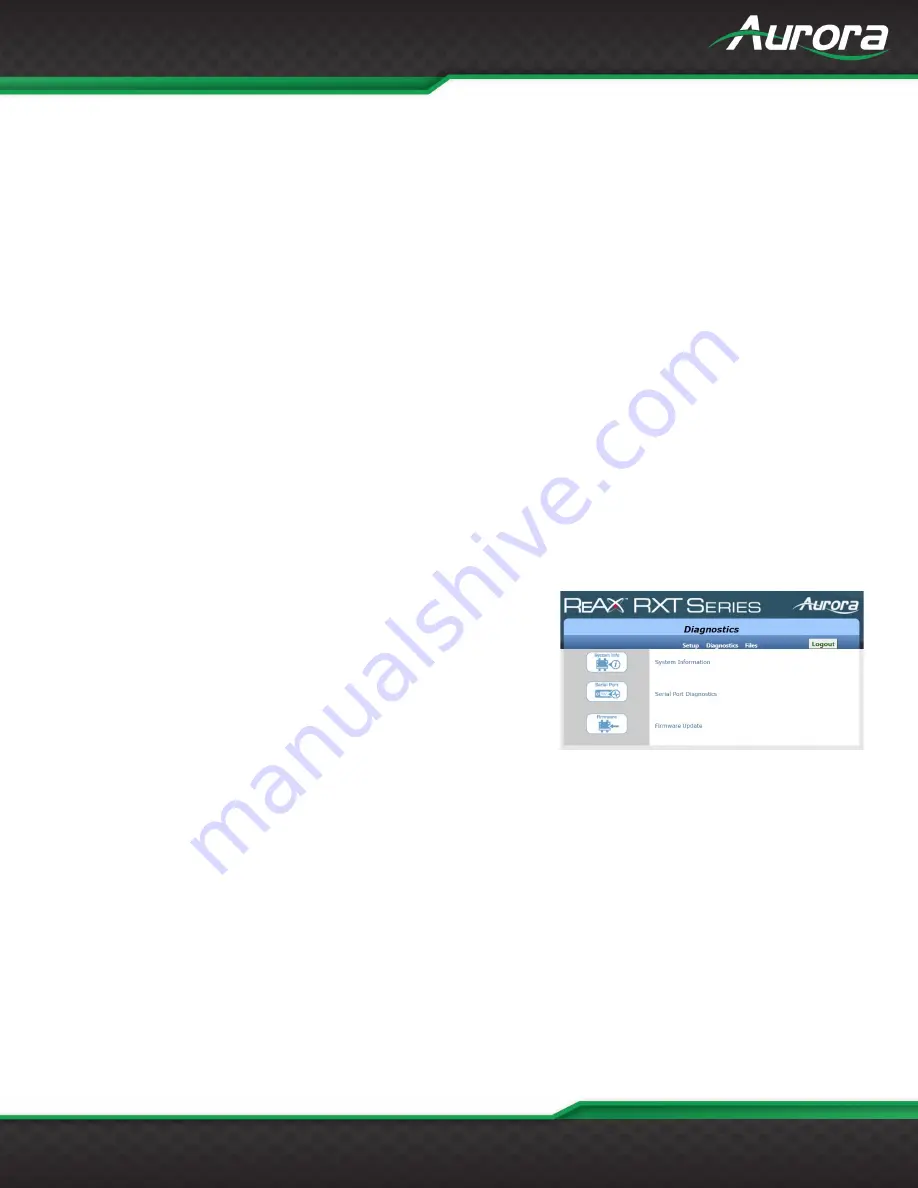
www.auroramm.com
1
USERS GUIDE
Password:
When ‘Requires Authentication’ is checked, this defines the password to use for SMTP server authentication.
Click ‘apply’ to save.
Send Test Email:
Click this button to send a test email using the entered configuration.
If the SMTP configuration is set to ‘Google OAuth’ the following parameters will be displayed.
Username:
Google username to be used for OAuth.
Client ID:
Enter the Client ID used for OAuth. The Client ID is a public identifier for apps. This must be obtained from the
SMTP server.
Client Secret:
Enter the Client Secret used for OAuth. The Client Secret is a key known only to the application and the
OAuth server. This must be obtained from the SMTP server.
Authorization Code:
This will be filled in once authorization is obtained from the OAuth server. Authorization is obtained
using the ‘Request Authorization’ Button.
Request Authorization:
Click this button once all the OAuth configuration is entered. If authorization is granted, the
authorization will appear in the Authorization Code field.
Send Test Email:
Click this button to send a test email using the entered configuration.
Diagnostics
The diagnostic page provides utilities useful for testing and
troubleshooting the RXT device. The page provides three sub menu
options for selection. Across the top of the menu screen are the same
three navigation options as the initial screen – Setup, Diagnostics and
Files. Selecting these will take you to the same menus as the initial
screen and are provided for convenience.
Logout:
Logs the current user out of the RXT device.
Menu Items:
Click one of the listed items to open a more specific settings menu. These menus are described below.






























