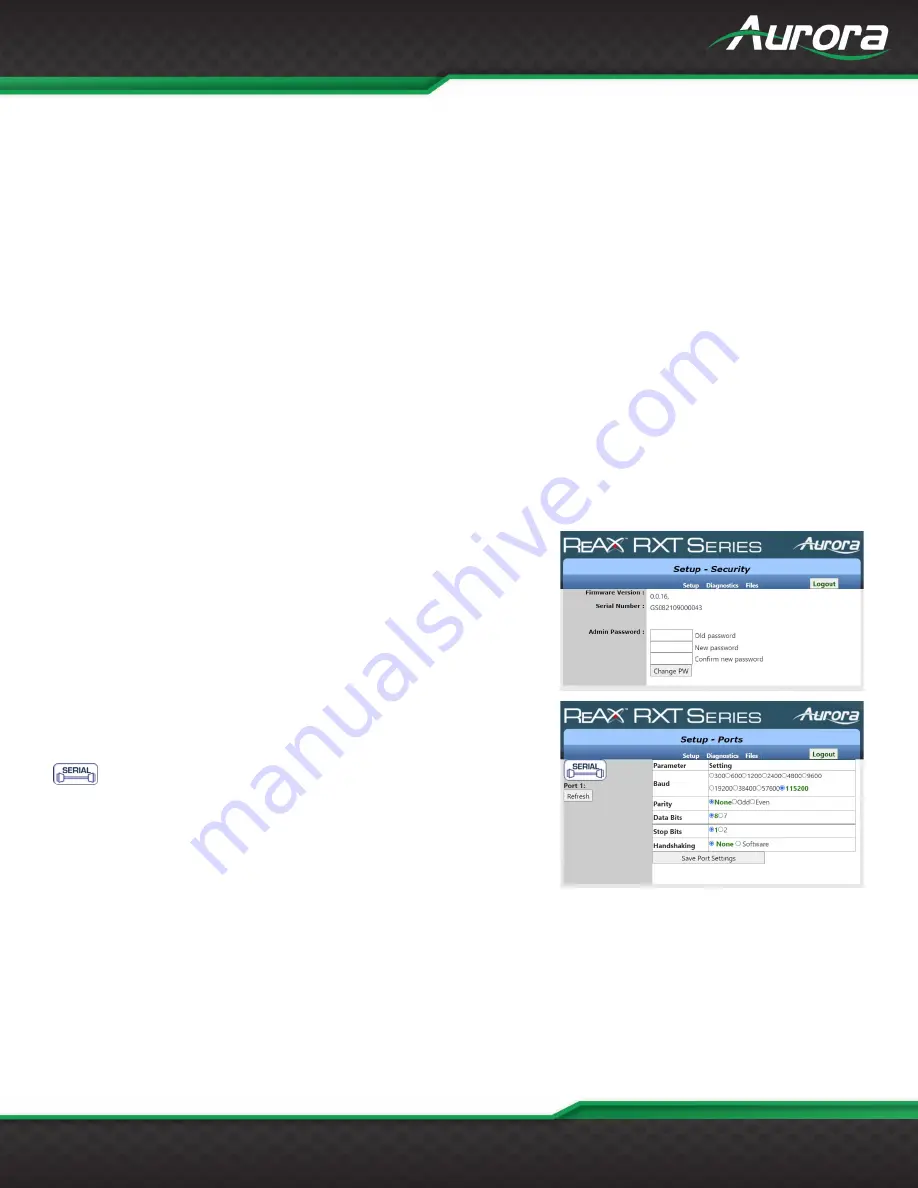
www.auroramm.com
1
USERS GUIDE
•
DNS:
When MODE is set to ‘Static’, sets the static DNS of the Wi-Fi interface.
•
Connect:
Saves all setting and attempts to connect to the selected Wi-Fi network.
Wi-Fi MAC Address:
If Wi-Fi is Enabled, displays the MAC address of the Wi-Fi Interface.
Forget Wi-Fi:
Click this button to erase Wi-Fi settings for the selected SSID.
Kiosk Home Page:
Sets the default page for the Kiosk. This must point to the Control Panel Name property found in the
Core Studio Project. This will typically be the same as the name of the interface (*.ci) file of the Core Studio project. Use
the format http://localhost/
[CP Name]
/
where
[CP Name]
is the Control Panel Name property in the Core Studio
project. By default, this is ‘Interface’. Be sure to end the URL with a ‘/’. Click ‘Change Home Page’ button to apply.
Restart Kiosk:
Click to restart the Kiosk. If the Kiosk is already open, this will close the Kiosk and then reopen it.
Close Kiosk:
Click to shut down the Kiosk. The Kiosk can be opened again using the Restart Kiosk button.
Enable Kiosk:
Click to enable the Kiosk on power up of the RXT device. By default, the Kiosk is Enabled.
Disable Kiosk:
Click to disable the Kiosk on power up of the RXT device. By default, the Kiosk is Enabled.
Security Settings
The security settings page is used to change the administrative password
of the RXT Device.
Admin Password:
Sets the administrative password. Fill in the ‘Old
password’, ‘New password’ and ‘Confirm new password’ and then click
the ‘Change PW’ button to apply.
Port Setup
The Port Settings page is used to configure the serial ports on the RXT
device.
: Click this button to jump to the Serial Port Diagnostics page.
Refresh:
Refreshes the page with the current settings of the serial port.
Baud:
Set the desired baud rate of the serial port. Click ‘Save Port
Settings’ to apply.
Parity:
Set the desired parity of the serial port. Click ‘Save Port Settings’ to apply.
Data Bits:
Set the desired data bits of the serial port. Click ‘Save Port Settings’ to apply.
Stop Bits:
Set the desired stop bits of the serial port. Click ‘Save Port Settings’ to apply.
Handshaking:
Set the desired handshaking of the serial port. Click ‘Save Port Settings’ to apply.




























