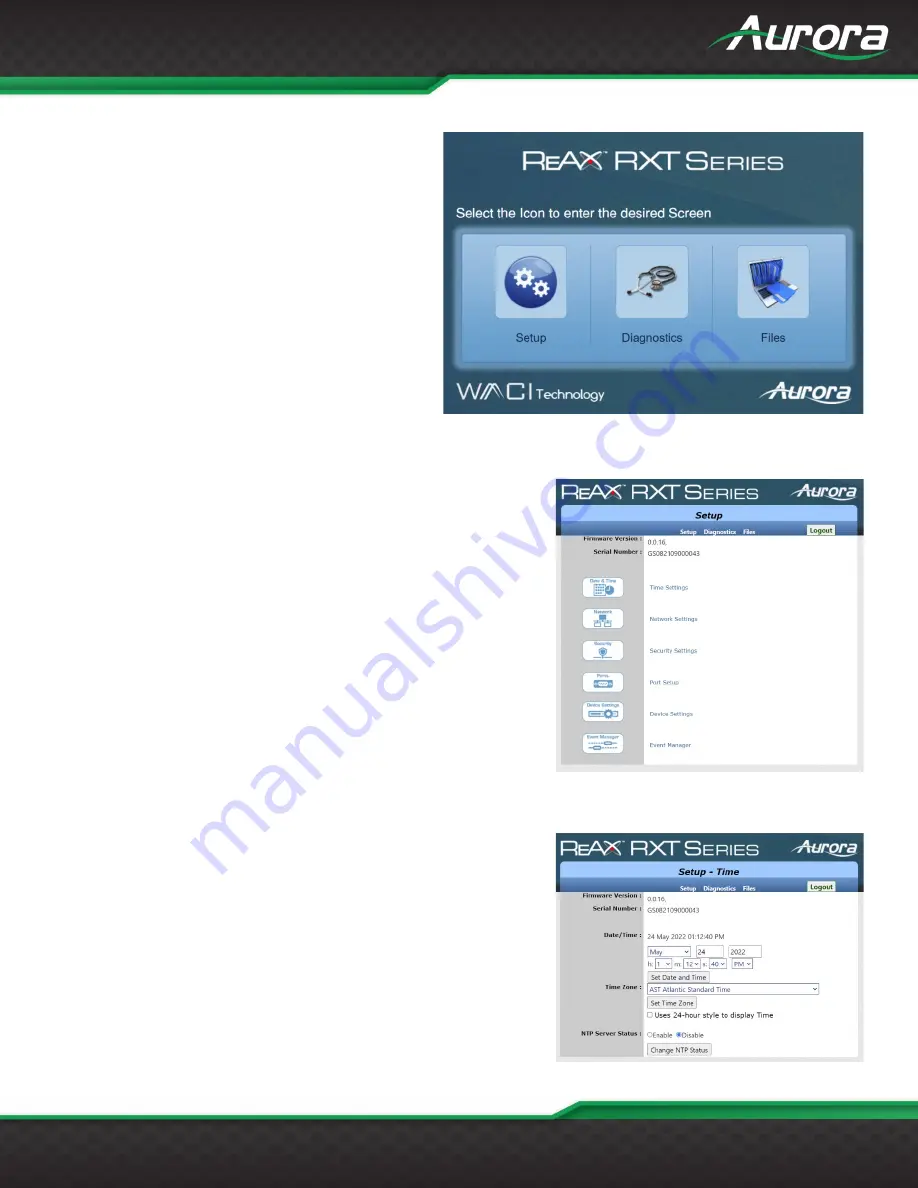
www.auroramm.com
1
USERS GUIDE
Device Setup
To enter the Device Setup page, navigate in a web
browser to
http://
[IP Address]
/setup
where
[IP
Address]
is the IP address of the device. This will open a
page on the device requesting a username and
password.
Assuming the username and password has not yet been
changed, the username is ‘admin’, and the password
will be the last 8 digits of the unit serial number which
can be found on a serial number sticker affixed to the
device.
Once the password has been accepted the screen to
the right will appear providing a choice of three menus.
Setup
The Device setup menu provides six sub menu options for selection.
Across the top of the menu screen are the same three navigation
options as the initial screen – Setup, Diagnostics and Files. Selecting
these will take you to the same menus as the initial screen and are
provided for convenience.
Logout:
Logs the current user out of the RXT device.
Firmware Version:
Quick reference to the current firmware installed on
the RXT device.
Serial Number:
Quick reference to the Serial number of the RXT device.
Menu Items:
Click one of the listed items to open a more specific
settings menu. These menus are described below.
Time Settings
The Time Settings page sets parameters related to the date and time for
the internal clock of the RXT device.
Date/Time:
Enter the current date and time using the provided boxes
and then apply the settings by clicking the ‘Set Date and Time’ Button.
Time Zone:
Sets the current time zone of the RXT device. Select desired
time zone from the drop-down list and click the ‘Set Time Zone’ button
to apply.
Uses 24-hour style to display Time:
Check this box to display time on
the RXT device using 24-hour formatting.


























