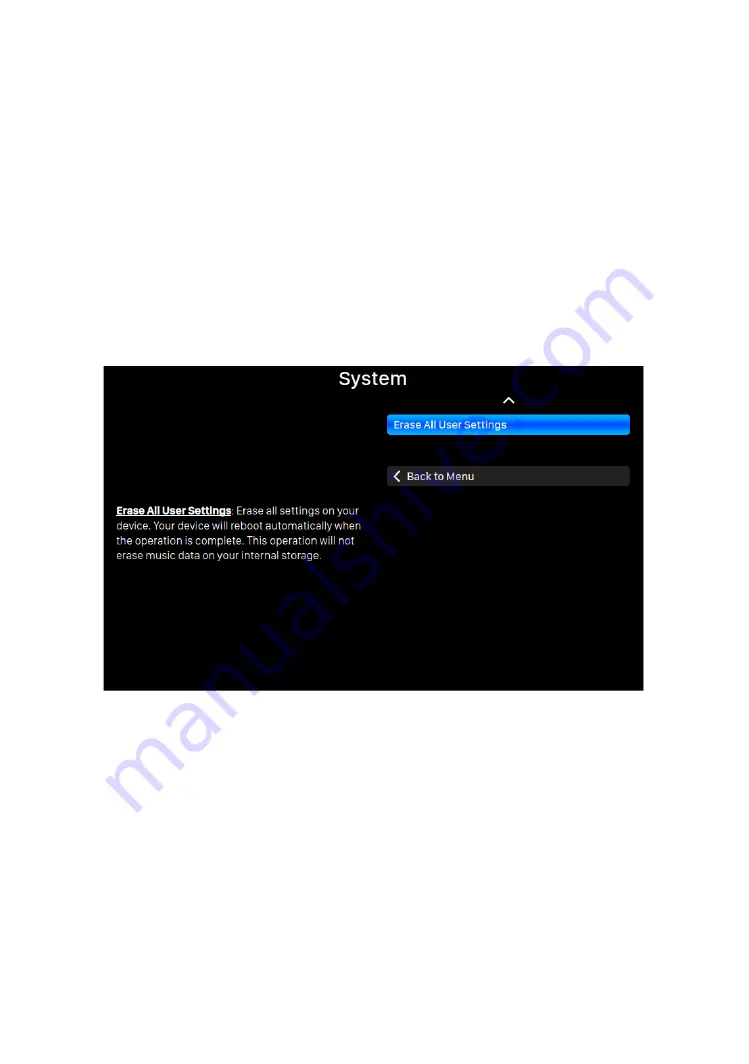
29
latency between input and output but may be more stable with various music
sources.
•
‘
Display Settings
’: Set preferences for the front panel display.
o
Idle Status
: Select whether you’d like the display to always remain on, or
to turn off automatically.
o
Display Brightness
: Select the brightness of your device's front display.
•
‘
Smart-IR Settings
’: Use this feature to assign your device’s functions to any
buttons you choose on your IR remote control. Please refer to page
28
for detail.
•
‘
Network
’: Set up your device’s network connection.
•
‘
Hardware Information
’: Display device hardware information such as S/N and
firmware version.
•
‘
Language
’: Select a different interface language for your device.
•
‘Firmware Update’
: Check and update device firmware. Please make sure your
device is connected to Internet.
•
‘
Erase All User Settings
’: Erase all settings on your device. Your device will reboot
automatically when the operation is complete.
•
“Back to Menu”
: Go back to main menu.
Smart-IR Remote Control
SmartIR is a technology developed by AURALiC which allows you to map your existing IR
remote control buttons to operate particular functions of your AURALiC product.
SmartIR works with most IR remote controls, and can come from a TV, an AV receiver or
many other home appliances.










































