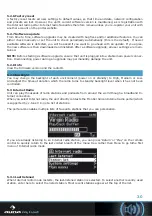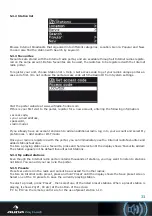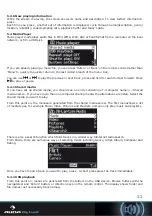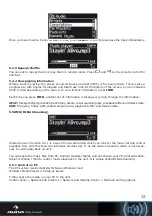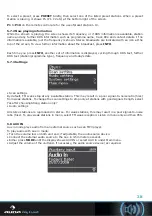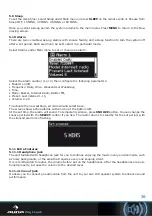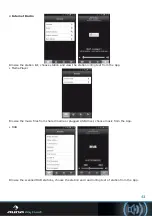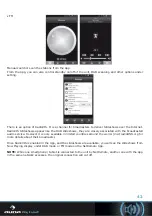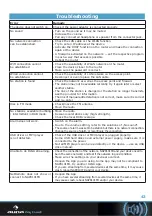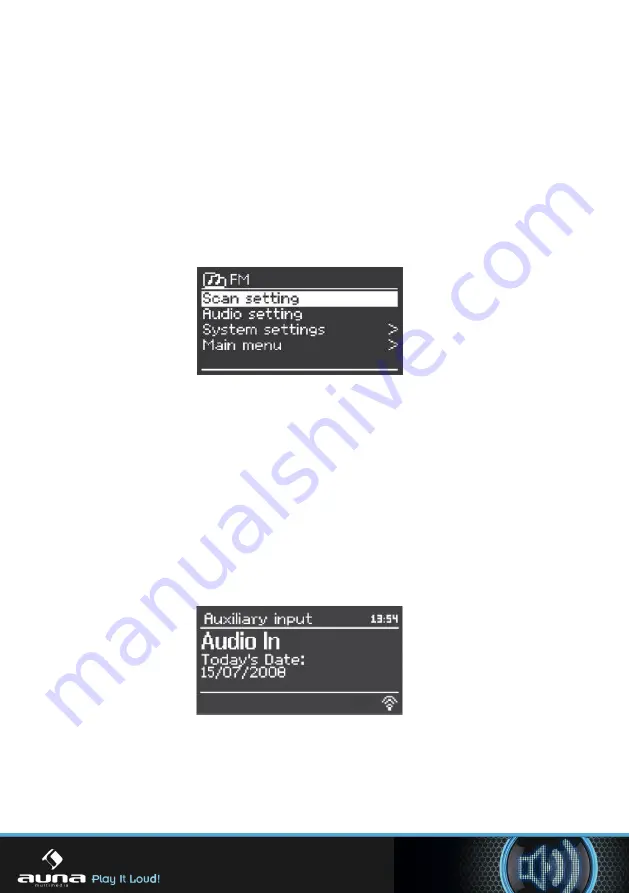
To select a preset, press
PRESET
briefly, then select one of the listed preset stations. When a preset
station is playing, it shows Pn (P1, P2 etc) at the bottom right of the screen.
P1
to
P10
on the remote control are for the use ofpreset station1-10.
5.7.2 Now playing information
While the stream is playing, the screen shows its frequency, or if RDS information is available, station
name and any further RDS information such as programme name, track title and contact details. If no
informationis available, just the frequency is shown. Stereo broadcasts are indicated with an icon at the
top of the screen, To view further information about the broadcast, press
INFO
.
Each time you press
INFO
, another set of information is displayed, cycling through RDS text, further
RDS text (station/programme type), frequency and today’s date.
5.7.3 Settings
• Scan settings
By default, FM scans stop at any available station. This may result in a poor signal-to-noise ratio (hiss)
from weak stations. To change the scan settings to stop only at stations with good signal strength, select
Yes after choosingStrong station only?
• Audio settings
All stereo stations are reproduced in stereo. For weak stations, this may result in a poor signal-to-noise
ratio (hiss). To play weak stations in mono, select FM weak reception: Listen in mono only and then YES.
5.8 AUX IN
Aux in mode plays audio from an external source such as an MP3 player.
To play audio with Aux in mode:
• Turn the volume low on both unit and, if adjustable, the audio source device.
• Connect the external audio source to the Aux in 3.5mm stereo socket.
• Either press
MODE
until the display shows AUX IN or select AUX in under Main menu.
• Adjust the volume of the unit(and, if necessary, the audio source device) as required.
38