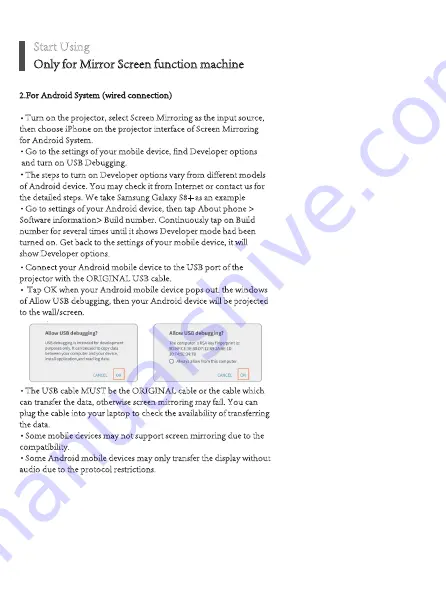
2.For Android System (wired connection)
Turn on the projector, select Screen Mirroring as the input source,
then choose iPhone on the projector interface of Screen Mirroring
for Android System.
Go to the settings of your mobile device, find Developer options
and turn on USB Debugging.
Connect your Android mobile device to the USB port of the
projector with the ORIGINAL USB cable.
Tap OK when your Android mobile device pops out. the windows
of Allow USB debugging, then your Android device will be projected
to the wall/screen.
The USB cable MUST be the ORIGINAL cable or the cable which
can transfer the data, otherwise screen mirroring may fail. You can
plug the cable into your laptop to check the availability of transferring
the data.
Some mobile devices may not support screen mirroring due to the
compatibility.
Some Android mobile devices may only transfer the display without
audio due to the protocol restrictions.
Only for Mirror Screen function machine
Start Using
The steps to turn on Developer options vary from different models
of Android device. You may check it from Internet or contact us for
the detailed steps. We take Samsung Galaxy S8+ as an example
Go to settings of your Android device, then tap About phone >
Software information> Build number. Continuously tap on Build
number for several times until it shows Developer mode had been
turned on. Get back to the settings of your mobile device, it will
show Developer options.






































