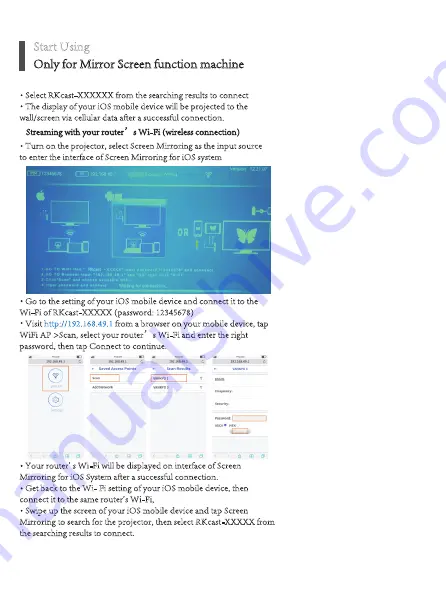
Select RKcast-XXXXXX from the searching results to connect
The display of your iOS mobile device will be projected to the
wall/screen via cellular data after a successful connection.
Turn on the projector, select Screen Mirroring as the input source
to enter the interface of Screen Mirroring for iOS system
Go to the setting of your iOS mobile device and connect it to the
Wi-Fi of RKcast-XXXXX (password: 12345678)
Visit
http://192.168.49.1
from a browser on your mobile device, tap
WiFi AP >Scan, select your router’s Wi-Fi and enter the right
password, then tap Connect to continue.
Your router' s Wi-Fi will be displayed on interface of Screen
Mirroring for iOS System after a successful connection.
Get back to the Wi- Fi setting of your iOS mobile device, then
connect it to the same router's Wi-Fi,
Swipe up the screen of your iOS mobile device and tap Screen
Mirroring to search for the projector, then select RKcast-XXXXX from
the searching results to connect.
Only for Mirror Screen function machine
Start Using
Streaming with your router’s Wi-Fi (wireless connection)


















