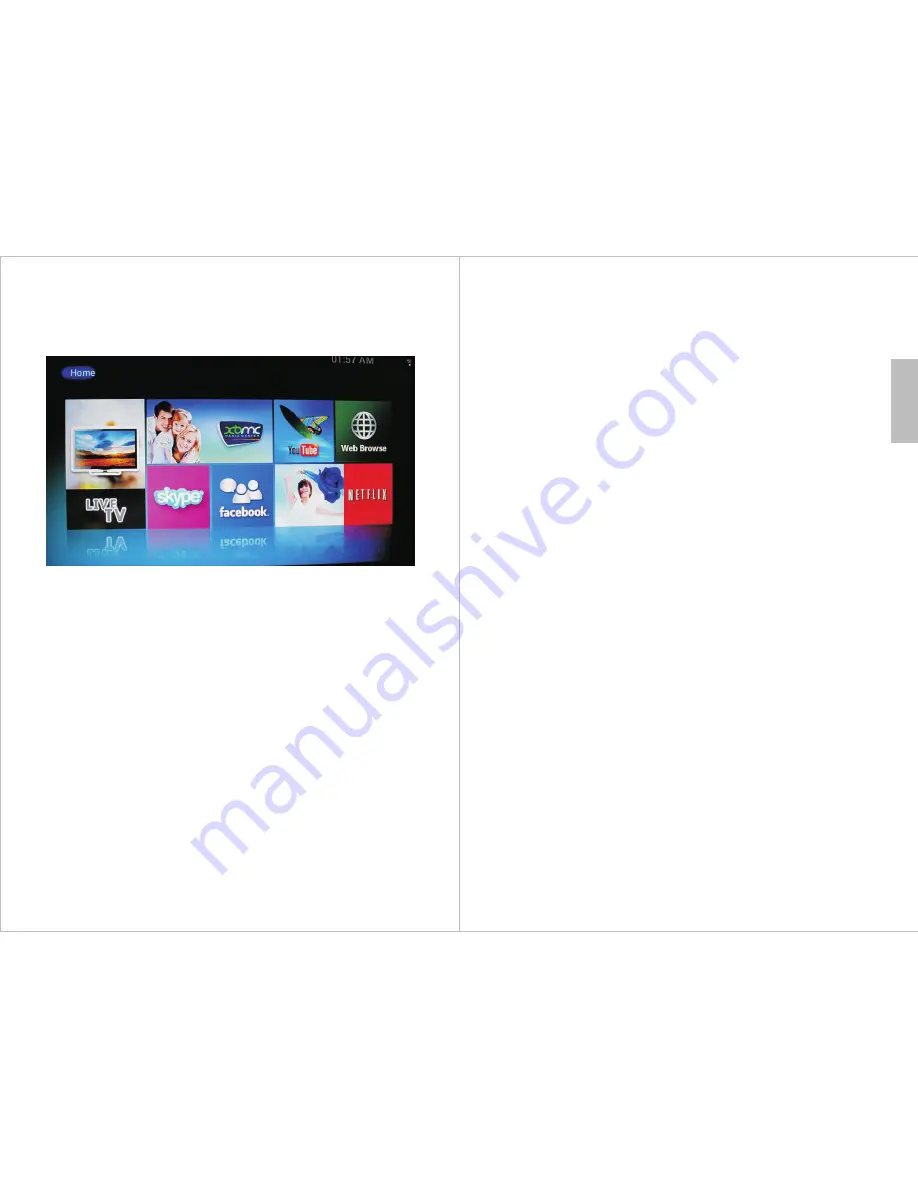
-11-
English
-12-
4. Digital TV
The DVB500 can be used to watch, record and playback Live TV. To launch
the Live TV app, select it from the homescreen.
Please note that the TV signal strength in some areas may not be
sufficient to
support TV reception using a portable antenna. The distance
from the closest
transmitter and other factors such as surrounding
buildings, the walls of your
house, weather and electromagnetic
interference caused by power and
telecommunication infrastructure may
affect signal strength. Changing
location may improve signal reception
and a rooftop antenna designed for
digital TV can be used to achieve the
best possible reception.
4.1 TV Setup
If there are no channels saved to the DVB500, it will ask you to scan.
Selecting yes will launch the search menu. To access the search menu to
scan once channels have been saved, press menu and select SEARCH.
After channels have been saved to the DVB500, when the Live TV app is
opened it will resume playing the last watched channel.
Before performing a scan, select Area from the search menu and select
the country that you are currently in.
4.1.1 Automatic Scan
1)
Select Auto Scan.
2)
Wait whilst the DVB500 searches for available channels.
3)
Once the progress bar reaches 100% press return to exit.
4.1.2 Manual Scan
Manual scan is used to search a specific channel or frequency (VHF or UHF
band). It also allows the user to edit the frequency, change the channel
bandwidth and perform a signal check on a channel or frequency.
4.1.2.1 Scan By Channel
1) Select Manual Scan.
2) Select Scan Band and choose the band to scan.
3) Select Channel and choose the channel to scan.
4) Select Search to begin the scan.
5) Once the progress bar reaches 100% press return to exit.
4.1.2.2 Scan by Frequency
1) Select Manual Scan.
2) Select Scan Mode and choose By Frequency.
3) Select Frequency and choose the frequency to scan.
4) Select Bandwidth and choose the bandwidth to scan.
5) Select Search to begin the scan.
6) Once the progress bar reaches 100% press RETURN to exit.
4.1.3 Signal Check
Signal check shows information regarding the strength and quality of signal for
the currently playing channel. To perform a signal check.
1)
Select Manual Scan.
2)
Select Signal Check.











