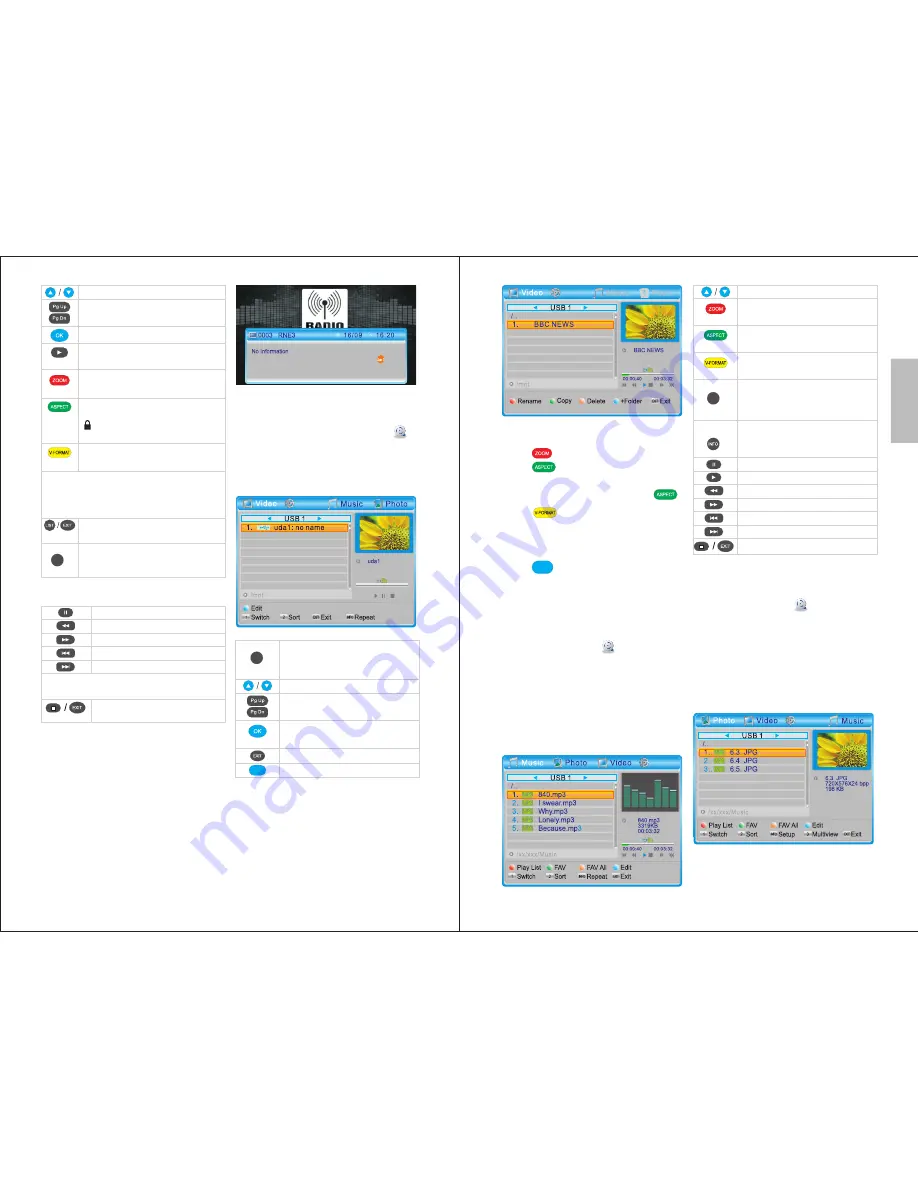
English
6.4 Media player
In TV or Radio mode, press
USB
to
enter the media player or select
Media Player
from the main menu. A
USB storage device must be inserted
into the USB port.
Record
-12-
6.3 Radio Mode
Press
TV/RADIO
to switch between
TV mode and Radio mode.
Pause
Rewind
Fast forward
Jump Backwards
Jump Forward
Note
: The Jump period can be set in
section 7.6.2
Return to the list of recorded
files.
Select a recorded file
Go to previous/next page
Play selected file in full screen
Play selected file in the preview
window
Rename a file using the onscreen
keyboard
Lock/unlock a file. The default
password is 0000.Once locked,
will appear next to the locked
file
Mark file for deletion.
Multiple files can be marked
Warning:
E xiting the list of recorded
programs or changing to another
media type will automatically delete the
marked files.
Exit and return to live
broadcasting
Switch to other media file types
(Photo, Video, Music or PVR
Recording)
- Full Screen mode Options
1
MP
Switch between media file types
(Photo, Video, Music and
Recordings)
Select a folder or video file
Go to previous/next page
Enter folder or play the
selected file
Go Back
Enter Edit mode
1
-13-
- In edit mode:
Press to rename a folder or file.
Press to copy the selected
folder or file, then choose the
directory to copy it to and press .
Press to mark one or more files
or folders for deletion. When you exit
Edit mode, the marked files will be
deleted.
Press
to add a new folder.
Press
EXIT
to go back to the previous
folder.
Press
MENU
to exit Edit mode.
6.4.1 Music
Press
MENU
, select
Media Player
and press
OK
. Then, select
Music
and press
OK
. Alternatively, if you are
already in Media Player mode, press
<
1
> to switch between media types
until you reach Music.
- File Options
6.4.2 Photo Viewer
Press
MENU
, select
Media Player
and press
OK
. Then, select
Photo
and press
OK
. Alternatively, if you are
already in Media Player mode, press
<
1
> to switch between media types
until you reach Photo.
- File Options
MP
Record
Record
Select a folder or music file
Show or edit the list of
favourites
Add or remove a file from the
list of favourites
Add or remove all files from
the list of favourites
Sort the files in the current
directory by Name, Time, Size
or Favourite
Change the repeat mode
between repeat one,
repeat folder and random
Pause
Resume
Rewind
Fast forward
Previous video
Next video
Return to the video list
2
Record

















