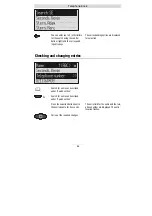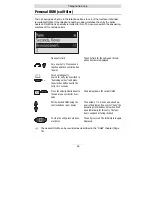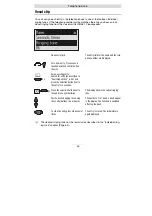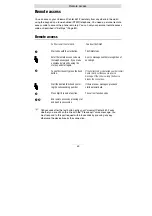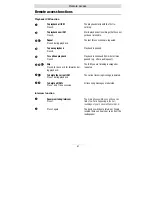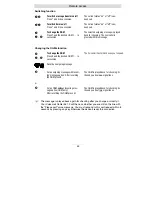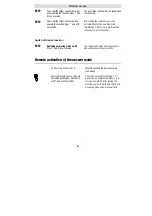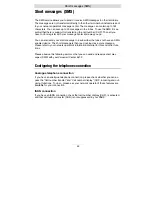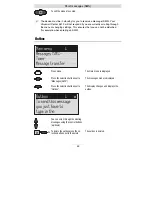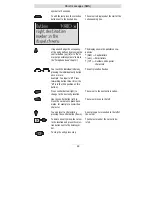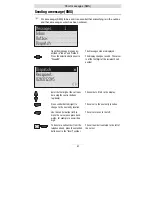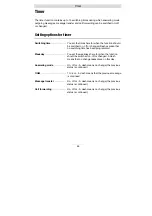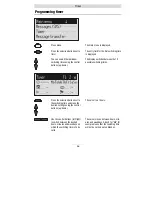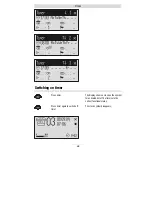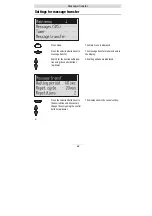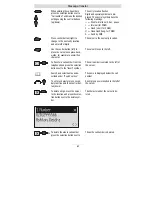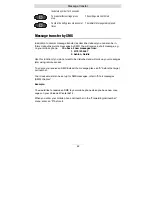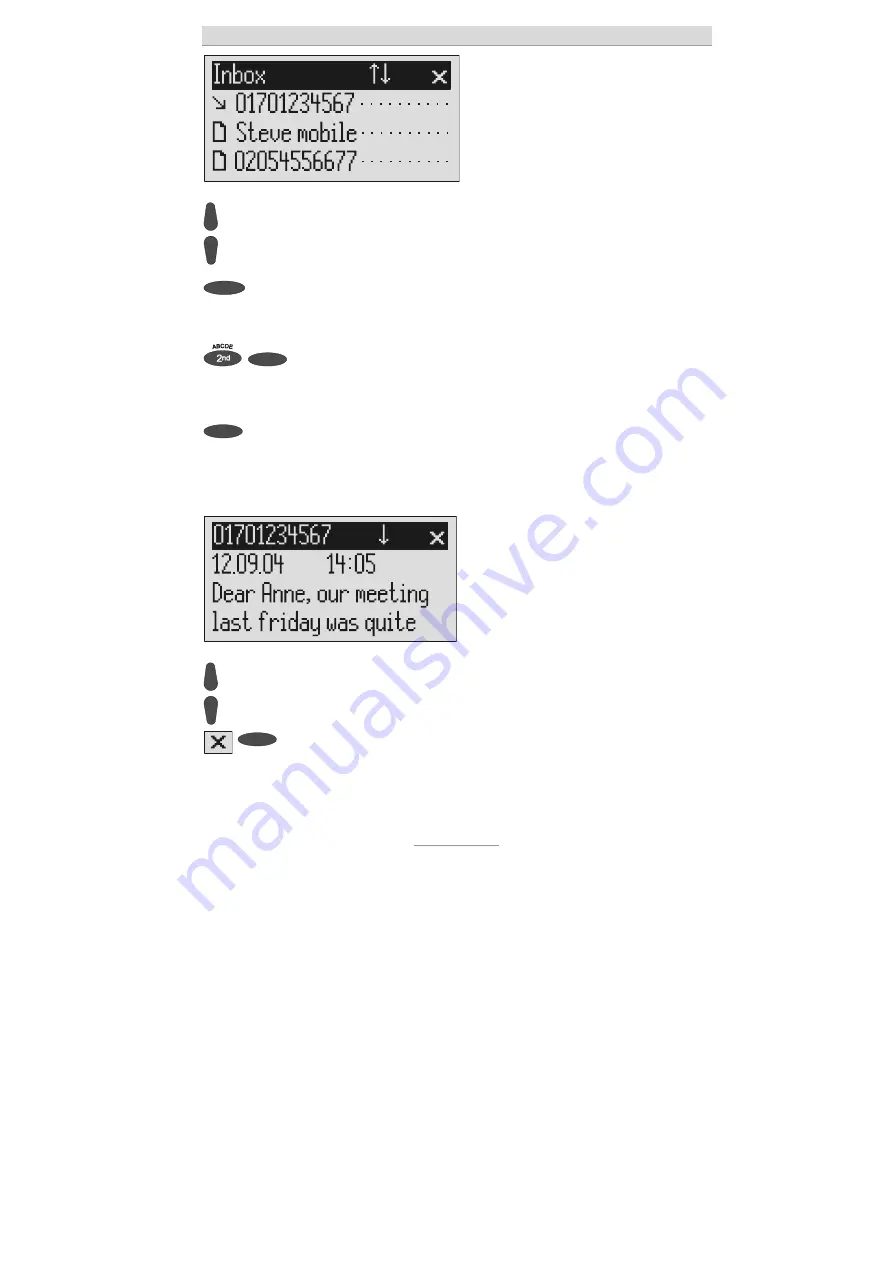
Short messages (SMS)
48
You can scroll through individual
entries using the control buttons
(up/down).
New, unread messages are marked with
an arrow.
2s
To copy a message to the tem-
plates press the corresponding se-
lection button for two seconds.
The message is copied and the display
changes to templates.
To copy the telephone number to
the telephone book, press secon-
dary function and the relevant se-
lection button.
The entry field for the telephone book is
displayed with the copied telephone
number. Now all you have to do is enter
the name.
To read a message press the selec-
tion button next to the desired mes-
sage briefly.
The selected message is displayed.
You can scroll through the mes-
sages using the control buttons
(up/down).
2s
To delete the message press the
selection button next to the delete
symbol for 2 seconds.
The message is deleted.