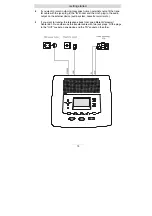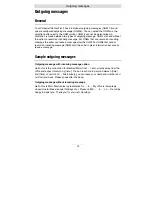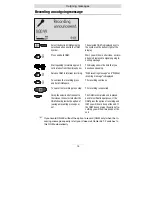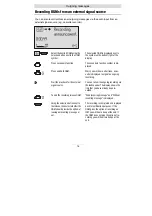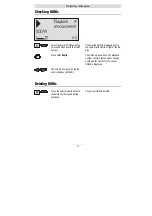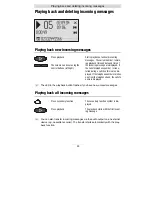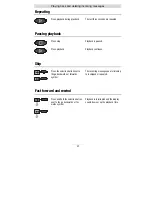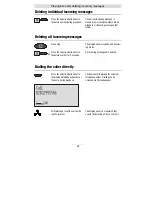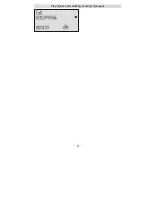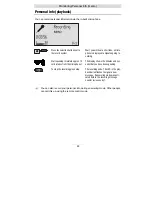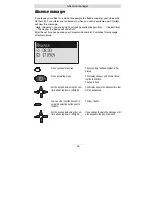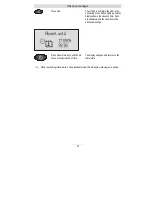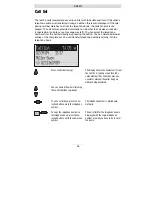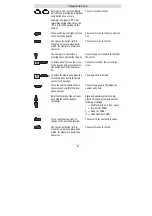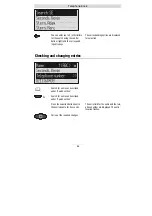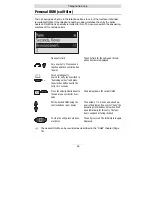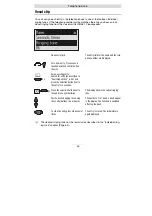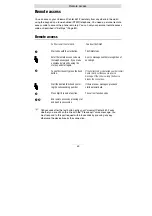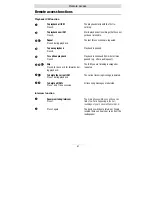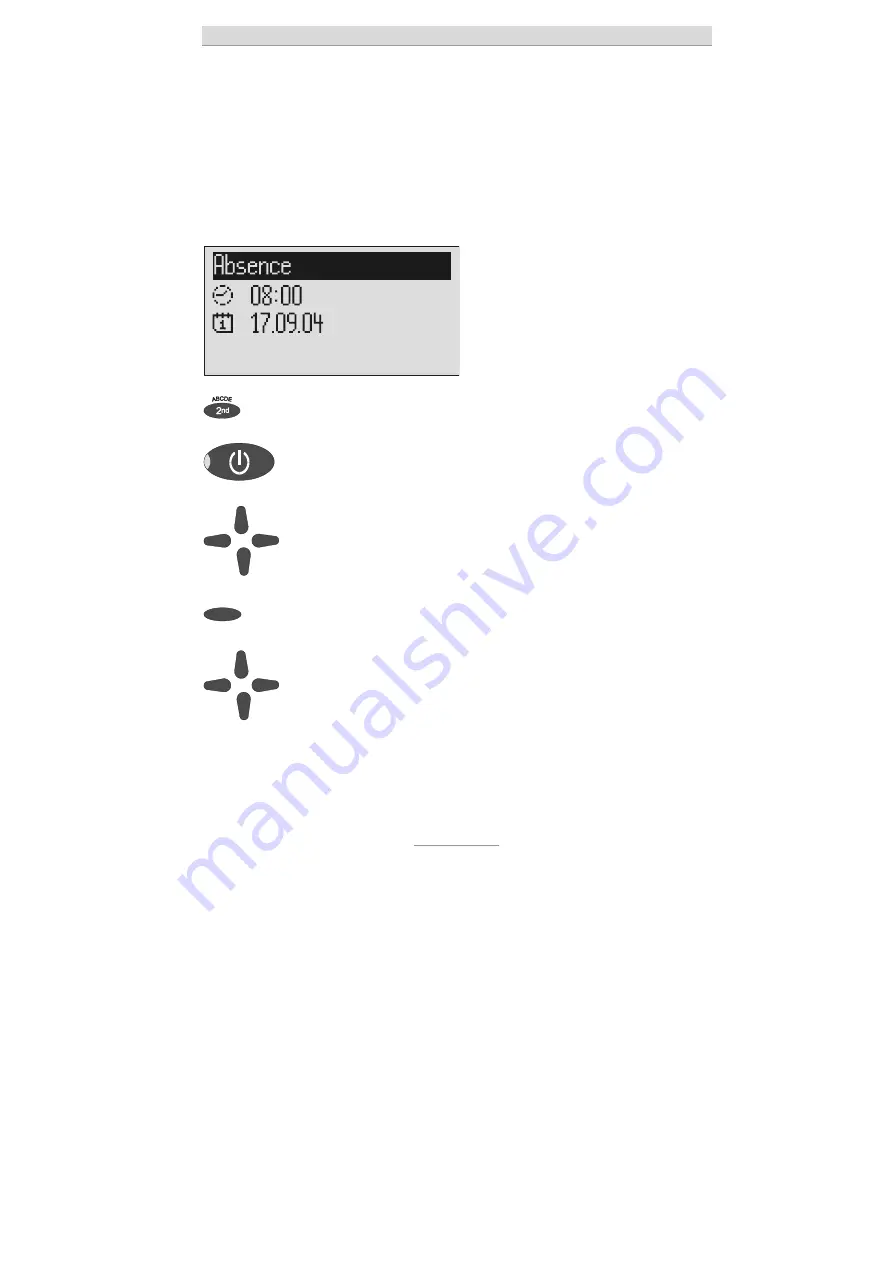
Absence manager
26
Absence manager
If you leave your office for a while, for example to attend a meeting, your Voicemail
Center 461.2 can inform your callers as to when you will be available again. Callers
will hear this message:
"Hello, the person you are trying to call will be available again from … I repeat [time]
… Thank you, the device will switch off."
After the set time has passed your Voicemail Center 461.2 switches this message
off automatically.
Press secondary function
The secondary function symbol is dis-
played.
Press answering mode.
The display changes and shows the cur-
rent date and time.
The hours flash.
Set the desired time using the con-
trol buttons (up/down, left/right).
The display shows the absence time that
will be announced.
You can also reset the date entry
using the selection button next to
the date.
The day flashes.
Set the desired date using the con-
trol buttons (up/down, left/right).
If you change the date the message will
also announce the day and month.