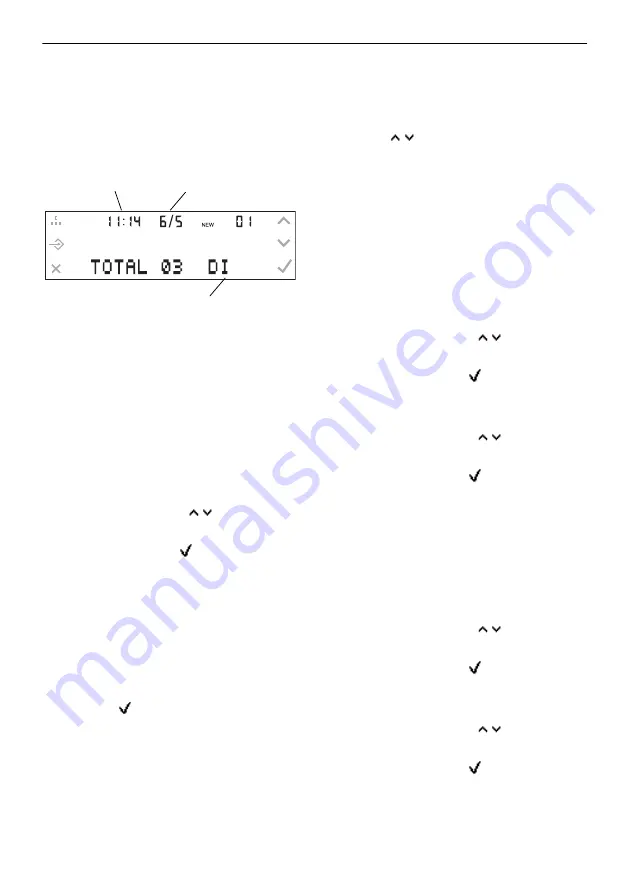
27
Setting the Time, Date and Weekday
Display
You can adjust the time and date shown on
the display. If you do not want to have the
weekday shown on the display, you can
disable this setting.
Note: If the date (only day and month)
and time are transferred over your
connection as a part of the CLIP
information associated with a call, this
time is automatically accepted by the
telephone. For more information about
the settings required to operate the
telephone on an Auerswald PBX, see
.
1.
Press the Menu key.
2.
Use the arrow keys to scroll to the
SET TIME menu.
3.
Press the OK key .
The hour shown on the top left of the
display is blinking.
4.
Enter the current hour.
쐽
Enter two digits.
쐽
Press keys 0...9 for digits 0...9.
Note: You can skip digits that do not
need to be changed by pressing the
OK key .
Now the minute display is blinking.
5.
Repeat step 4 for minutes, month, day
and year.
Note: The currently set year is used to
calculate the weekday.
The number of the weekday
(for example, 5 for Friday) is blinking.
6.
If you would like to disable the display
of the weekday, press one of the arrow
keys .
This deletes the number of the
weekday.
7.
Press the Exit key.
Selecting the Time Format
You can show the time on the display in a
12 or 24-hour format.
1.
Press the Menu key.
2.
Use the arrow keys to scroll to the
HOUR FORMAT menu.
3.
Press the OK key
.
The currently set time format is now
displayed.
4.
Use the arrow keys to scroll to the
time format you want.
5.
Press the OK key
.
Selecting the Date Format
You can set the display to show the date in
a day/month format (DD-MM) or a month/
day format (MM-DD).
1.
Press the Menu key.
2.
Use the arrow keys to scroll to the
DATE FORMAT menu.
3.
Press the OK key
.
The currently set date format is now
displayed.
4.
Use the arrow keys to scroll to the
date format you want.
5.
Press the OK key
.
Date
Time
Weekday
☞
☞
☞
Summary of Contents for COMfortel 500
Page 40: ...01 07 08 ...




























