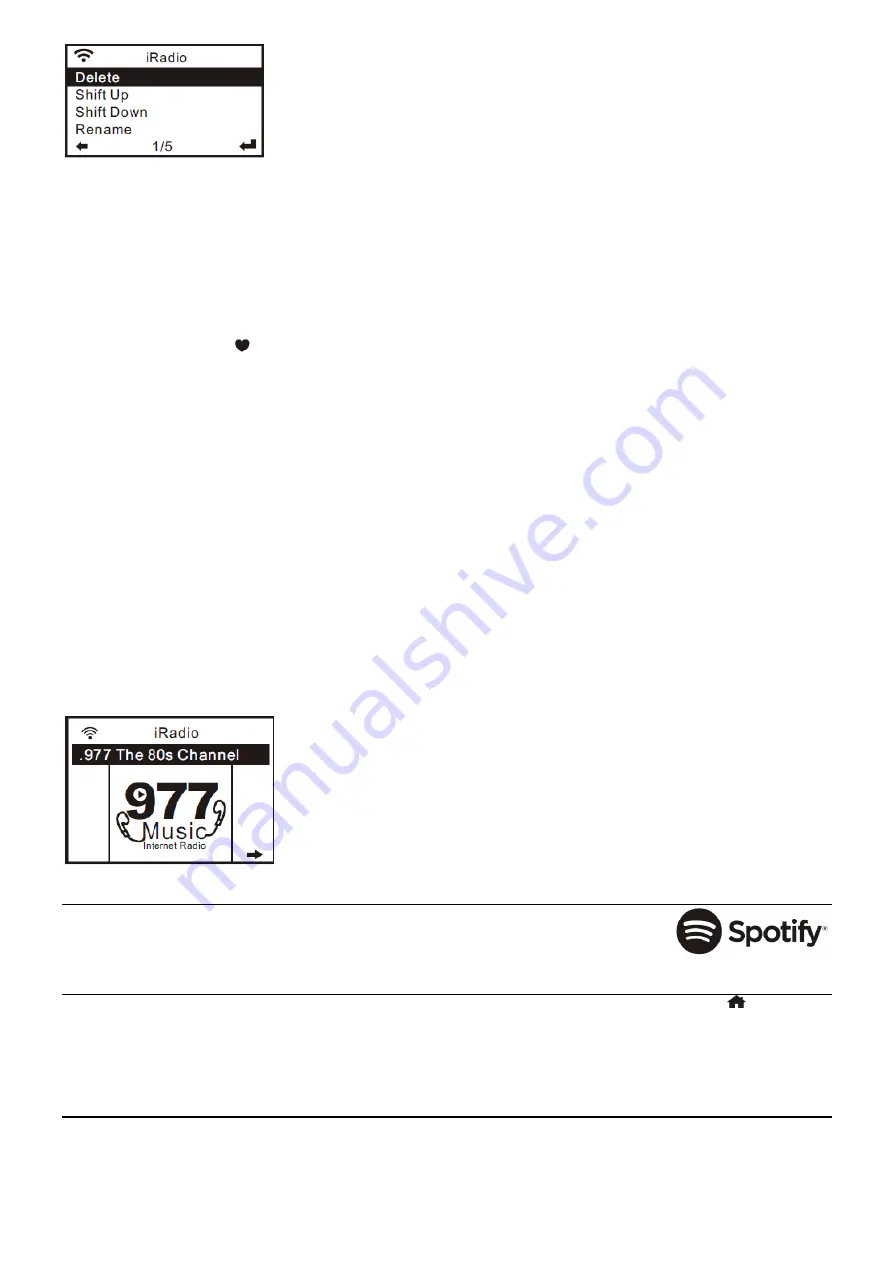
9
Delete
–
To delete the selected station
Shift up- To shift the selected station by one level up on the ranking
Shift down
–
To shift the selected station by one level down on the ranking
Rename
–
To rename the selected station
Play
–
press and play the selected station
Choose the radio station that you want to make with the above changes.
Then press the
<Right>
button, it will enter into the list with the options listed above. Then choose your desire action.
To recall a preset station:
Press the
<Preset>
button (
on the remote) briefly and choose your desire station.
Radio Station / Music
Select this option, then you can select your desired radio station by Category, Genre or Location., etc.
Local Radio
If you want to access quickly the radio station located in your area via internet, select this function and it will display the list
of the stations available.
History
The radio will memorize the last listened 10 stations.
Service
Search Stations
You can find your desire radio station by entering the name of the radio.
Add New Radio Station
If you cannot find your desire station from the Radio station list and you have the URL address, you can input the link
here and add to your favorite list.
Note:
The URL has to be an audio streaming URL in order to play on the radio.
When the radio station is playing, the display will show a color image transmitted from the radio station.
SPOTIFY
A better way to listen at home. Listen on the Bari using the Spotify app as a remote. Enjoy the
music together. Use your phone, tablet or computer as a remote control for Spotify. Go to
spotify.com/connect to learn how.
BT
The radio receives and plays music streamed by other BT-device. Choose BT from the main menu or use the
<
>
button on
remote to find the BT mode. Once it enters into BT mode, it will be discoverable from other BT-devices.
1. Turn on BT on the BT device and look up the device named
“
Audizio Bari
”
from the list. Select it to start pairing.
2. If the connection is successful, it will show
“
Connected
”
on your BT-device list.
3. You can start playing music from your BT-device now.
MEDIACENTER
UPnP (Universal Plug and Play)
The device supports UPnP and is DLNA-compatible. This provides the opportunity to stream music from your other network
devices. However, this requires you to have a compatible device in your network that can function as a server. This can be
e.g., a network hard drive or a conventional PC with e.g., Windows 8 via which access to the shared folder or media sharing is
permitted. The folders can then be browsed and played on the Tuner.
























