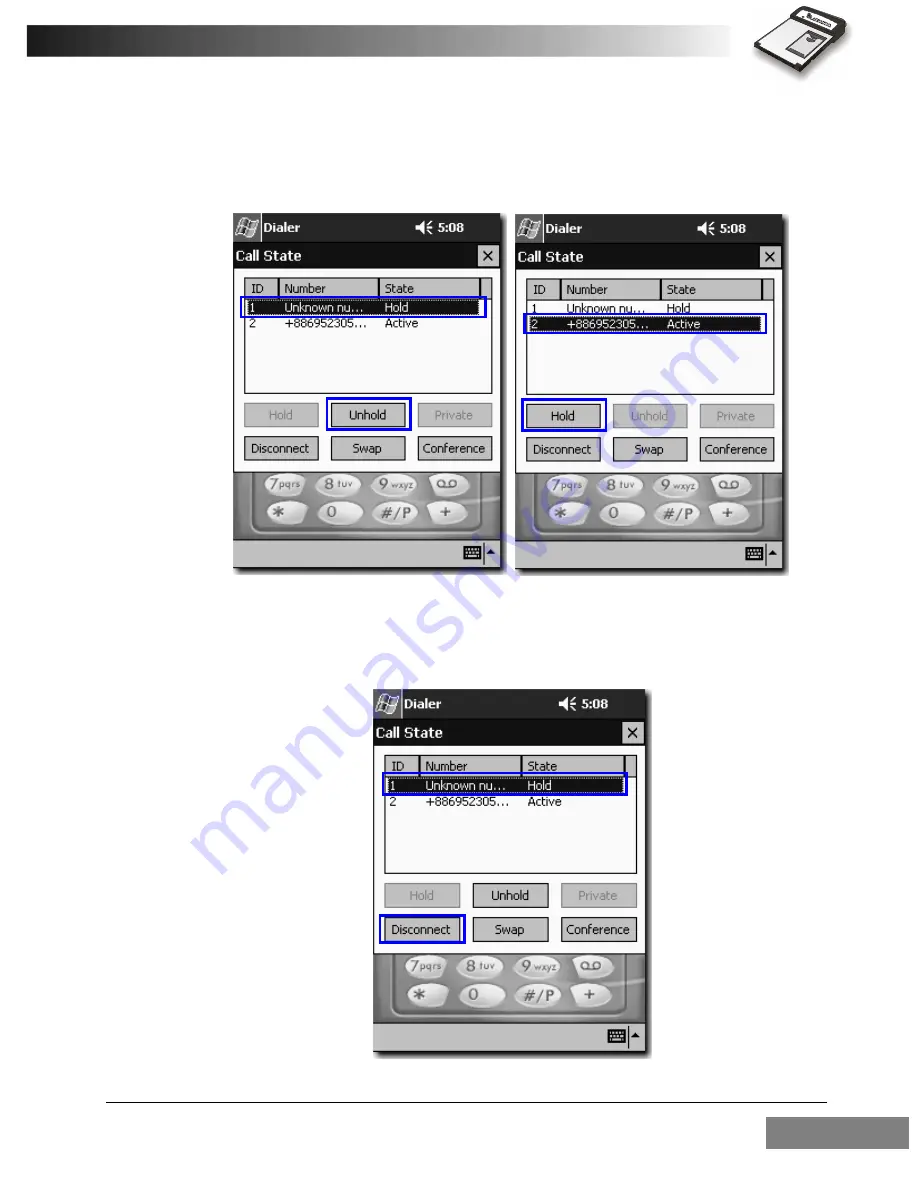
Using the RTM-8000
55
Holding/Unholding a call
To hold/unhold a call in a multi-party call, tap to select the call you want
to hold/unhold and tap
Hold
or
Unhold
.
Disconnecting a call
To disconnect a call in a multi-party call, tap the call you want to discon-
nect in the
Call State
window and tap
Disconnect
.
Summary of Contents for RTM-8000
Page 1: ...RTM 8000 GSM GPRS Compact Flash Card Owner s Manual...
Page 6: ...Blank Page...
Page 11: ...1 Overview 1...
Page 16: ...6 Installing and Configuring the RTM 8000 2...
Page 20: ...Installing and Configuring the RTM 8000 10 Tap the Connections tab Tap the Connections icon...
Page 21: ...Installing and Configuring the RTM 8000 11 Tap to select Internet Settings Tap Modify...
Page 26: ...Installing and Configuring the RTM 8000 16 Tap Dialing Locations tab Tap Dialing Patterns...
Page 43: ...33 Using the RTM 8000 3...
Page 45: ...Using the RTM 8000 35 Tap the Connections icon Tap Connect...
Page 102: ...Using the RTM 8000 92 A dialogue box will appear Click Yes Tap Connect...
Page 107: ...97 Troubleshooting 4...
Page 110: ...Troubleshooting 100 Blank Page...
Page 111: ...Memo...
Page 112: ...P N PKEDS19002A D N EDS0207ENVerA...






























