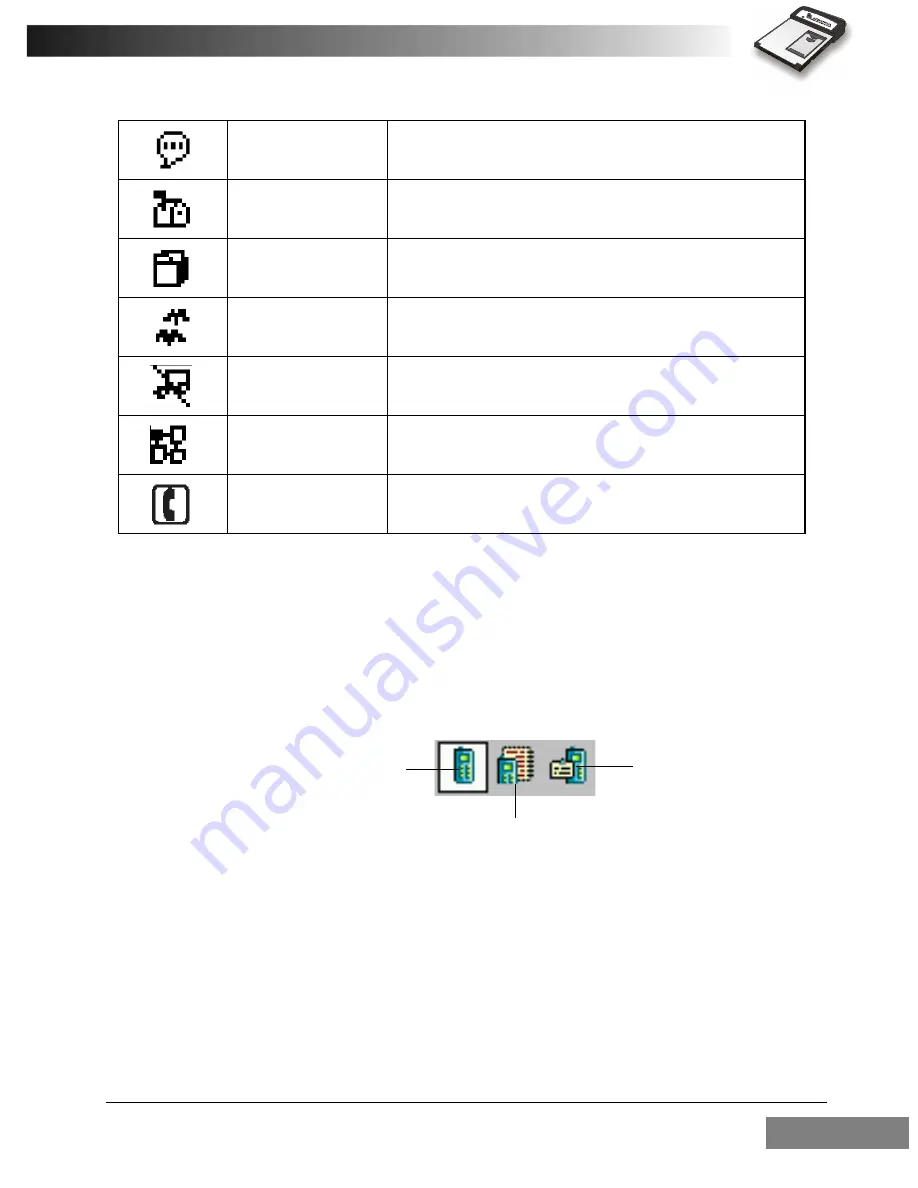
Using the RTM-8000
45
Command Bar
The Command Bar contains menus for using the functions of Dialer.
Mode Buttons
The Mode Buttons on the Command Bar allow you to switch among dif-
ferent operation modes easily. Tap a button to switch to the correspond-
ing mode.
Show/hide Tool Bar Button
In Phone Book and Message modes, tap this button to show or hide the
Tool Bar.
New voicemail This icon indicates that you have a new voicemail.
New text message
This icon appears when a new text message is
received.
Mailbox full
This icon indicates that your mailbox is full and
you need to delete some messages.
Roaming
This icon indicates that you are roaming under
another GSM network.
Silent
This icon appears when the ring volume is turned
off (silent).
GPRS connection
This icon indicates that GPRS connection is
established.
Call in progress This icon flashes when there is an incoming call. If
there is a call in progress, this icon remains steady.
To Message mode
To Phonebook mode
To Phone mode
Summary of Contents for RTM-8000
Page 1: ...RTM 8000 GSM GPRS Compact Flash Card Owner s Manual...
Page 6: ...Blank Page...
Page 11: ...1 Overview 1...
Page 16: ...6 Installing and Configuring the RTM 8000 2...
Page 20: ...Installing and Configuring the RTM 8000 10 Tap the Connections tab Tap the Connections icon...
Page 21: ...Installing and Configuring the RTM 8000 11 Tap to select Internet Settings Tap Modify...
Page 26: ...Installing and Configuring the RTM 8000 16 Tap Dialing Locations tab Tap Dialing Patterns...
Page 43: ...33 Using the RTM 8000 3...
Page 45: ...Using the RTM 8000 35 Tap the Connections icon Tap Connect...
Page 102: ...Using the RTM 8000 92 A dialogue box will appear Click Yes Tap Connect...
Page 107: ...97 Troubleshooting 4...
Page 110: ...Troubleshooting 100 Blank Page...
Page 111: ...Memo...
Page 112: ...P N PKEDS19002A D N EDS0207ENVerA...






























