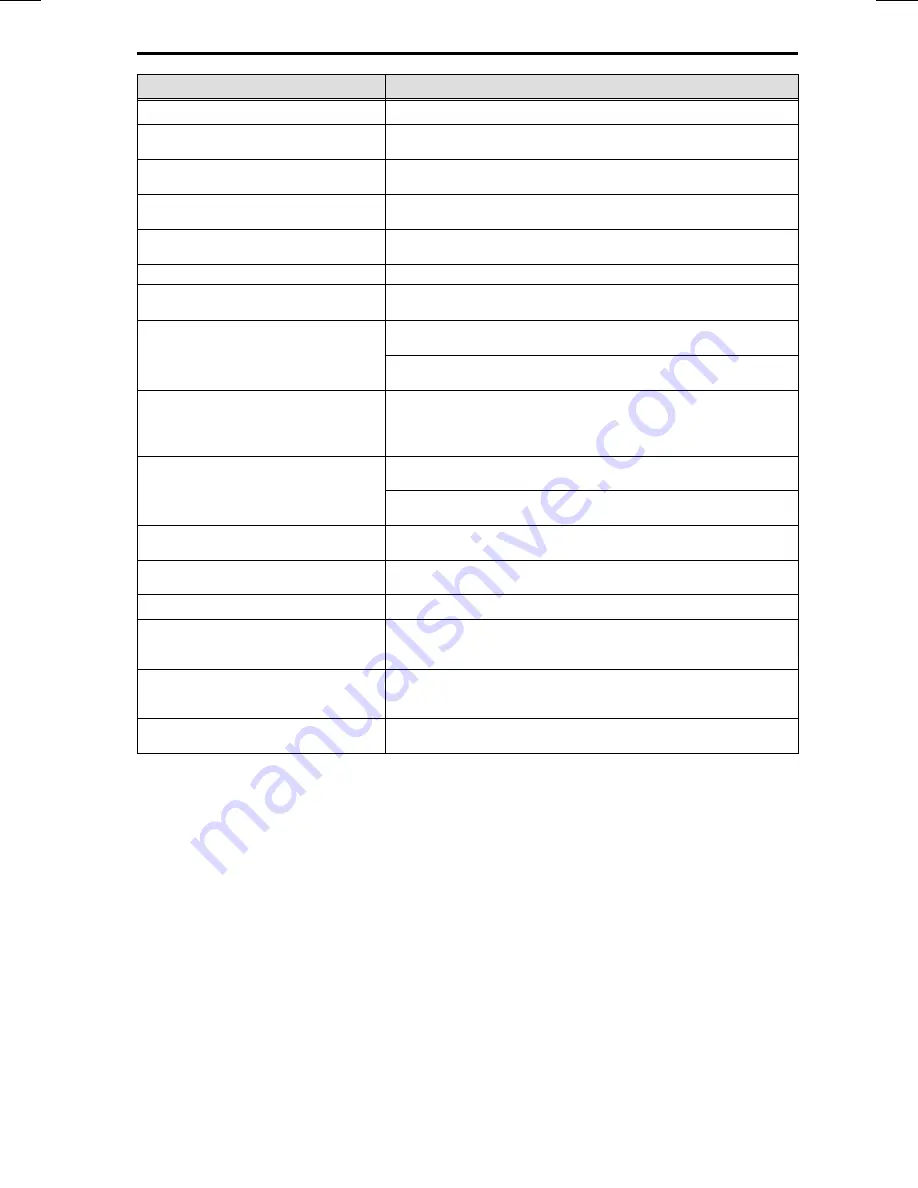
Symptoms
Possible cause / remedy
Navigation
Display shows “Please insert map CD”.
The map CD is required for some functions in navigation mode and for route planning.
• Insert the C-IQ map CD into the radio CD drive with the label facing upwards.
System reacts very slowly to entries or requires a
long time for calculation.
You are in a very densely digitized area. The system requires more time to read large
data quantities.
“Stand-by” is the only option selectable from the
main menu.
• Wait for several seconds until the navigation computer is operational (options will
be displayed in normal font).
The number of satellites in the “GPS / Compass”
information menu is 0.
• Ensure that the GPS antenna is not being obstructed by any objects.
• Move the vehicle outdoors if you are in a garage, a car park or a tunnel.
The directions cannot be heard or are very quiet.
• Press the Info button and set the required Nav volume.
Address cannot be stored in the address book.
Address book full.
• Delete one or more no longer required entries from the address book.
Guidance is not accurate.
An inaccuracy of approx. 30 m is within the tolerance limits.
• Please contact your authorized dealer if greater inaccuracies frequently occur.
The displayed distance to the turning point is calculated to the center of the intersection
(especially for extended intersections and main road exits).
Displayed position does not correspond to actual
vehicle position.
Bad GPS reception for an extended period (e.g. as a result of poor reception
conditions). The position is corrected automatically when adequate GPS reception
returns.
• If necessary wait a few minutes.
Directions do not correspond to the actual traffic
conditions.
It is possible that the car position calculated by the navigation system is incorrect at
this instant.
The routing may have been changed and does not correspond with the information
stored on the map CD.
The time in the “GPS / Compass” information
menu is incorrect.
• Set the correct time zone in the “INITIALIZATION - CLOCK SETTINGS” menu.
Estimated time of arrival displayed on the
guidance screen is incorrect.
• Check the time zone in the “INITIALIZATION - CLOCK SETTINGS” menu (if GPS clock
is set).
C-IQ
During guidance, no traffic information is
displayed, even though the selected radio station
is transmitting TMC data.
You do not have a C-IQ Traffic info product activated.
• Contact C-IQ service to activate C-IQ Traffic info contents.
No more directions shortly after crossing the
border. Only the direction arrow is appearing in
the guidance screen.
You are travelling in a country for which you do not have activated C-IQ map contents.
• Contact C-IQ Service to activate map data for the required country.
Display shows “Please insert correct CD”.
• Check that you have inserted a map CD which contains C-IQ data.
Map CDs without C-IQ will not be accepted by the system.
Subject to technical modifications and errors.
TROUBLESHOOTING
57




































