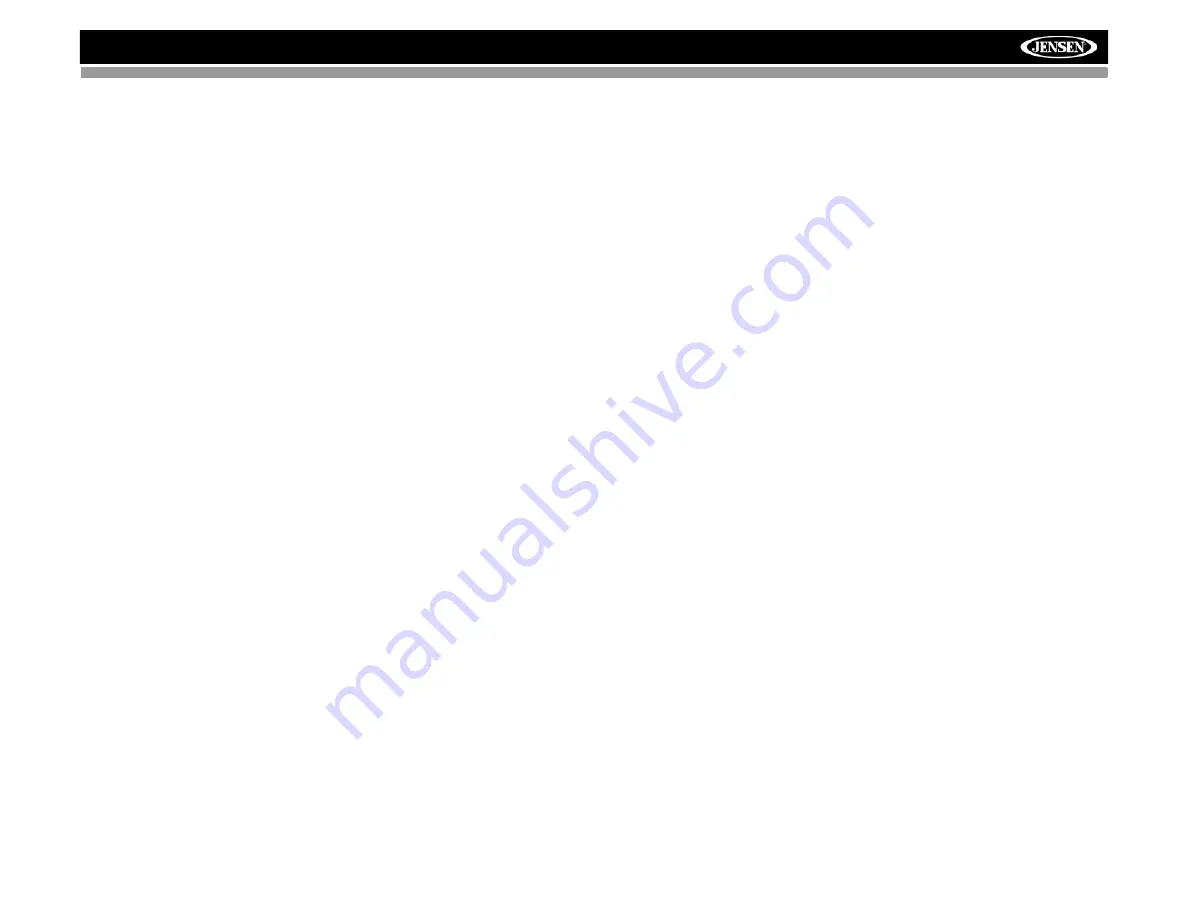
MP6512i
1
INTRODUCTION
Congratulations on your purchase of the Jensen MP6512i Mobile Receiver.
It’s a good idea to read all of the instructions before beginning the
installation. We recommend having your Jensen MP6512i installed by a
reputable installation shop.
Features
CD / MP3 / WMA
•
ID3 Tag Compatible
•
Last Position Memory
•
Directory Search (MP3 / WMA Only)
•
MP3/WMA search by Track, File and Character
•
Audible Forward / Reverse Track Search
•
Random, Repeat and Intro
•
Play, Pause, Stop, Next Track and Previous Track
•
ESP Buffer (Electronic Shock Protection)
AM-FM
•
RDS-Radio Data System
•
USA / Europe Frequency Spacing
•
30 Station Presets (18 FM / 12 AM)
•
Auto Stereo / Mono
•
Local / Distance
•
Auto Store / Preview Scan
Sat Radio Ready
•
Compatible with XM and Sirius Tuners (Sold Separately)
•
Requires XMDJEN100 and JXMC Cables (Sold Separately)
•
Satellite Channel Name, Category, Artist, or Song Title can be
displayed
iPod
•
JLinkDirect - High Speed Direct Connect Interface To Access iPod
Playlists, Artists, Albums, Songs.
•
Intuitive Interface for Easy iPod Navigation
•
Power Management Charges iPod While Connected
•
Requires jLinkCable (Sold Separately)
MediaLink
2
•
Under Dash Interface Allows Portable Media Devices to be Connected
•
MediaLink2 Includes the Following connectivity:
•
jLinkDirect 8-pin DIN for iPod
•
USB - Supports Hard Drives and Flash Memory Drives
•
SD Card - Playback of MP3 and WMA files
•
3.5mm Audio Only Input
Chassis
•
Detachable Faceplate
•
1.0 DIN (Import / ISO-DIN Mountable)
•
8 Character / Segment Type LCD Display
General
•
Infrared Remote Control
•
Programmable Volume Control
•
MediaPlex AudioCore offers Adjustable Bass, Midrange and Treble
Center Frequencies as well as Bass and Midrange Q Adjustments
•
Five Preset EQ Curves
•
Loudness
•
Rotary Encoder Audio Control
•
Beep Tone Confirmation (On-OFF Option)
•
Variable Subwoofer Line Output w/ Multiple X-over Frequency Settings
•
Front and Rear Line Output
•
200-Ohm Preamp Line Outputs
•
2VRMS Line Outputs
Optional Accessories
•
jLinkCable - iPod interface Cable






































