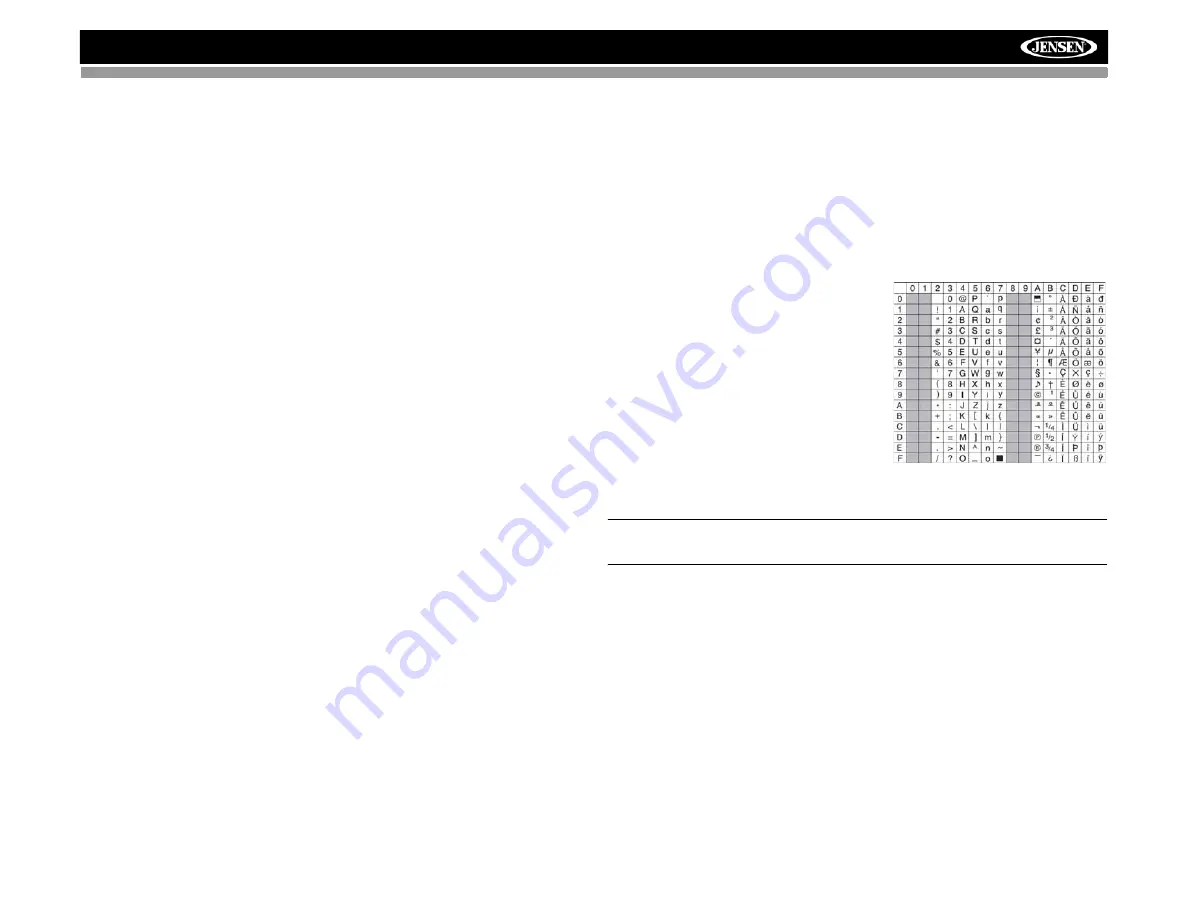
MP6512i
13
MP3/WMA OPERATION
MP3 and WMA (Windows Media Audio) music files are digital audio files
that are compressed to allow more files on a single CD. This unit can play
MP3/WMA directly from files contained on a CD-R/RW, SD card or USB
device using the buttons on the receiver (or optional remote control) as
described below. Many types of software are available for converting audio
files into MP3/WMA formats. Jensen recommends
Nero
or
Roxio Easy CD
Creator
. Depending on the media type and recording method, some CD-R/
RWs may be incompatible with this unit. This unit supports playback of
MP3/WMA and CDDA (CDA), Mixed-Mode CDs and CD-Extra (including
multi-session discs). Discs on which the session has not been closed will
not play.
Notes on MP3/WMA Play
This unit can play MP3 (MPEG1, 2, 2.5 Audio Layer 3). However, the MP3
recording media and accepted formats are limited. When writing MP3/
WMA, pay attention to the following restrictions.
Acceptable Media
The MP3/WMA recording media acceptable to this unit are SD card, USB
hard drive or flash drive, CD-ROM, CD-R and CD-RW. When using CD-RW,
use full format rather than quick format to prevent malfunction.
Acceptable Medium Formats
The following formats are available for the media used in this unit. The
maximum number of characters used for file name including the delimiter
(".") and three-character extension are indicated in parentheses.
•
ISO 9660 Level 1 (11 characters)
•
ISO 9660 Level 2 (31 characters)
•
Joliet (31 characters)
•
Romeo (31 characters)
Up to 200 characters can be displayed in the long file name format. For a
list of available characters, see the instruction manual of the writing
software and the section “Entering File and Folder Names” below. The
media reproducible on this unit has the following limitations:
•
Maximum number of nested folders: 8
•
Maximum number of files per disc: 999
•
Maximum number of folders per disc: 255
MP3/WMA files written in formats other than those listed above will not play
successfully and their file or folder names will not display properly.
MP3/WMA Encoder and CD Writer Settings
Use the following settings when compressing audio data with the MP3
encoder.
•
Transfer bit rate: 8 - 320 kbps
•
Sampling frequency: 8, 11.025, 12, 16, 22.05, 24, 32, 44.1, 48 kHz
When using a CD writer to record MP3/WMA up to the maximum disc
capacity, disable additional writing. To record an empty disc up to the
maximum capacity at once, select the “disc at once” option.
Entering ID3 Tag
This unit supports ID3 tag versions 1.0
and 1.1. For character codes, refer to
the table to the right.
Entering File and Folder Names
Names using the code list characters
are the only file names and folder
names that can be entered and
displayed. Using any other character will
cause the file and folder names to be
displayed incorrectly. The unit
recognizes and plays only files with the MP3/WMA extension.
NOTE: A file name entered with characters not on the code list may
not play correctly.
Writing Files into a Medium
When a medium containing MP3/WMA data is loaded, the unit checks all
data. If the medium contains a large number of folders or non-MP3/WMA
files, MP3/WMA play will be delayed, it may take time for the unit to move to
the next file, and searches may not be performed smoothly. Loading such a
medium may produce loud noise and cause damage to the speakers.
Do
not attempt to play a medium containing a non-MP3/WMA file with the
MP3/WMA extension or a medium containing non MP3/WMA files.
Electronic Shock Protection
•
10 seconds for CD-DA (CDA)
•
>45 seconds for MP3 recorded at 44.1kHz, 128kbps
•
>90 seconds for WMA recorded at 44.1kHz, 128kbps




























