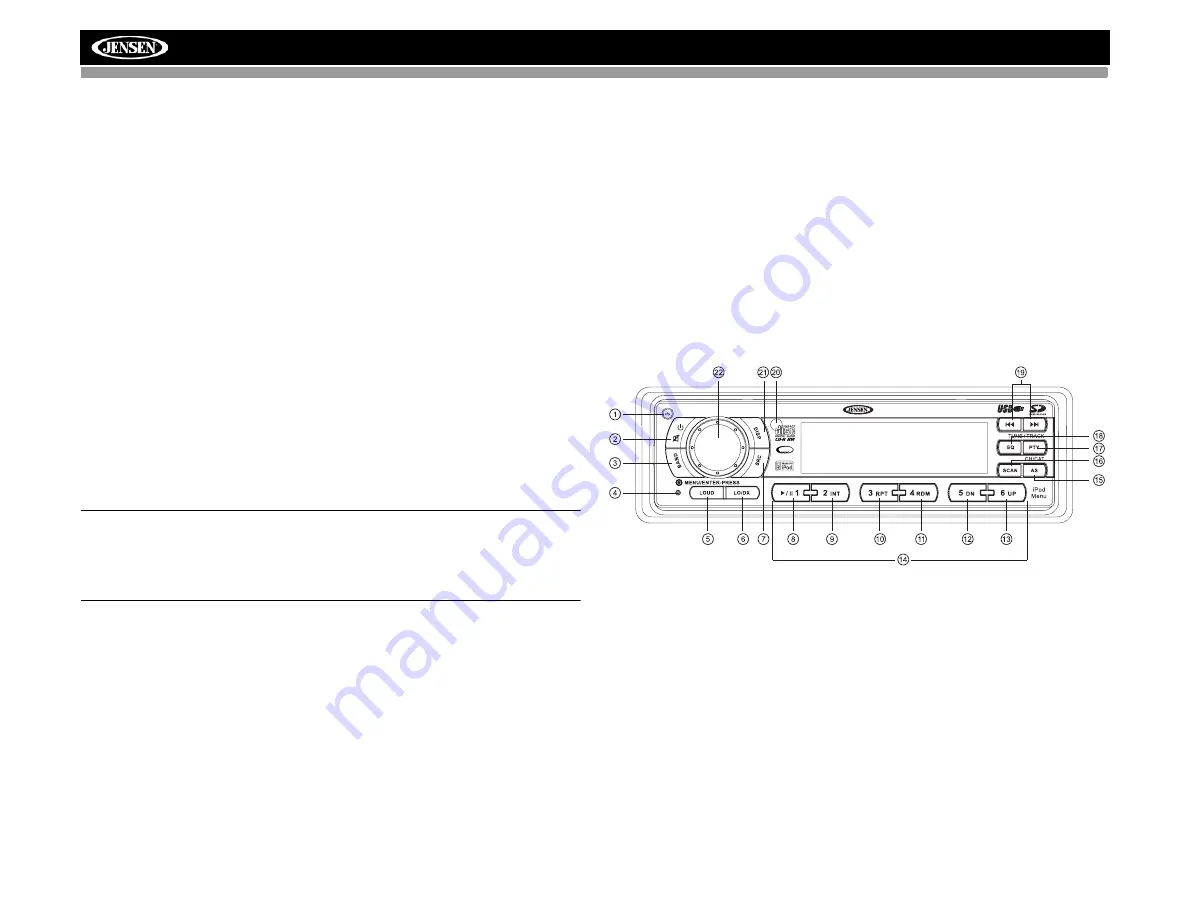
MP6512i
12
CD PLAYER OPERATION
Insert CD
1. Press the
OPEN
/
EJECT
button (1) and the motorized front panel will
slide down automatically to display the disc slot.
•
If a disc is already present, it will be ejected. Remove the ejected
disc before proceeding.
•
Hold the
OPEN
/
EJECT
button for 2 seconds to open the front panel
door without activating the eject function.
2. With the label surface facing up, fully insert a compact disc into the disc
slot until the mechanism engages and pulls the disc in.
•
After inserting a disc, the unit will pause for a few seconds and then
automatically return to the closed position and begin playing the
disc.
•
If no disk is inserted or the faceplate is removed, the motorized
chassis will close after 10 seconds.
Eject CD
Press the
OPEN
/
EJECT
button (1) and the motorized front panel will slide
automatically down to display the disc slot.
The unit will automatically stop CD play and eject the disc.
If the disc is not
removed from the unit within 15 seconds, the disc will be reloaded to
prevent accidental damage.
NOTE: The unit is designed for play of standard 5” (12 cm.) compact
discs only. Do not attempt to use 3” (8 cm.) CD singles in this unit,
either with or without an adaptor, as damage to the player and/or the
disc may occur. Such damage will not be covered by the warranty on
this product.
Pause
Press the pause
>/||
button (8) to suspend disc play. Press the pause
>/||
button again to resume disc play.
Track Select
Press the
TUNE/TRACK >>|
or
|<<
buttons (17) for less than one second to
advance to the next track on the CD. The selected track number will appear
on the display.
Press and hold
the
TUNE/TRACK >>|
or
|<<
buttons (17) to
fast forward or fast reverse through the disc. CD play starts when the button
is released.
Intro Scan (INT)
During disc play, press the
INT
button (9) to select “INT ON” and play the
first 10 seconds of each track on the disc. When the desired track is
reached, press
INT
again to end the scan and play the selected track.
Repeat (RPT)
Press the
RPT
button (10) during disc play to select “RPT ON” and
continuously repeat the track. Press
RPT
again to stop repeating.
Random (RDM)
Press the
RDM
button (11) during disc play to select “RDM ON” and play all
tracks on the CD in random, shuffled order. Press
RDM
again to stop
random play.
CD Player Error Codes
If a problem should develop while operating the CD player, an error code
may appear on the display panel. This can indicate a number of problems
with the unit, including a mechanical error or an error in the microprocessor
control. If an error code appears, try ejecting and reloading the disc into the
player. While the disc is out of the unit, make sure it is clean and
undamaged, and then load it correctly. If this does not solve the problem,
pressing the
RESET
button may help, but will erase the time and preset
memory. If the suggested measures do not solve the problem, contact an
approved warranty station near you for further assistance.
MP6512i
/
SAT
READY
UNIVERSAL SERIAL BUS





























