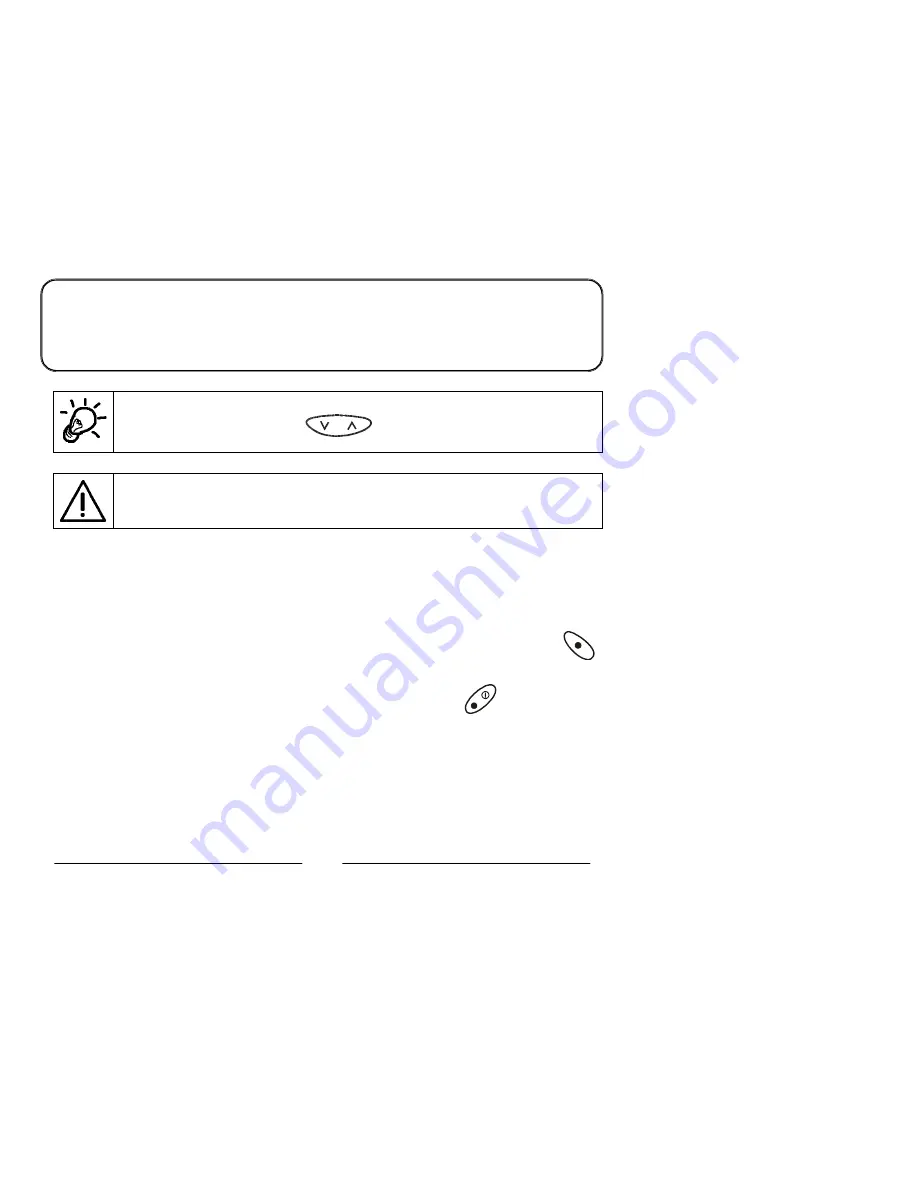
iii
What is PIN?
PIN (Personal Identification Number) is a password provided by your network
service provider. With this PIN, you can use the SIM card and access the
services from the network service provider.
You can enter your PIN with the alphanumeric keys. If you have typed
a wrong letter, please press
key.
When entering a wrong PIN more than three times, your phone will
become locked. Please contact your dealer to solve this problem.
&
After your PIN is accepted, the phone automatically starts
searching for the designated network. This may take a few
seconds.
'
When completed, you can start to dial the number
(including area code) using the digit keys; then press
key to make the call.
(
When you finish your telephone call, press
key to end
the call and return to standby mode.
Summary of Contents for GSM 900 system
Page 1: ...User s Manual GSM810 GSM810 GSM810 GSM810 GSM 900 system ...
Page 3: ......
Page 4: ......
Page 8: ...iv ...
Page 14: ...x ...
Page 22: ...8 ...
Page 56: ...42 ...
Page 58: ...44 ...
Page 60: ...46 ...
Page 64: ...50 1000 mAh Li ion battery 260 minutes 180 minutes 280 minutes ...
Page 66: ...52 ...








































