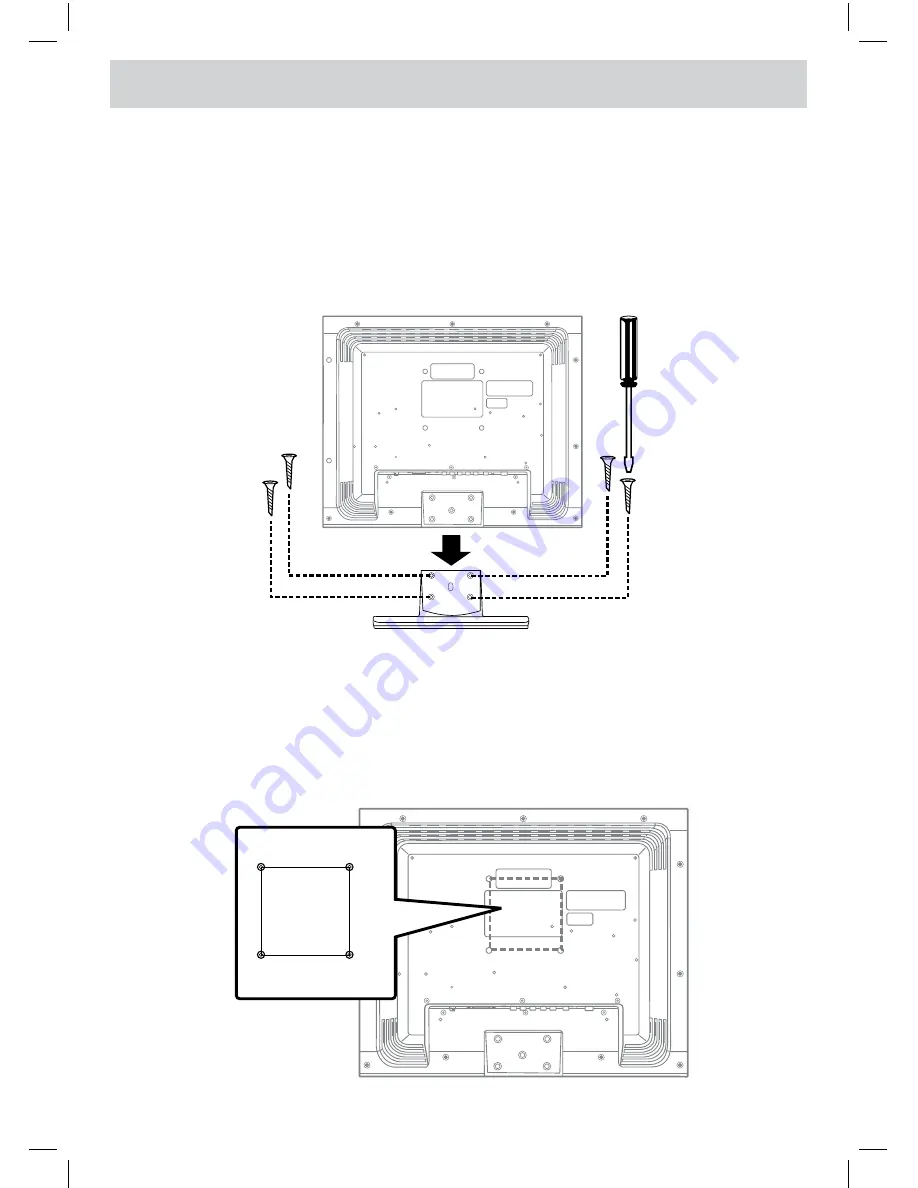
E - 12
INSTALLATION
MOUNTING ON THE WALL
This unit is VESA-compliant, and is designed to be wall-mounted with a VESA-compliant 3 15/16” x 3 15/16”
(100mm x 100mm) mounting kit designed for flat-panel TVs (sold separately). Mount this unit according to
the directions included with the mounting kit.
REMOVING THE BASE STAND
WARNING: The LCD Display is very fragile, and must be protected at all times when removing the base
stand. Be sure that no hard or sharp object, or anything that could scratch or damage the LCD display,
comes into contact with it. Do NOT place pressure on the front of the unit at any time because the screen
could crack.
1. Disconnect any cables or cords connected to the unit.
2. Lay the unit down on a flat surface, so the backside is facing up, making sure to place a soft cushioned
material (such as a pillow or thick piece of foam) beneath the screen.
3. Remove the four screws and then remove the BASE STAND from the TV.
3 15/16”
3 15/16”
Four mounting
holes
English.indd 12
6/11/2008 12:36:40 PM





































