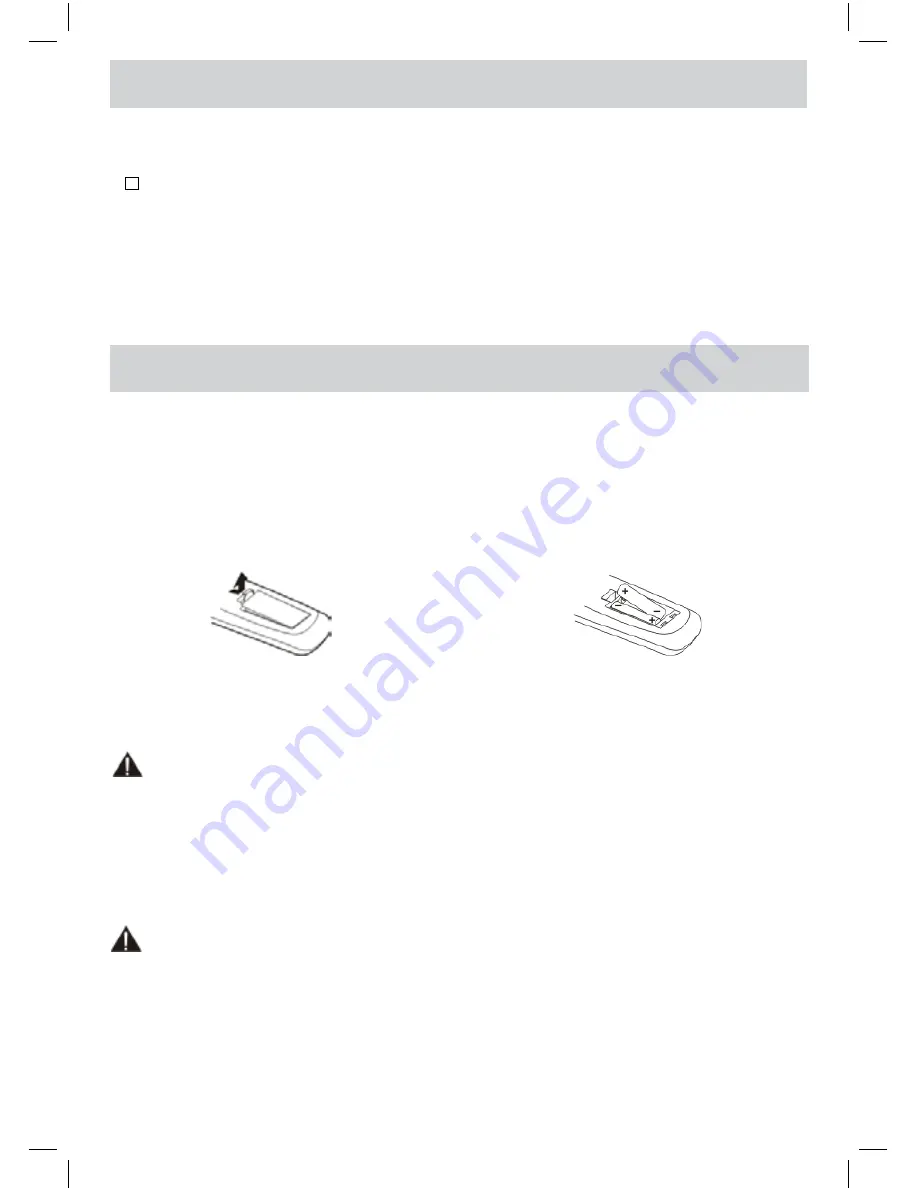
E - 5
ACCESSORIES
Please check and identify the supplied accessories.
Remote Control (with batteries) ................................................................................................. x 1
GETTING STARTED
USING THE REMOTE CONTROL
• Point the remote control at the remote sensor located on the unit.
• When there is a strong ambient light source, the performance of the infrared remote sensor may be
degraded, causing unreliable operation.
• The recommended effective distance for remote operation is about 16 feet (5 meters).
TO INSTALL THE BATTERIES
1. Open the battery door.
Many universal remote controls have a “learning” feature. We recommend you use that feature to program
the remote control.
For any questions or problems related to programming a universal remote control, you must contact the
customer service department of the universal remote control manufacturer for assistance, or refer to the
instructions included with the universal remote control. We cannot offer assistance in programming universal
remote controls.
BATTERY REPLACEMENT
When the batteries become weak, the operating distance of the remote control is greatly reduced and you
will need to replace the batteries.
CAUTION:
Danger of explosion if battery is incorrectly replaced.
NOTES
• If the remote control is not going to be used for a long time, remove the batteries to avoid damage caused
by battery leakage corrosion.
• Do not mix old and new batteries. Do not mix ALKALINE, standard (CARBON-ZINC) or rechargeable
(NICKEL-CADMIUM) batteries.
• Always remove batteries as soon as they become weak.
• Weak batteries can leak and severely damage the remote control.
2. Insert 2 “AAA” batteries.
WARNING :
Do not dispose of batteries in a fire. Batteries may explode or leak.
English.indd 5
6/11/2008 12:36:04 PM





































