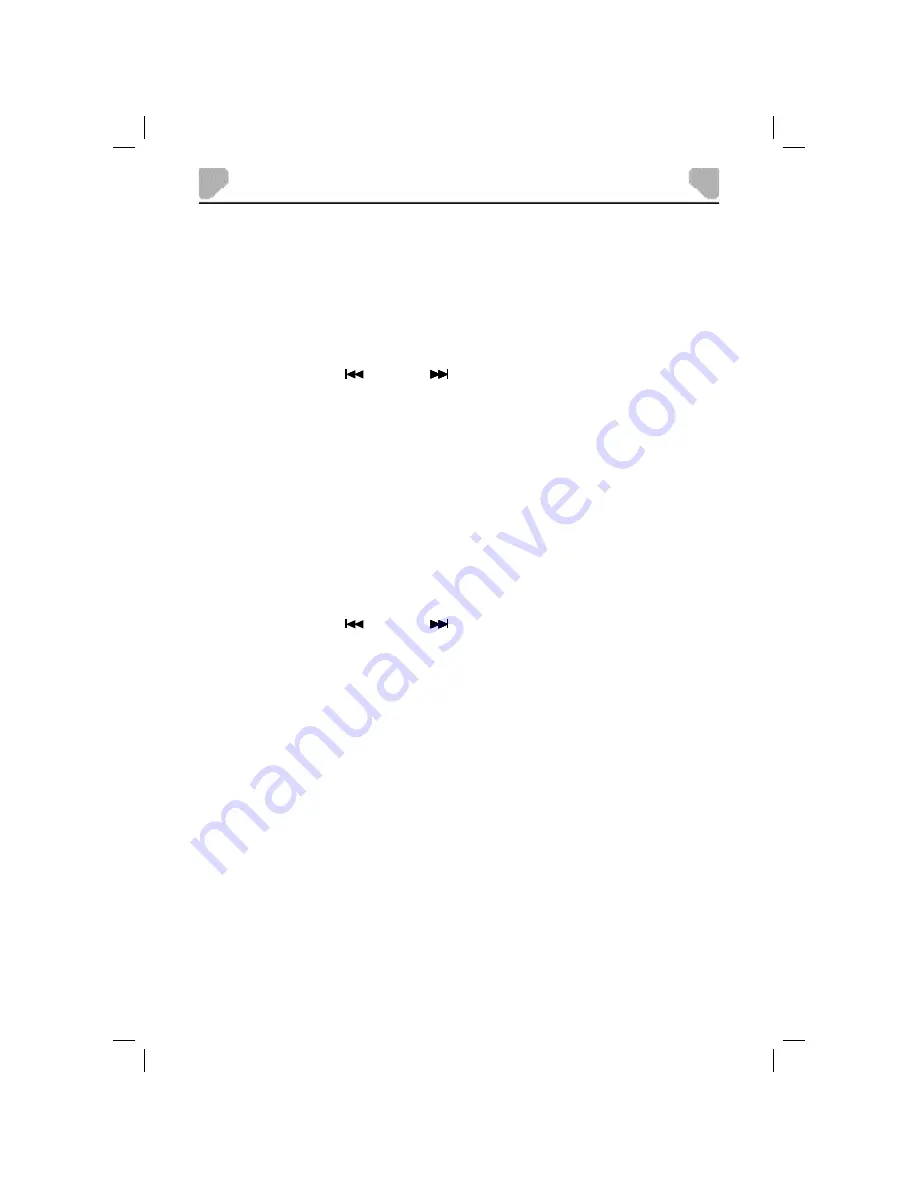
29
PLAYBACK
USB Device and MMC/SD/MS Card Playback
To play a USB device:
1. Slide the POWER switch to the ON position.
2.
Plug a USB device containing audio/video fi les into the USB port The USB device will be
detected and read after a few seconds. A content menu will appear on the screen.
Note:
If a disc is playing, press the SOURCE button to change between the DVD and USB
inputs.
3. Press the PREVIOUS (
) or NEXT (
) button to select a folder or fi le.
4. Press ENTER to enter the selected folder or play the selected fi le.
5.
Press the REPEAT button to change the play mode.
Single:
Plays
a
fi le once.
RepeatOnce:
Repeats
the
fi le being played until stop is pressed.
RepeatFolder:
Repeats the fi les in a folder until stop is pressed.
Folder:
Plays
the
fi les in a folder once.
To play a MMC/SD/MS card:
1. Slide the POWER switch to the ON position.
2.
Insert a MMC/SD/MS card with the label side facing up into the card slot. The MMC/SD/MS
card will be detected and read after a few seconds. A content menu will appear on the screen.
Note:
If a disc is playing, press the SOURCE button to change between the DVD and MMC/
SD/MS inputs
3. Press the PREVIOUS (
) or NEXT (
) button to select a folder or fi le.
4. Press ENTER to enter the selected folder or play the selected fi le.
5.
Press the REPEAT button to change the play mode.
Single:
Plays
a
fi le once.
RepeatOnce:
Repeats
the
fi le being played until stop is pressed.
RepeatFolder:
Repeats the fi les in a folder until stop is pressed.
Folder:
Plays
the
fi les in a folder once.
Note:
If a USB device and a MMC/SD/MS card are inserted in the player at the same time, press
the SOURCE button once to select USB. Press it twice to select the MMC/SD/MS card.
Press it for the third time to return to the DVD mode.






















