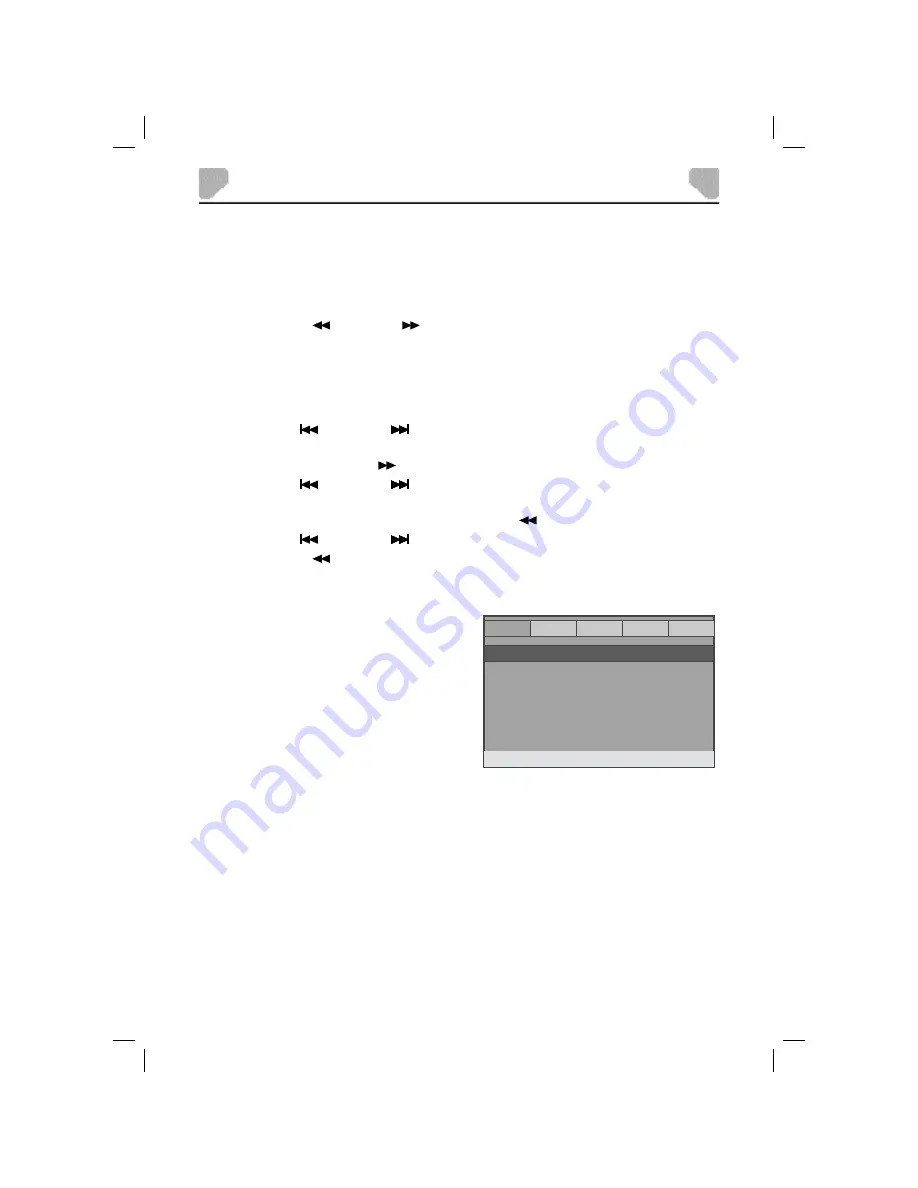
17
SYSTEM SETUP
The System Setup menu allows you to personalize the DVD Player settings to your preference.
Once the initial settings are set, they are retained in the DVD player until modifi ed.
Menu Operation
1. Press the SETUP button on the remote control to show the Setup Menu.
2.
Press the LEFT (
) or RIGHT (
) button to select the GENERAL, AUDIO, DOLBY,
VIDEO or PREFERENCE setup page. The selected page is highlighted in green.
Note:
PREFERENCE is available if the disc tray is empty, the disc tray cover is open or the
disc in the disc tray is stopped.
3.
Press the ENTER button to access the setup page. The submenu of the selected
page appears.
4.
Press the UP (
) or DOWN (
) button to select an item. The item is highlighted
in green.
5. Press the ENTER or RIGHT (
) button to enter the option list.
6.
Press the UP (
) or DOWN (
) button to select an option. The option is highlighted
in green.
7. Press the ENTER button to confi rm, or press the LEFT (
) button to cancel.
8. Press the UP (
) or DOWN (
) button to continue to select other items in the submenu.
9. Press the LEFT (
) button to return to the Setup Menu.
10. Press the SETUP button to exit the Setup Menu.
TV DISPLAY
WIDE
ANGLE MARK
ON
OSD LANG
ENG
CLOSED CAPTIONS
OFF
SCREEN SAVER
ON
LAST MEMORY
OFF
GENERAL
AUDIO
DOLBY
VIDEO
Preference
-- GENERAL SETUP PAGE --
GOTO GENERAL SETUP PAGE
General Setup Page
There are six items in the GENERAL SETUP
PAGE. They are TV DISPLAY, ANGLE MARK,
OSD LANGUAGE, CLOSED CAPTIONS,
SCREEN SAVER, and LAST MEMORY.
TV DISPLAY
If the player is connected to a conventional TV set, select
4:3 PANSCAN
or
4:3 LETTERBOX
.
The 4:3 image will be displayed in full screen in its native aspect ratio. If the player is connected to
a wide-screen TV set, select 16:9.
Options:
4:3 PANSCAN:
The wide-screen image will be displayed on the screen in its native aspect
ratio with some part on the left and right cut off.
4:3 LETTERBOX:
The wide-screen image will be displayed in its native aspect ratio with black
bands on the upper and lower sections of the screen.
16:9:
The wide-screen image will be displayed in full screen in its native aspect
ratio. The 4:3 image will be stretched out horizontally to fi t in the screen.






























