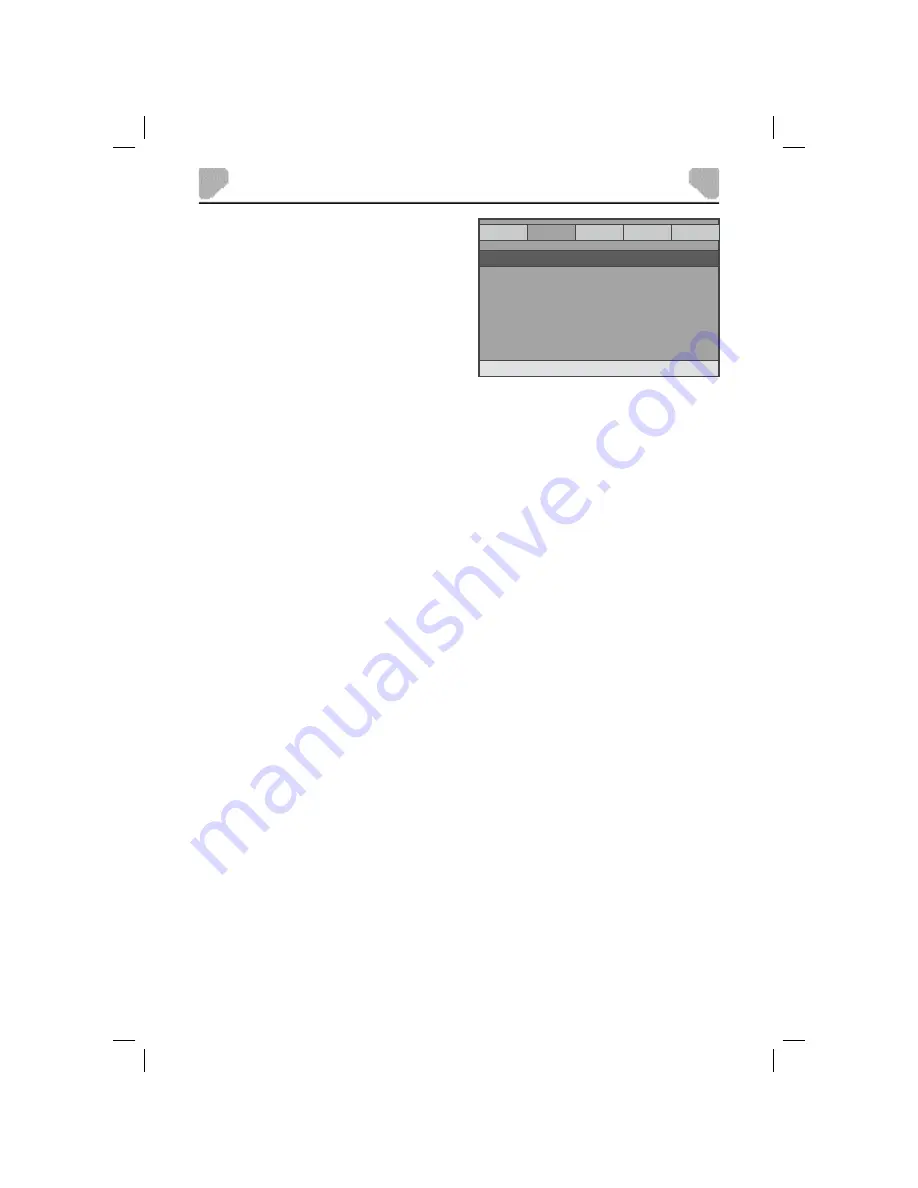
19
SYSTEM SETUP
GENERAL
AUDIO
DOLBY
Preference
GOTO AUDIO SETUP PAGE
ANALOG AUDIO
-- AUDIO SETUP PAGE --
VIDEO
Audio Setup Page
There is one item in the AUDIO SETUP PAGE -
ANALOG AUDIO.
ANALOG AUDIO
DOWNMIX
This item only applies to Dolby AC-3 encoded 5.1-channel discs.
Options:
LT/RT:
The 5.1-channel audio is mixed into the left channel and right channel.
STEREO:
The 5.1-channel audio is mixed into a stereo signal.






























