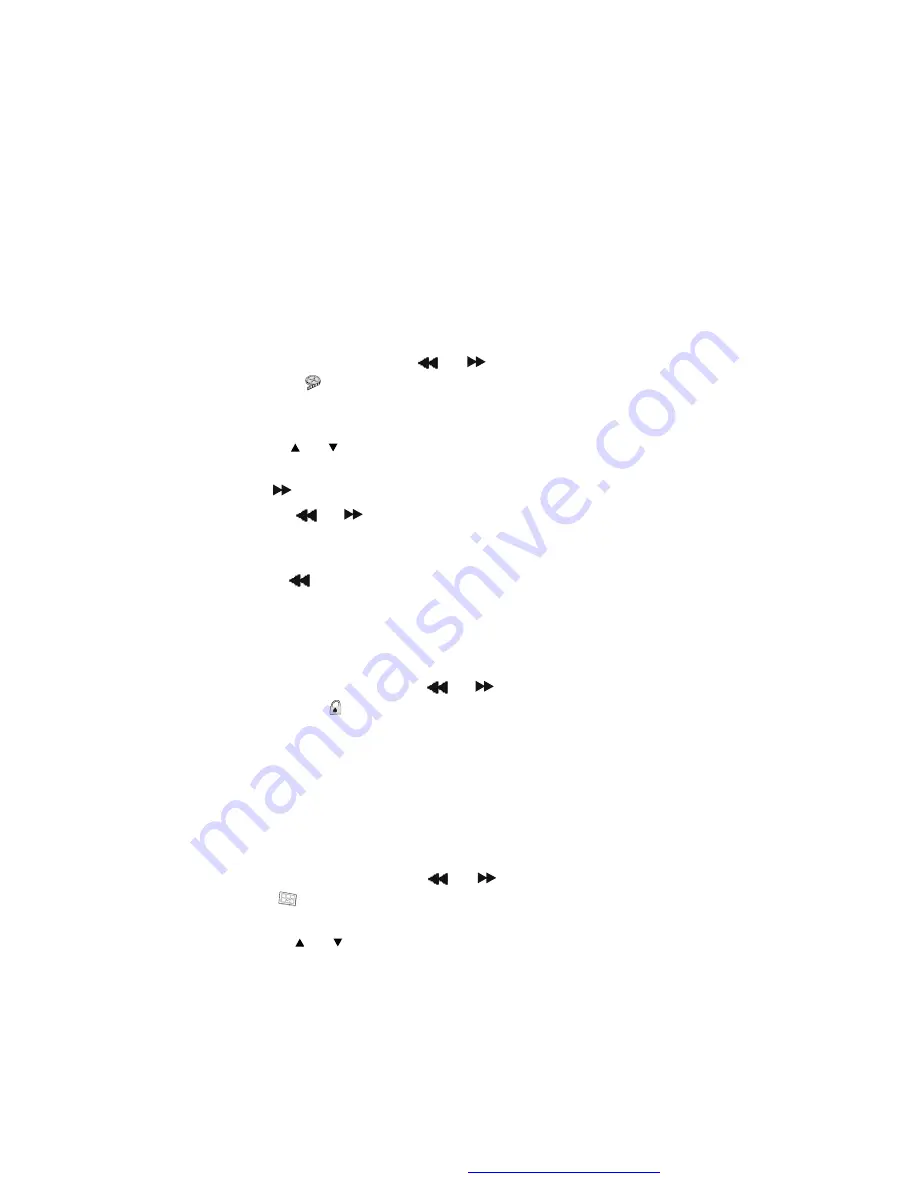
21
d) Last Memory
*On: The unit will return to the last position on the disc.
*Off: The unit will not return to the last position on the disc.
Note
: The Last position memory function will only work when the
disc tray is OPEN or the AV In/Out is switched.
2.Video Quality Setup
1)In Setup menu,
Press the
or
button to select
“
Video Quality
Setup
”
and
is highlighted. Press ENTER to enter the video quality
setup page.
2)Press the ENTER button,
“
Brightness
”
is highlighted.
3)Press the
or
button to select the other options in the video
quality setup page.
4)
Press
to enter the sub menu.
5) Press
the
or
button repeatedly to adjust the selected option
and press ENTER to confirm your selection.
6) Repeat steps 3-5 for other menus.
Note: Press
to return the previous menu.
a) Brightness b) Contrast
c) Saturation d) Hue
3. Password
In the Setup menu,
Press the
or
button to select
“
Password
Setup Page
”
and
is highlighted. Press ENTER to enter the password
page.
Press ENTER twice to enter the Password Change Page. Input the Old
Password or the Default Password, the New Password, and Confirmed
the New Password. Press ENTER to confirm the change.
Note:
The default password is 3308
.
4. Preference Page
1) In Setup menu,
Press the
or
button to select
“
Preference
Page
”
and
is highlighted. Press ENTER to enter the preference page.
2) Press the ENTER button,
“
Audio
”
is highlighted.
3) Press the
or
button to select the other options in the preference
page.
PDF created with FinePrint pdfFactory Pro trial version
http://www.fineprint.com









































