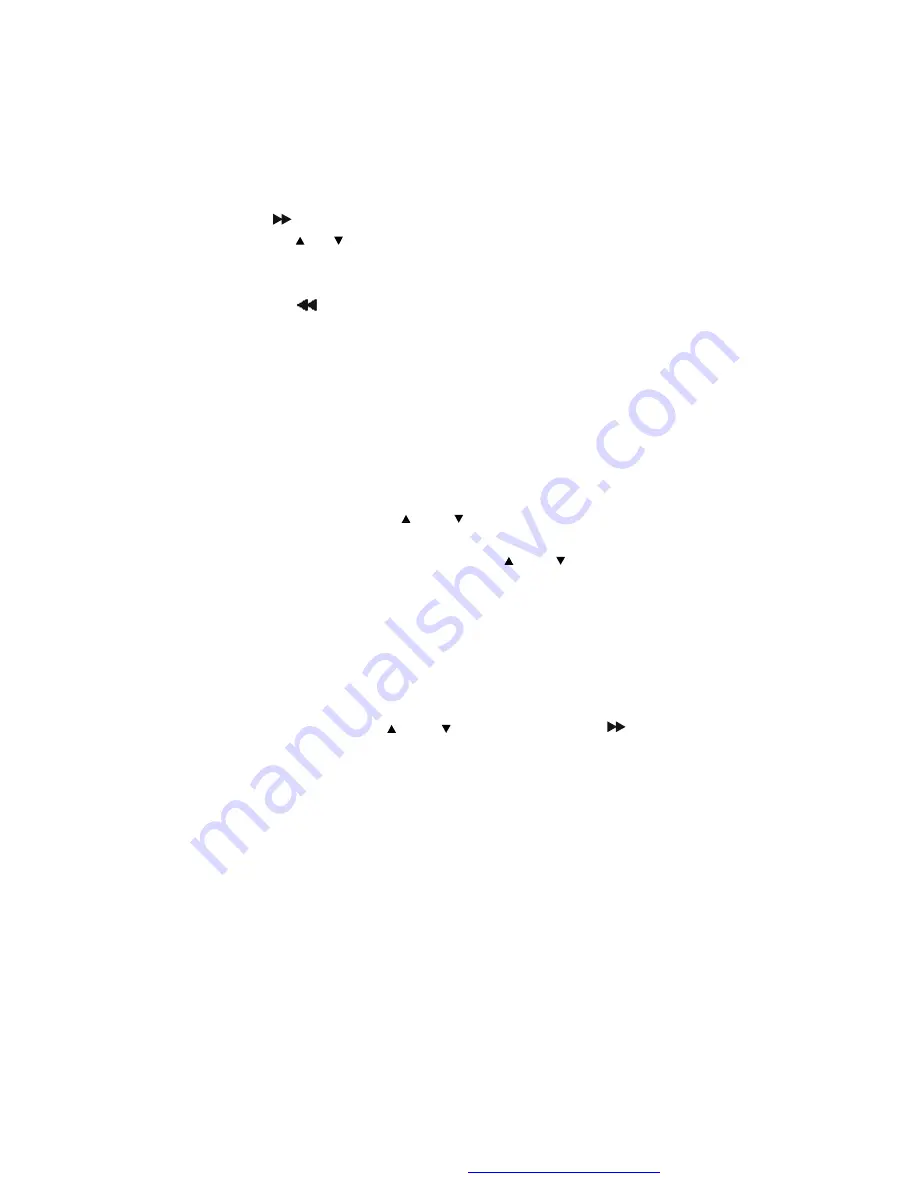
22
4)
Press
to enter the sub menu.
5) Press
the
or
button to select the desired option and press
ENTER to confirm your selection.
6) Repeat steps 3-5 for other menus.
Note: Press
to return the previous menu.
a) Audio
b) Subtitle
c) Disc Menu
Note:
Language and subtitle selection is only available for discs that
are recorded in the above listed languages. If the selected language
is not available, the player will play and display on the screen the
original recorded language contained in the disc.
d) Parental
Select
‘
Parental
’
using the and button, then press RIGHT to enter
the submenu.
Select the parental level you desire using and the button for discs
with lock-out function or multiple rating levels. These are listed from the
lowest level (1 Kid Safe) to the highest level (8 Adult). Press ENTER and
input 4 digit password, then press ENTER again to confirm the parental
level setting.
NOTE:
The level of 8 Adult is the factory default.
e) Default
Select
‘
Default
’
using the and button, then press
to enter the
submenu. Press ENTER to make all of the settings return to the factory
set mode.
NOTE:
The parental setting and the password setting are not affected
by the default reset function.
NOTE:
The Default Password is
3308
. This password is always effec-
tive even after you have selected your own password and changed it. To
avoid the possibility of others using the default password to set the
parental level and change the password, you can record this default
password in another area and delete it from this manual. Some discs
can be limited depending on the age of users while some discs cannot.
PDF created with FinePrint pdfFactory Pro trial version
http://www.fineprint.com








































