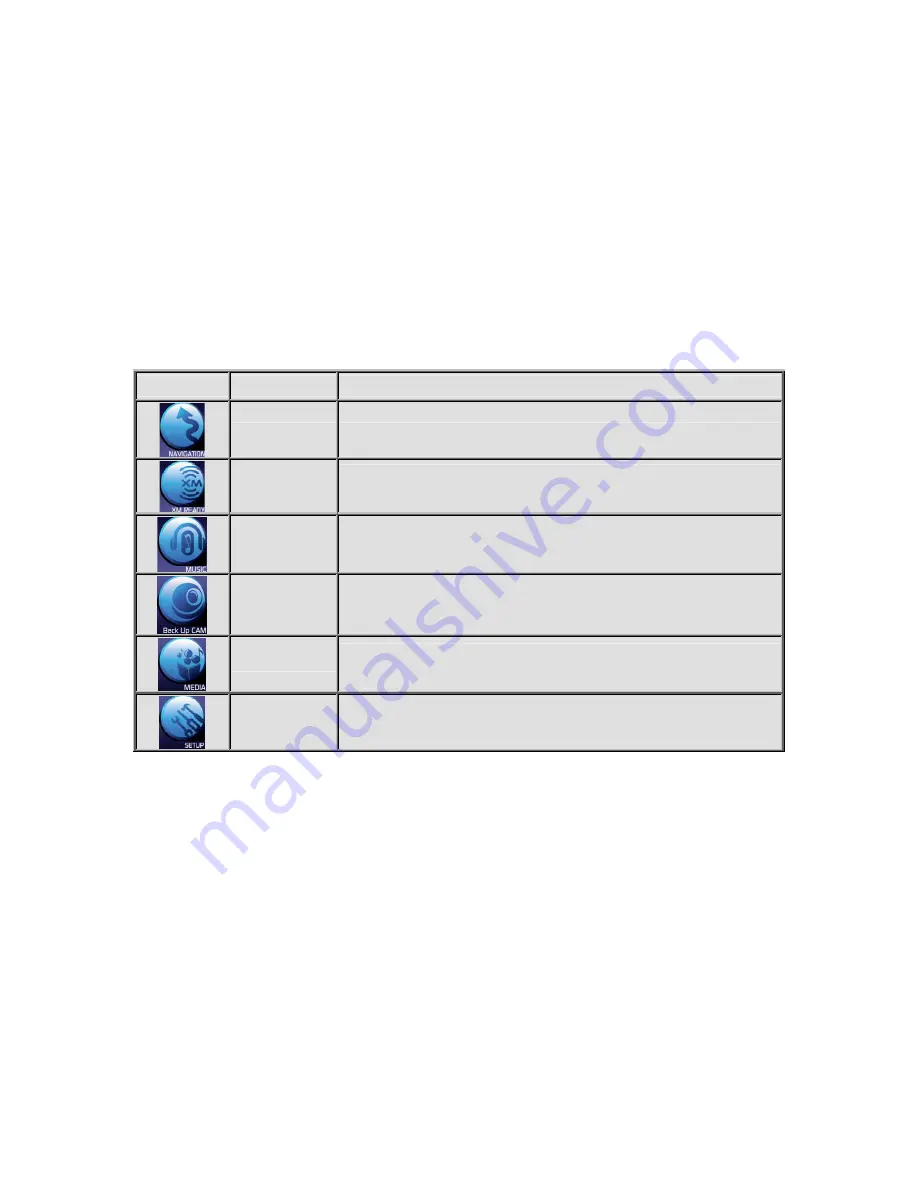
d.
Back Up Cam:
Using an optional ADV800XM cradle and back-up camera installed in the
vehicle, and a cable for camera-to-cradle interconnection.
Note: Requires a Reversing Image Camera.
e.
MEDIA:
Provides access to a preprogrammed store demonstration showing operation of
the ADV800XM modes of operation, and also provides playback of photo show from
internal and external memory.
f.
SETUP:
Provides access to basic ADV800XM parameters, such as display brightness,
audio level, etc.
Table 1. Summary of Default Display Button Icon Functions
Icon
Button
Touch the Button Icon to…
NAVIGATION
Initiate the Navigation mode using internal navigation and GPS information.
XM READY
Initiate XM
®
radio operation provided by the XM
®
Receiver inserted in the XM
MINI-TUNER card slot on the left side of the unit together with an external XM
®
antenna.
MUSIC
Enable music listening capability contained on an external source, such as the
hard drive of the unit, together with the external multi-media slot.
Back Up CAM
Launch back-up camera mode when unit is mounted on an optional cradle, and
a Back-Up Camera is installed, together with a camera-to-cradle interconnecting
cable.
MEDIA
Provide access to two stored demonstration programs—ADV800XM operational
modes and photo/slide-show capability. External photo inputs in JPEG or BMP
format can be displayed using internal HDD or multi-media slot.
SETUP
Provide access to configuration options, such as display brightness, audio level,
etc.
5.
Implementing ADV800XM Modes of Operation
The following sections present a description of each of the ADV800XM operational modes and include
interconnect data when applicable.
A. Navigation
Mode
To enable the Navigation mode of the ADV800XM, perform the following steps:
1. Turn on power to the unit.
2. When the operational modes default display appears, press the NAVIGATION icon on
the LCD touch screen. A navigation warning screen will appear on the display followed
by the Main Map Screen.
8










































