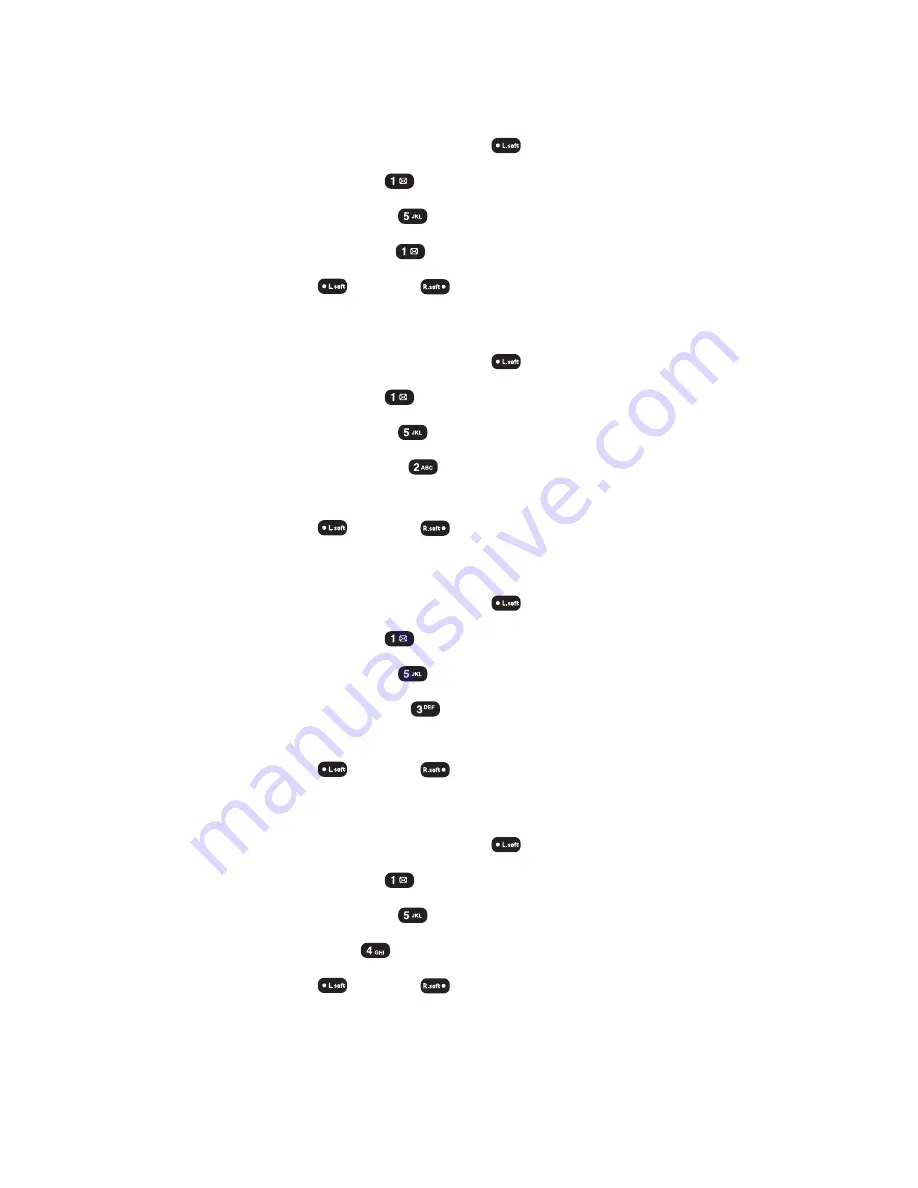
Section 2F: Managing Call History
77
Erase History
Missed Calls
1.
To access the main menu, press
(
Menu
).
2.
Select
Call History
(
).
3.
Select
Erase History
(
).
4.
Select
Missed Calls
(
). (“Erase missed calls?”will appear.)
5.
Press
Yes
(
) or
No
(
).
Outgoing Calls
1.
To access the main menu, press
(
Menu
).
2.
Select
Call History
(
).
3.
Select
Erase History
(
).
4.
Select
Outgoing Calls
(
). (“Erase outgoing calls?”will
appear.)
5.
Press
Yes
(
) or
No
(
).
Incoming Calls
1.
To access the main menu, press
(
Menu
).
2.
Select
Call History
(
).
3.
Select
Erase History
(
).
4.
Select
Incoming Calls
(
). (“Erase incoming calls?”will
appear.)
5.
Press
Yes
(
) or
No
(
).
All Calls
1.
To access the main menu, press
(
Menu
).
2.
Select
Call History
(
).
3.
Select
Erase History
(
).
4.
Select
All Calls
(
). (“Erase all calls?”will appear.)
5.
Press
Yes
(
) or
No
(
).
Summary of Contents for 8912
Page 1: ...Audiovox8912 ...
Page 9: ...ii ...
Page 10: ...Getting Started Section 1 ...
Page 15: ...UnderstandingYour Phone Section 2 ...
Page 35: ...Section 2A Your Phone The Basics 28 ...
Page 59: ...Section 2B Controlling Your Phone s Settings 52 ...
Page 73: ...Section 2D Controlling Your Roaming Experience 66 ...
Page 79: ...Section 2E Navigating Through Menus 72 ...
Page 85: ...Section 2F Managing Call History 78 ...
Page 120: ...Using Service Features Section 3 ...
Page 157: ...Safety Guidelines and Warranty Information Section 4 ...
Page 181: ...Section 4A Safety Guidelines 176 ...






























